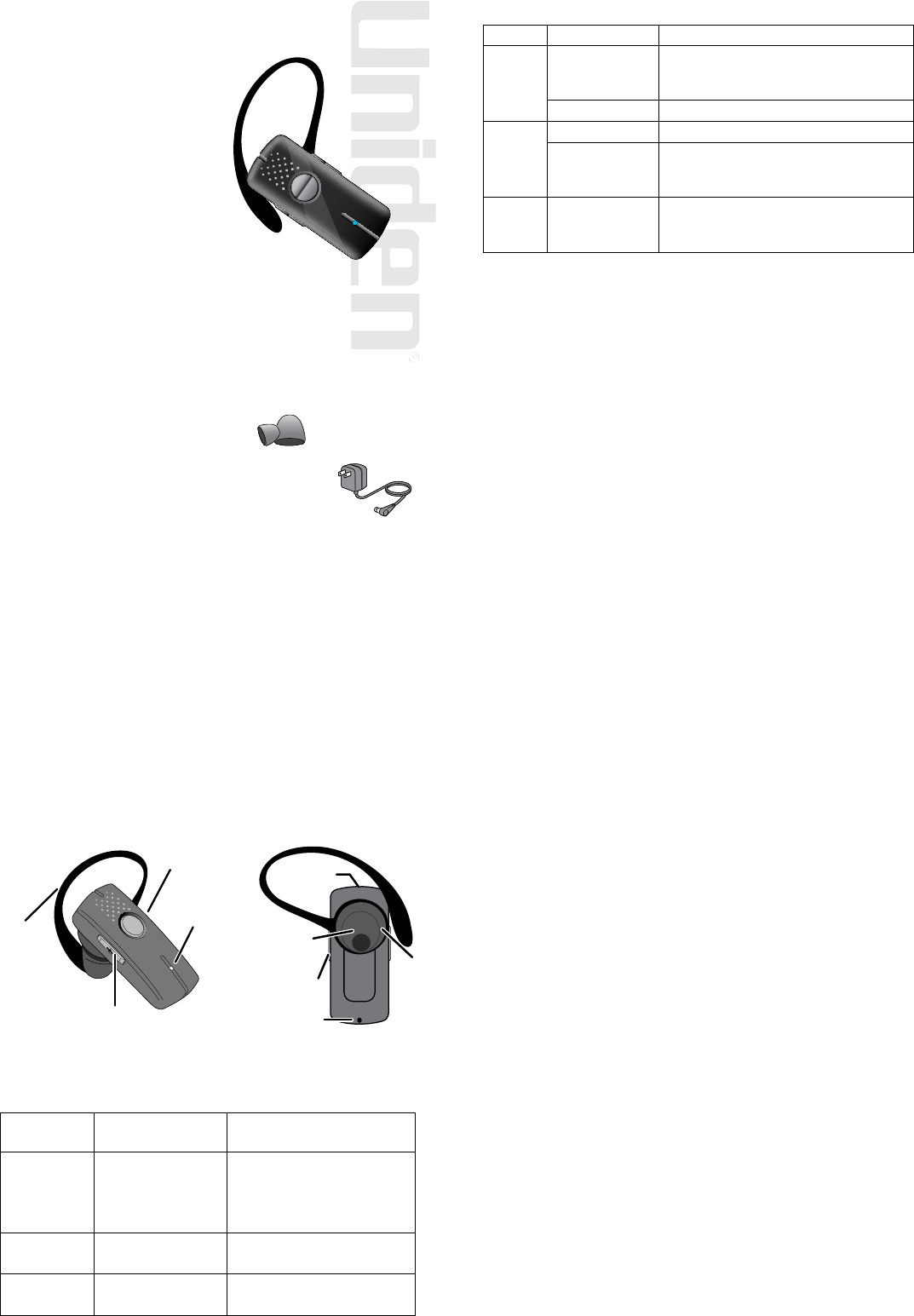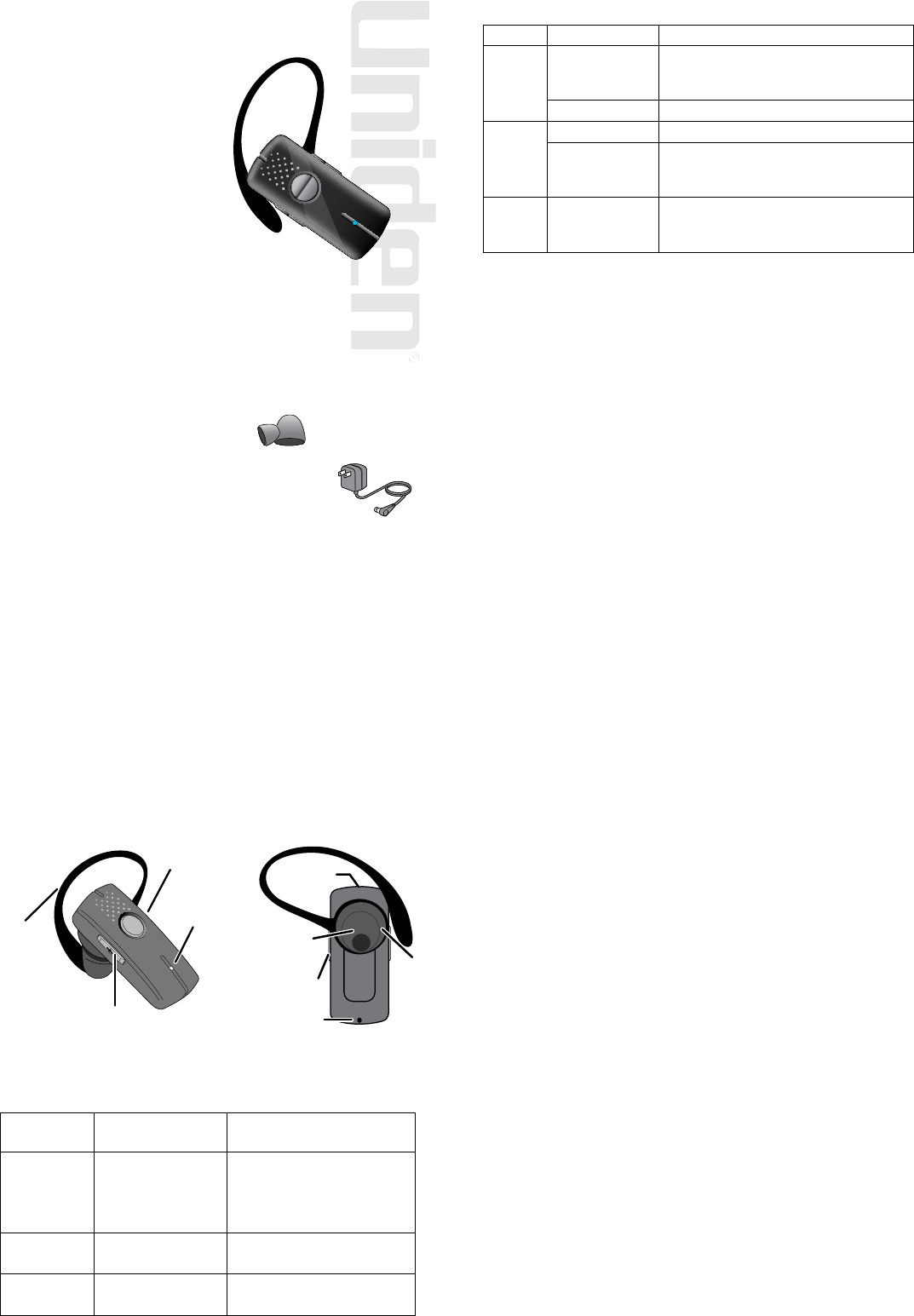
Also in this package:
2 extra ear cushions
AC (indoor)
power adapter
Questions? Problems?
Get help on the web at
www.uniden.com
or call our Customer Service line at
800-292-2294.
BT110 Bluetooth®
Headset
USER’S
GUIDE
QUICKSTART
GUIDE
Charge the battery.
Plug the power adapter
into the top of the
headset.
Charge battery for 8
hours or until the red LED
turns o.
Pair the headset.
Power o the headset.
Press and hold Power until
the LED ashes red and
blue.
Search for Bluetooth
headsets or handsfree
devices from your phone.
If prompted for a PIN/
password, enter 0000.
Use your headset.
To answer a call - press Power.
To hang up - press Power.
To make a call - make the
call from your mobile phone;
your phone should send
the call to the headset. If it
doesn’t, press Power on the
headset.
1.
2.
1.
2.
3.
4.
Getting to Know the Headset
CAUTION! Using the headset at high volume can cause
permanent hearing loss. To reduce the risk of hearing
damage, use the minimum volume level necessary (see
Avoid Hearing Damage section).
What the buttons do
Release the button to activate the function.
Button Press it to
Press and hold it for two
seconds to
Power
During an incoming
call: Answers call.
During a call: Hangs up.
In standby: Turn the headset on
or o.
During an incoming call: Reject
the call.
Volume Up
During a call: Increase
the call volume.
NA
Volume Down
During a call: Decrease
the call volume.
Redial the most recently dialed
number.
LED
Power
button
Volume Up
button
Ear hook
Power
connecter
Ear
cushion
Microphone
Speaker
Volume
Down
button
What the LED colors mean
Color State Meaning
Red
Steady
The headset is currently charging.
When the battery is fully charged, the
LED turns o.
Flashing The battery is low.
Blue
Flashing The headset is turned on.
Slow ash
(every 3
seconds)
The headset is paired to a Bluetooth
device.
Red &
blue
Alternating
ash
The headset is in Pairing mode (refer
to Pair the headset to your Bluetooth
phone).
Setting Up Your Headset
Charge the battery
Before using your headset, charge the battery for at least
8 hours. Charging the battery completely (and keeping it
charged) will help you get the longest possible talk and
standby time out of the battery.
Use ONLY the power adapter supplied with the headset! Using any
other adapter could damage your headset, create a re hazard, or
cause a risk of electric shock.
Connect the adapter to the power connector on the top of
the headset, then plug it into a standard 120 volt AC (regular
indoor) power outlet.
Pair the headset to your Bluetooth phone
Pairing is like “introducing” two Bluetooth devices and giving
them permission to connect to each other. If you want to use
the headset with more than one phone, you need to pair it
with each phone separately. Once a phone and the headset
are paired, they can connect automatically whenever they
detect each other.
Make sure the headset is powered o and the power
adapter is not connected (you can’t use the headset while
it’s charging).
Press and hold Power until the LED ashes alternating red
and blue. The headset is in pairing mode and should be
visible to other Bluetooth devices.
On your phone, start a search for Bluetooth headsets or
handsfree devices. (This process may take several seconds,
and it will be dierent for each phone; see your phone’s
manual for detailed instructions.)
Your phone should discover a device called a BT110.
When your phone asks if you want to pair with this device,
answer yes.
If your phone prompts you for a PIN code or password to
pair with the BT110, enter 0000.
When the headset is paired, the LED turns blue and ashes
every 2 seconds. Your phone might display a conrmation
message, also.
Your phone might ask if you want to change the headset’s
name; generally, you should only change the name if you
have more than one BT110 headset that you use with this
phone.
Connecting to your phone
Most phones connect to the headset as soon as you pair it; if
yours won’t, turn the headset o and back on. If the headset
still won’t connect, check your phone’s owner’s manual for
additional Bluetooth information.
Once the headset is paired:
Whenever you turn the headset on, it will automatically try
to connect to whatever device it was connected to last.
If the headset loses the connection (e.g., if your phone is
out of range), it reconnects automatically. To manually
reconnect, press Power.
If the headset goes more than 1 hour with no connection,
it automatically turns o.
1.
2.
3.
4.
5.
6.
7.
•
•
•