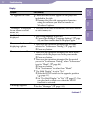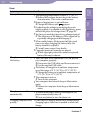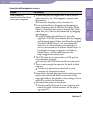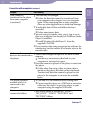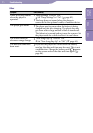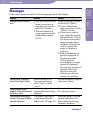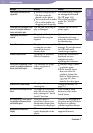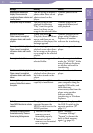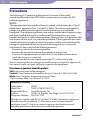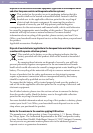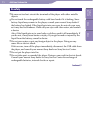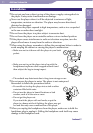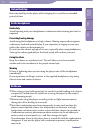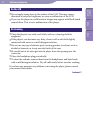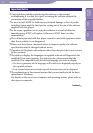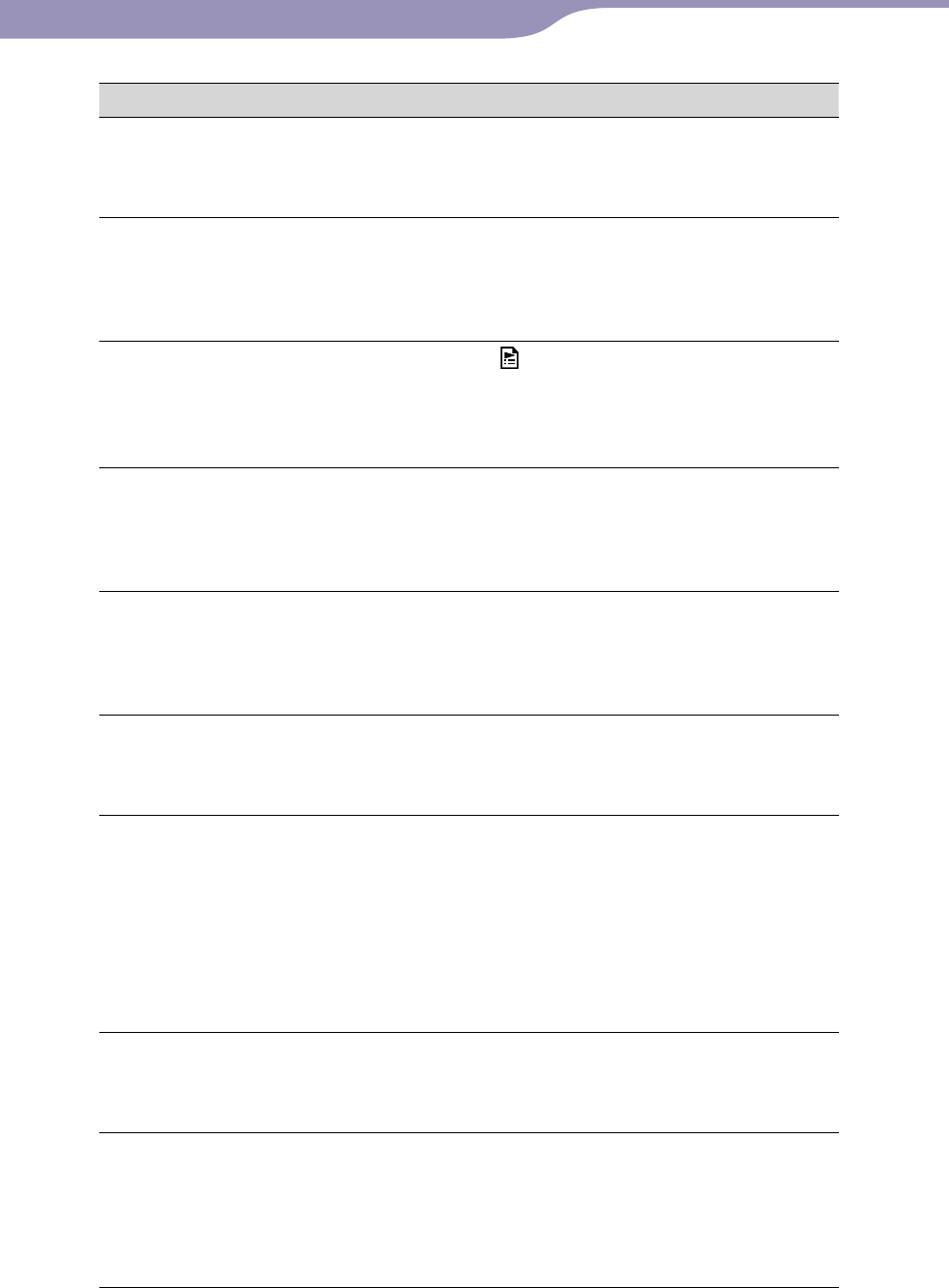
NWZ-A726 / A 728 / A729.GB.3-299-381-11(1)
Troubleshooting
115
115
Message Meaning Remedy
No photos are available for
display. Please connect to
compliant software or device and
transfer photos.
You are trying to display a
photo when there are no
photos stored on the
player.
Transfer photos to the
player.
No playable songs are available.
You are trying to start
playback by selecting
“Play” from the option
menu, but there are no
songs in the selected folder.
Transfer songs in the
supported format, and
start playback.
No playlists available.
Please connect to compliant
software or device and transfer
playlists.
When you select
(Playlists) from the Home
menu, and there are no
playlists on the player, this
message appears.
Transfer playlists to the
player using Windows
Explorer, or another
software for transferring.
No songs available for playback.
Please connect to compliant
software or device and transfer
songs.
You are trying to start
playback even when there
are no songs on the player,
or no songs in the selected
playlist.
Transfer songs to the
player.
No songs in selected item.
There are no songs in the
selected folder.
Transfer songs into folders
under the “MUSIC” folder
using Windows Explorer,
or another software for
transferring.
No videos available for playback.
Please connect to compliant
software or device and transfer
videos.
You are trying to start
playback when there are
no videos stored on the
player.
Transfer videos to the
player.
Not enough free space in
memory. Delete files to ensure
free space.
The player’s available
capacity is insufficient.
Connect the player to
your computer using the
supplied USB cable, and
then delete any
unnecessary data from the
player using another
software used for
transferring, or Windows
Explorer.
On hold...
Cancel HOLD function to activate
controls.
The player cannot be
operated because the
HOLD switch is set to the
HOLD position.
To operate the player, slide
the HOLD switch to the
opposite position (
page 11).
The device’s memory was not
formatted correctly. Please re-
format using Settings menu.
Th
e built-in flash
memory was not
formatted properly.
Th
e built-in flash
memory was formatted
on a computer.
Select “Settings”-
“Common Settings”-
“Format” to format the
built-in flash memory
again (
page 92).
Table of
Contents
Menu
Index