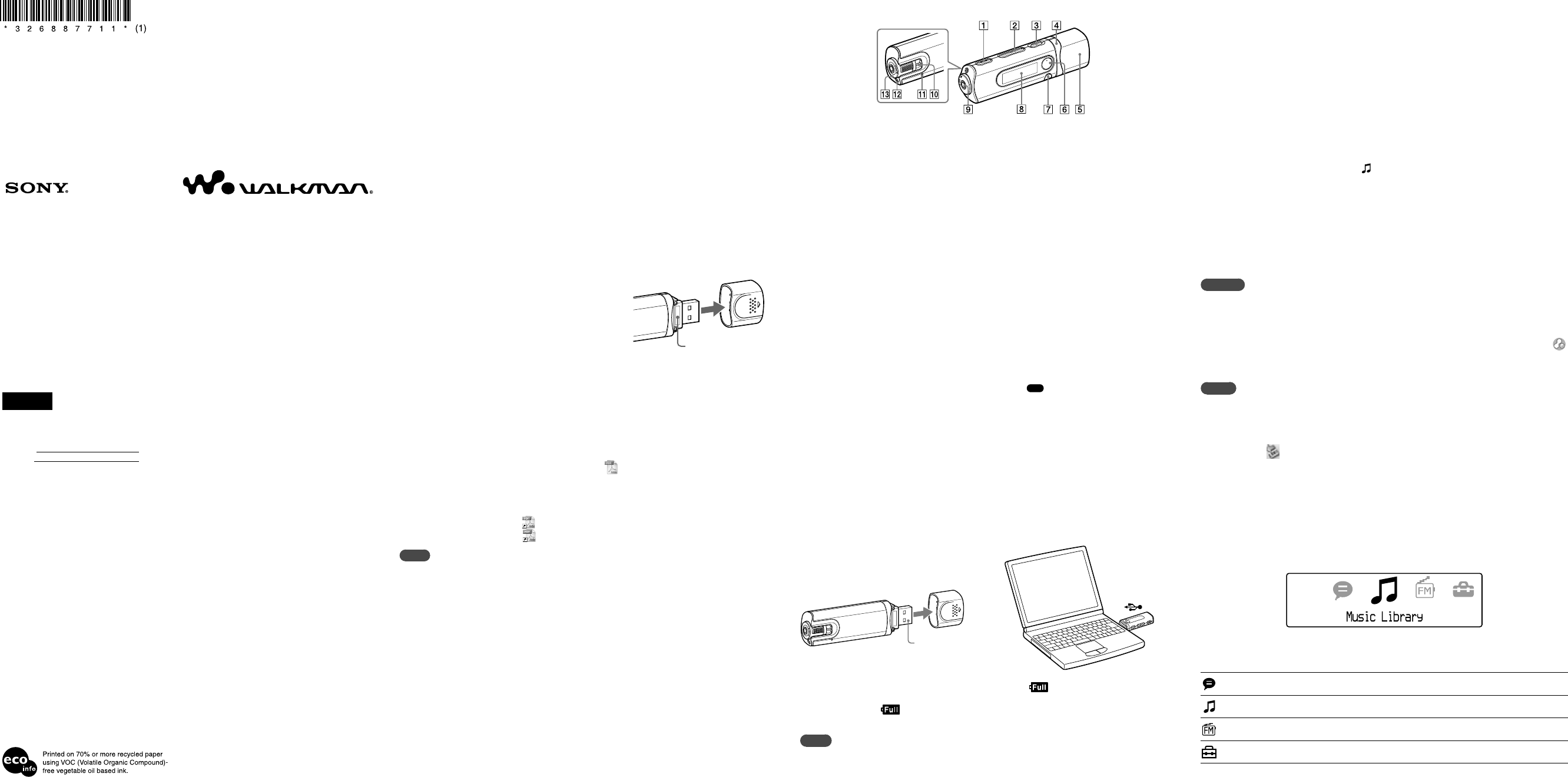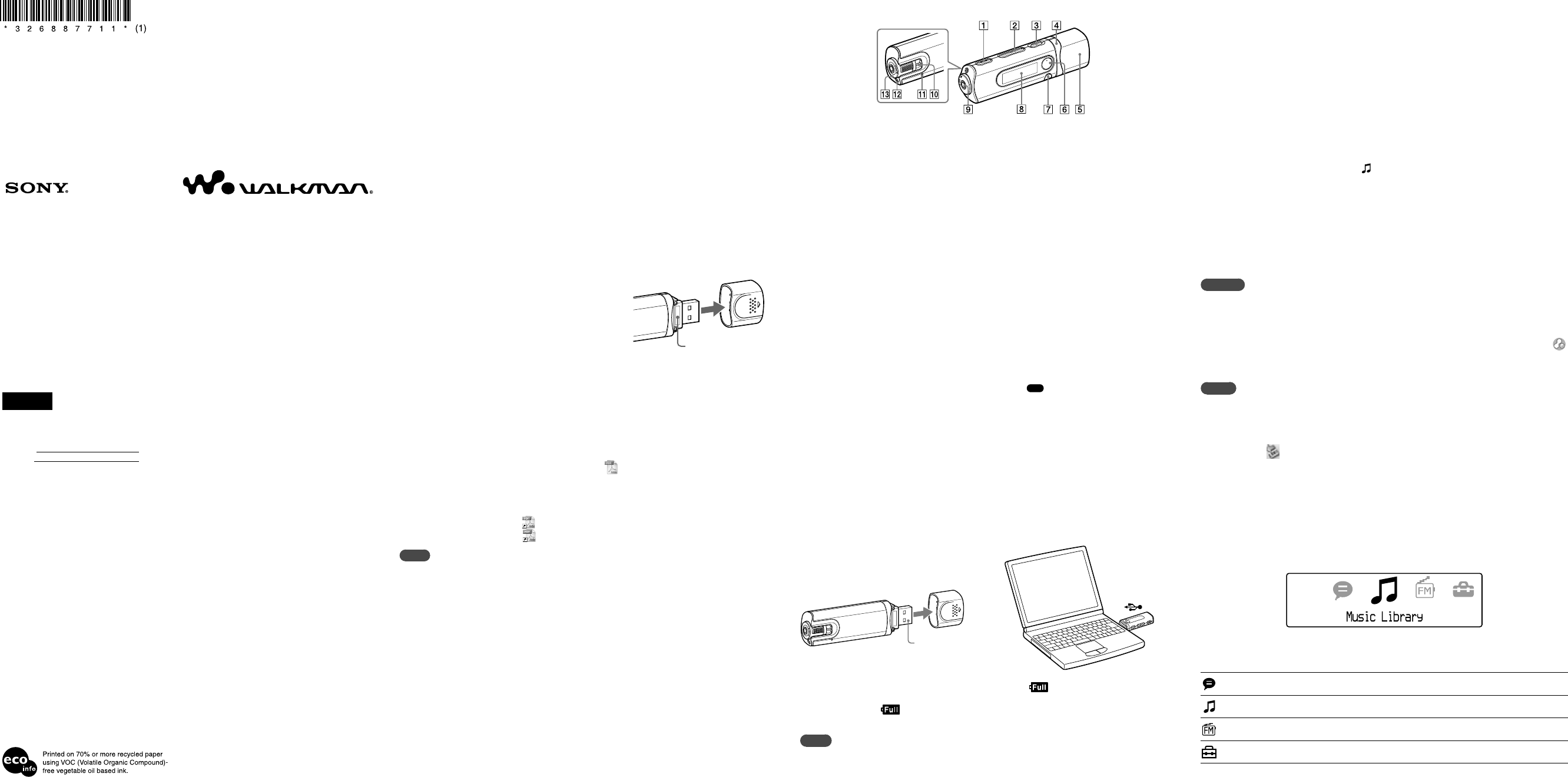
NWZ-B103F / B105F. GB. 3-268-877-11(1)
Getting Started
Thank you for purchasing the NWZ-B103F/B105F*
1
.
By transferring songs from your computer to the player by drag and drop, you can enjoy them
wherever you go. You can also listen to FM radio and record voice using the player.
*
1
Depending on the country/region in which you have purchased the player, some models may not be available.
About the Manual
Use of the player is described in this Quick Start Guide, or in the Operation Guide (PDF file).
Quick Start Guide (this manual): Explains basic operation of the player, including charging the
battery, transferring, and playing songs.
Operation Guide: Explains advanced features of the player and offers troubleshooting
information. Install the Operation Guide in the computer according to “Installing the
Operation Guide.”
Supplied Accessories
Please check the accessories in the package.
Headphones (1)
CD-ROM *
1
*
2
(1)
– MP3 Conversion Tool
– Operation Guide
Quick Start Guide (this manual) (1)
*
1
Do not attempt to play this CD-ROM in an audio CD player.
*
2
Depending on the country/region in which you have purchased the player, the supplied software may be
different.
About the serial number
The serial number provided for the player is required for
customer registration. The number is shown on the rear of
the USB connector base of the player.
Installing the Operation Guide
Install the Operation Guide (PDF file) for the player according as follows:
1. Turn on the computer to start Windows.
2. Log on as an administrator.
To install the Operation Guide (PDF file), it is required to log on your computer as an
administrator.
3. Insert the supplied CD-ROM into your computer.
The install wizard will start automatically. Read the messages displayed on the screen carefully,
and follow the on-screen instructions.
4. When the install menu appears on the screen, select
icon on the left side of the screen, and
click [Install] on the right lower side of the screen.
Follow the on-screen instructions to install the Operation Guide.
To view the Operation Guide (PDF file)
After installation is completed, a icon appears on the desktop of the computer. You can view the
Operation Guide by clicking the icon.
Note
You need Adobe Acrobat Reader 5.0 or later, or Adobe Reader software in your computer. Adobe Reader can
be downloaded from the Internet for free.
For the latest information
If you have any questions about or issue with this product, visit the following web sites.
For customers in the USA: http://www.sony.com/walkmansupport
For customers in Canada: http://www.sony.ca/ElectronicsSupport/
Note on formatting the player
Do not format the built-in flash memory using Windows Explorer. If you format the built-in flash
memory, format it on the player.
For details, see “Settings” in Operation Guide (PDF file).
English
Owner’s Record
The model and serial numbers are located on the rear of the USB connector base of the player. Record them in the space
provided below. Refer to these numbers in the spaces whenever you call upon your Sony dealer regarding this product.
Model No.
Serial No.
On sample audio data
The player is pre-installed with sample audio data. To delete this audio data, delete it using Windows Explorer.
If you delete sample audio data, you cannot restore it. We cannot supply any replacement data.
On Copyrights
“WALKMAN” and “WALKMAN” logo are registered trademarks of Sony Corporation.
ATRAC is a trademark of Sony Corporation.
Microsoft, Windows, Windows Vista and Windows Media are trademarks or registered trademarks of Microsoft
Corporation in the United States and/or other countries.
Adobe and Adobe Reader are trademarks or registered trademarks of Adobe Systems Incorporated in the United States
and/or other countries.
MPEG Layer-3 audio coding technology and patents licensed from Fraunhofer IIS and Thomson.
IBM and PC/AT are registered trademarks of International Business Machines Corporation.
Macintosh is a trademark of Apple Inc.
Pentium is a trademark or a registered trademark of Intel Corporation.
US and foreign patents licensed from Dolby Laboratories.
All other trademarks and registered trademarks are trademarks or registered trademarks of their respective holders. In this
manual,
TM
and
®
marks are not specified.
This product is protected by certain intellectual property rights of Microsoft Corporation. Use or distribution of such
technology outside of this product is prohibited without a license from Microsoft or an authorized Microsoft subsidiary.
Content providers are using the digital rights management technology for Windows Media contained in this device
(“WM-DRM”) to protect the integrity of their content (“Secure Content”) so that their intellectual property, including
copyright, in such content is not misappropriated.
This device uses WM-DRM software to play Secure Content (“WM-DRM Software”). If the security of the WM-DRM
Software in this device has been compromised, owners of Secure Content (“Secure Content Owners”) may request that
Microsoft revoke the WM-DRM Software’s right to acquire new licenses to copy, display and/or play Secure Content.
Revocation does not alter the WM-DRM Software’s ability to play unprotected content. A list of revoked WM-DRM Software
is sent to your device whenever you download a license for Secure Content from the Internet or from a PC. Microsoft may, in
conjunction with such license, also download revocation lists onto your device on behalf of Secure Content Owners.
Program ©2007 Sony Corporation
Documentation ©2007 Sony Corporation
Serial number
3-268-877-11 (1)
NWZ-B103F / B105F
Quick Start Guide
Guide de démarrage
© 2007 Sony Corporation Printed in China
Parts and Controls
REC/STOP button
Starts/stops recording. You can record the
sound from the microphone or the currently
received FM program.
VOL +*
1
/– button
Adjusts the volume.
/
(Power ON/OFF) button
Turns on/off the player.
/ button
Selects a song, album, artist, folder or menu
item. You can also skip to the beginning of
the song/album/artist/folder, fast-forward or
fast-rewind.
USB cap
Remove the USB cap and insert the USB
connector of the player to a USB port on your
computer.
*
1
button
Starts/pauses song playback or pauses/restarts
recording. When a menu appears on the display,
use this button to confirm menu item.
BACK/HOME*
2
button
Returns to the previous menu. Press and hold
this button to display the HOME menu.
Display
See “About the HOME menu” of this manual and
“Playing Music” in Operation Guide (PDF file).
(Headphone) jack
When connecting the headphones, insert the
plug until it clicks into place. If connected
improperly, it may not sound right.
Strap hole
This is used to attach a strap (sold separately).
RESET button
Resets the player when you press the RESET
button with a small pin, etc.
When you turn on the player after resetting
it, the player activates resuming the previous
setting items.
Microphone
For recording sound by the player.
HOLD switch
You can protect the player against accidental
operation by using the HOLD switch when
carrying it.
By rotating the HOLD switch in the direction
of the arrow (
), all operation buttons are
disabled.
*
1
There are tactile dots. Use them to help with
button operations.
*
2
Functions which are marked
near the buttons
are activated if you press them. Likewise functions
marked near the buttons, are activated if you
press and hold them.
Before Connecting the Player
Before connecting the player to your computer, make sure that the OS is Windows XP (Service
Pack 2 or later) or Windows Vista, and the installed Windows Media Player version on your
computer is 10 or 11.
Charging the Battery
The player’s battery is recharged while the player is connected to a running computer.
Remove the USB cap and insert the USB connector to a USB port on your computer.
USB connector
To
When the remaining battery indication of the display shows: , charging is complete.
When you use the player for the first time, or if you have not used the player for a long time,
recharge it fully until appears on the screen. Charging takes about 120 minutes when the
battery power is completely used up.
Note
Be careful not to accidentally bump or put stress on the player when it is connected to your computer. It may
be damaged.
Enjoying Music
1
Connect the player directly to a USB port on your computer.
If the screen for selecting what you want Windows to do appears, select [Open folder to
view files] and click [OK], and then go to step 3.
2
Open the folder in the hierarchy under [WALKMAN] from [My Computer].
Data hierarchy may differ, depending on your computer environment.
3
Open the folder ([My Music], etc.) from where you want to transfer the audio
files, and then drag and drop them onto the player.
The audio files are transferred to the player.
You can also transfer files to the player by dragging and dropping a folder.
4
Disconnect the player from your computer, and then play transferred songs.
Press the
/ (Power ON/OFF) button until the screen appears.
Press the / button to select (Music Library), and then press the button to
confirm.
The list of “Artist” and “Album,” etc., appears.
Press the / button to select an item, and then press the button to confirm.
To find the song you want, repeat this step.
Press the / button to select a desired song, and then press the button to confirm.
Playback starts.
To delete songs transferred to the player
Connect the player to your computer, and then delete any unnecessary audio files using Windows
Explorer.
Hints
You can also transfer audio files using Windows Media Player 10 or 11. For details about usage, or support on
Windows Media Player, refer to the Windows Media Player information from the following web site:
http://support.microsoft.com/
ATRAC files need to be converted using the supplied MP3 Conversion Tool. (Audio data purchased from a
music distribution service on the Internet cannot be converted.)
To use the supplied MP3 Conversion Tool, install the supplied CD-ROM on your computer and select the
icon from the left side of the install menu, then click [Start] on the bottom-right.
Note that when converting ATRAC files to MP3 files, the ATRAC files are not deleted. You can also delete the
ATRAC files by setting the Option.
Notes
Only MP3/WMA files can be played on the player.
Data hierarchy may differ, depending on your computer environment.
Do not disconnect the player while files are being transferred. If you do, the file being transferred will be
damaged.
When disconnecting the player from your computer, follow the procedure below.
Double-click (Remove Hardware) in the task tray in the lower right portion of the screen. In
the windows that appears, click [USB Mass Storage Device] or [USB Disk], and then click [Stop].
Click [OK].
When “Safe To Remove Hardware” appears on the screen, disconnect the player from the computer.
The icon and the messages displayed may be different depending on the installed OS.
About the HOME menu
The HOME menu appears when you turn on the player or press and hold the BACK/HOME
button of the player. The HOME menu is the starting point to play songs, listen to FM radio, play
recorded sound files, or change settings.
4 icons appear in the HOME menu with the current selection in the center. The current icon
changes depending on the function you use. By pressing the / button, you can select an
icon, and then press the button to confirm.
Voice
Plays/deletes recorded sound file.
For details, see “Listening/Recording Voice” in Operation Guide (PDF file).
Music Library
Plays transferred songs on the player.
For details, see “Playing Music” in Operation Guide (PDF file).
FM
Plays FM radio, or plays back or deletes a recorded FM program.
For details, see “Listening/Recording FM Radio” in Operation Guide (PDF file).
Settings
Sets function settings of music, FM, voice recording, or the player.
For details, see “Settings” in Operation Guide (PDF file).