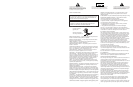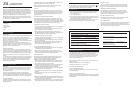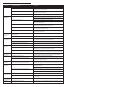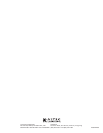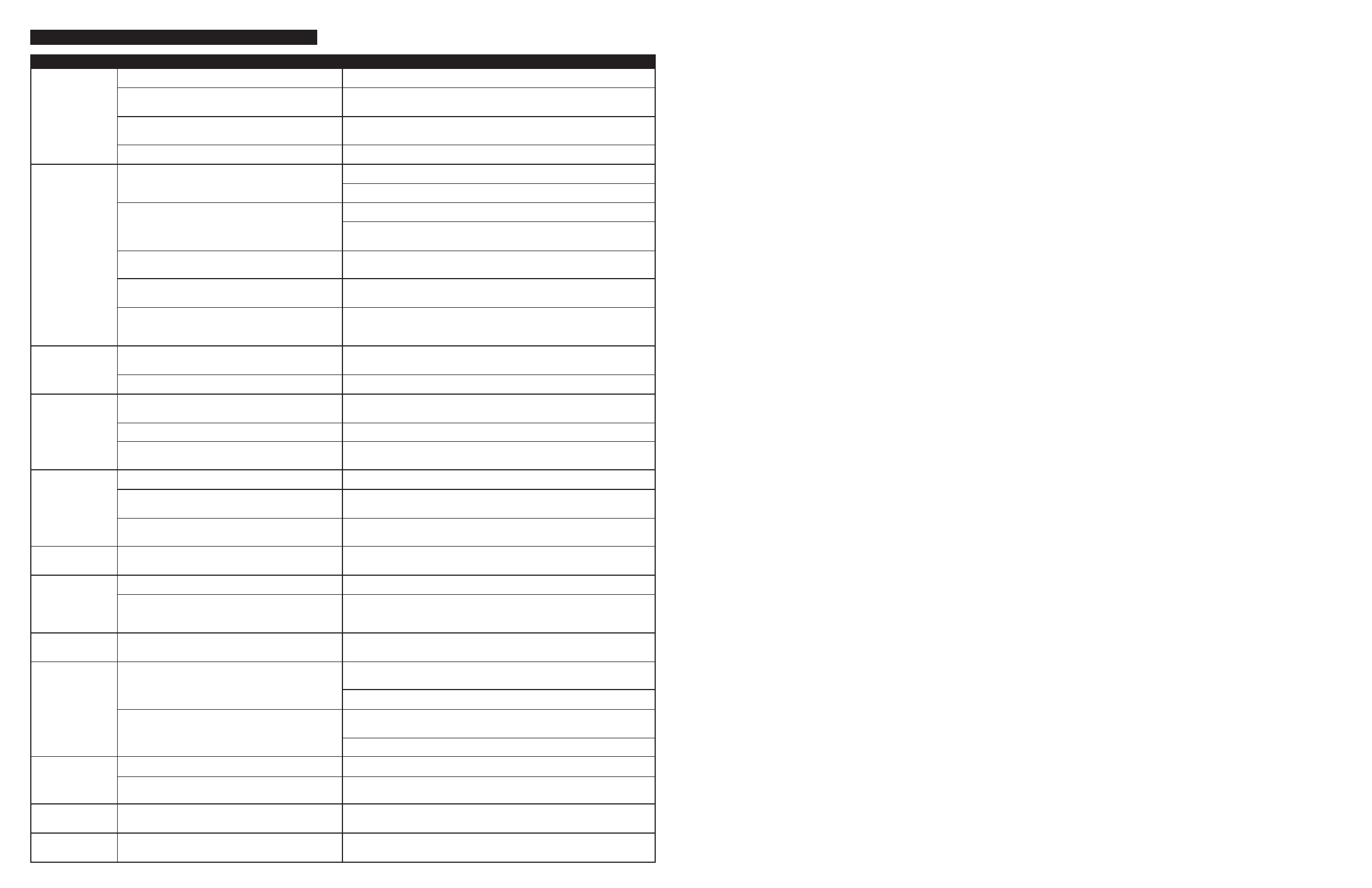
No LEDs are lit.
No sound from
one or more
speakers.
No sound from
center or rear
satellites.
Crackling sound
from speakers.
Sound is
distorted.
Radio
interference.
No sound from
subwoofer.
Low hum from
subwoofer.
Loud hum from
subwoofer.
Not enough bass
from subwoofer.
Too much bass
from subwoofer.
Distorted
monitor.
Power is not turned on.
AC cord is not connected to wall outlet.
Surge suppressor (if used) is not powered on.
Wall outlet not functioning.
Power isn’t turned on.
Volume setting is too low.
Audio cable isn’t connected to audio source.
Audio cable is connected to wrong output on audio source.
Problem with audio source device.
Switch on the rear of the subwoofer is not in the
proper position.
Rear or center level is set too low.
Bad connection.
Volume control in Windows is set too high.
A problem with your audio source device.
Volume level set too high.
Windows volume control is set too high.
Sound source is distorted.
Too close to a radio tower.
Subwoofer volume set too low.
Sound source has little low-frequency content.
The AC in your house is at 60 cycles per second, which is
within the audio frequency of the subwoofer.
Bad connection.
Volume on your audio source device set too high.
Bass setting is too low.
Bad connection.
Bass setting is too high.
Subwoofer too close to monitor.
Press Power button on the front of the right satellite.
Check to see if the “Power On” LED is illuminated on the rear of the
subwoofer. If not, connect AC power.
If the subwoofer’s AC power cord is plugged into a surge protector, make sure
the surge protector is switched on.
Plug another device into the wall outlet (same jack) to verify the outlet is working.
Verify the subwoofer’s AC power cord is plugged into the wall outlet.
Verify the Power button has been pressed and the green LED is illuminated.
Turn the volume knob clockwise to raise the volume.
Check volume level on the computer sound card or alternate audio source
device, and set at mid-level.
Check plug connections on both the subwoofer and source. Make sure the
signal cables are inserted firmly into the correct jacks.
Make sure the green 3.5 mm stereo cable is connected and fully inserted into
the “line-out” jack of the audio source.
Test the speakers on another audio device. Remove the green audio cable
from the audio source device and connect it to the “line-out” or headphone
jack of another audio source.
Change the position of the switch.
Increase the rear or center speaker volume level.
Check all cables. Make sure they are connected to “line-out” or “audio-out” jack on
your sound card or other audio source– NOT “speaker-out.”
Check the Windows volume control and decrease if necessary.
Unplug the stereo cable from the audio source. Then plug it into the headphone
jack of an alternate audio source (e.g., Walkman, Discman or FM radio).
Decrease master volume level.
Adjust the Windows volume and balance controls to the center as a starting point,
then adjust the level on the speaker using the volume control.
.WAV files are often of poor quality. So distortion and noise are easily noticed
with high-powered speakers. Try a different sound source such as a music CD.
Move your speakers to see if the interference goes away. If not, you may be
able to purchase a shielded stereo cable from your local electronics store.
Adjust the bass level on the rear of the subwoofer.
Many .WAV and .MID files often have little low-frequency content and sound
flat when you listen to them on a computer. Try a song with more bass–
something from your CD collection.
Some low hum may be detected when your speaker system is powered on without
an audio source playing, or when the volume is set at an extremely low level.
Unplug the power cord from the surge protector (if used), and plug directly
into an AC wall outlet.
Move your cables. Check to ensure they are making a clear connection.
Disconnect your green stereo cable from the audio source. If the loud hum
goes away, lower the volume on the audio source.
Lower the master volume or bass level on your computer, portable device, etc.
Adjust the bass level on the subwoofer.
Check to make sure that all cables are connected properly and are making a
clear connection.
Decrease the bass level on the subwoofer.
Because the subwoofer is not magnetically shielded, it can cause distortion if it’s too
close to your monitor. Move the subwoofer so it’s at least 2 feet from your monitor.
TROUBLESHOOTING TIPS
SYMPTOM POSSIBLE PROBLEM SOLUTION
4