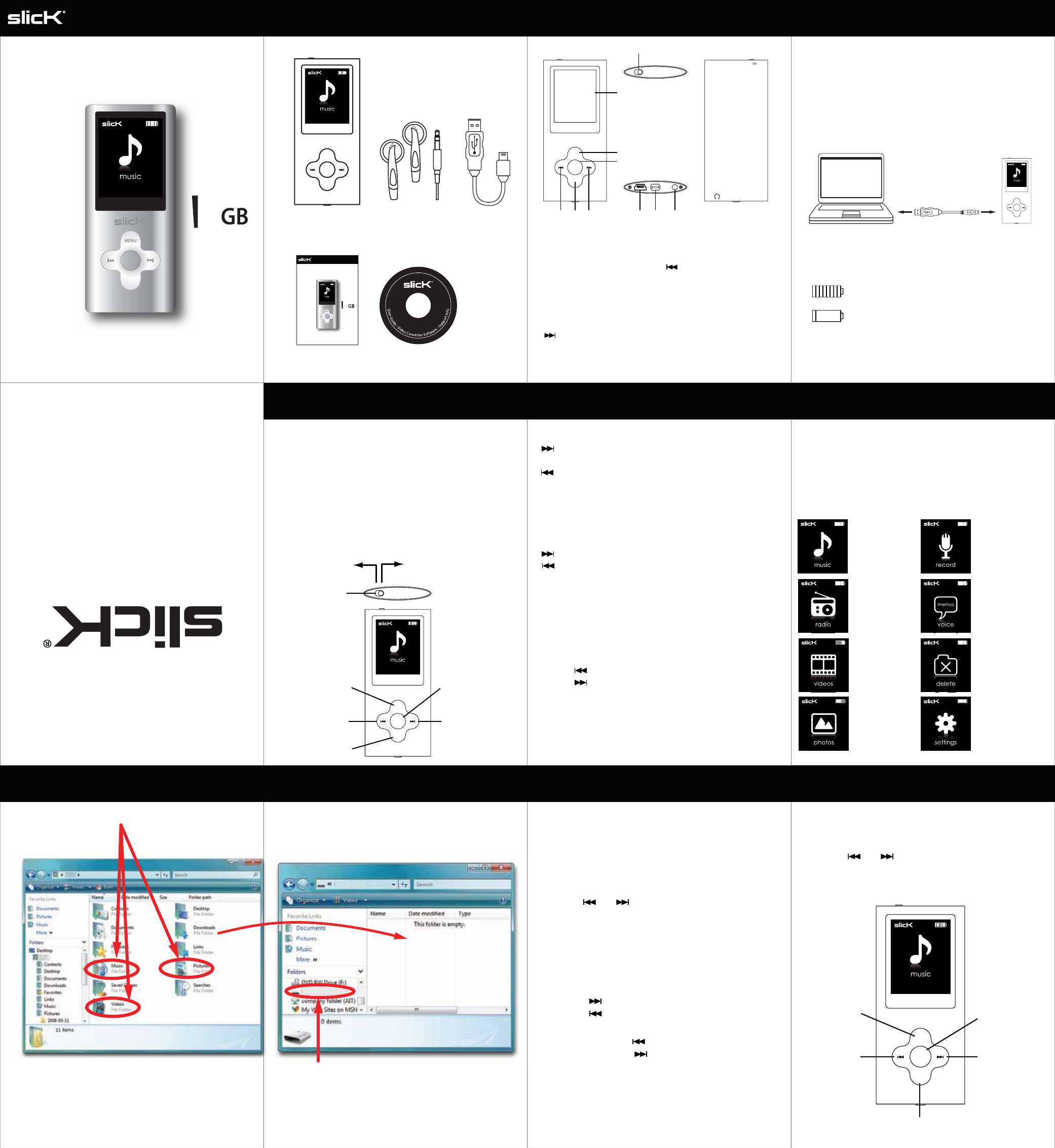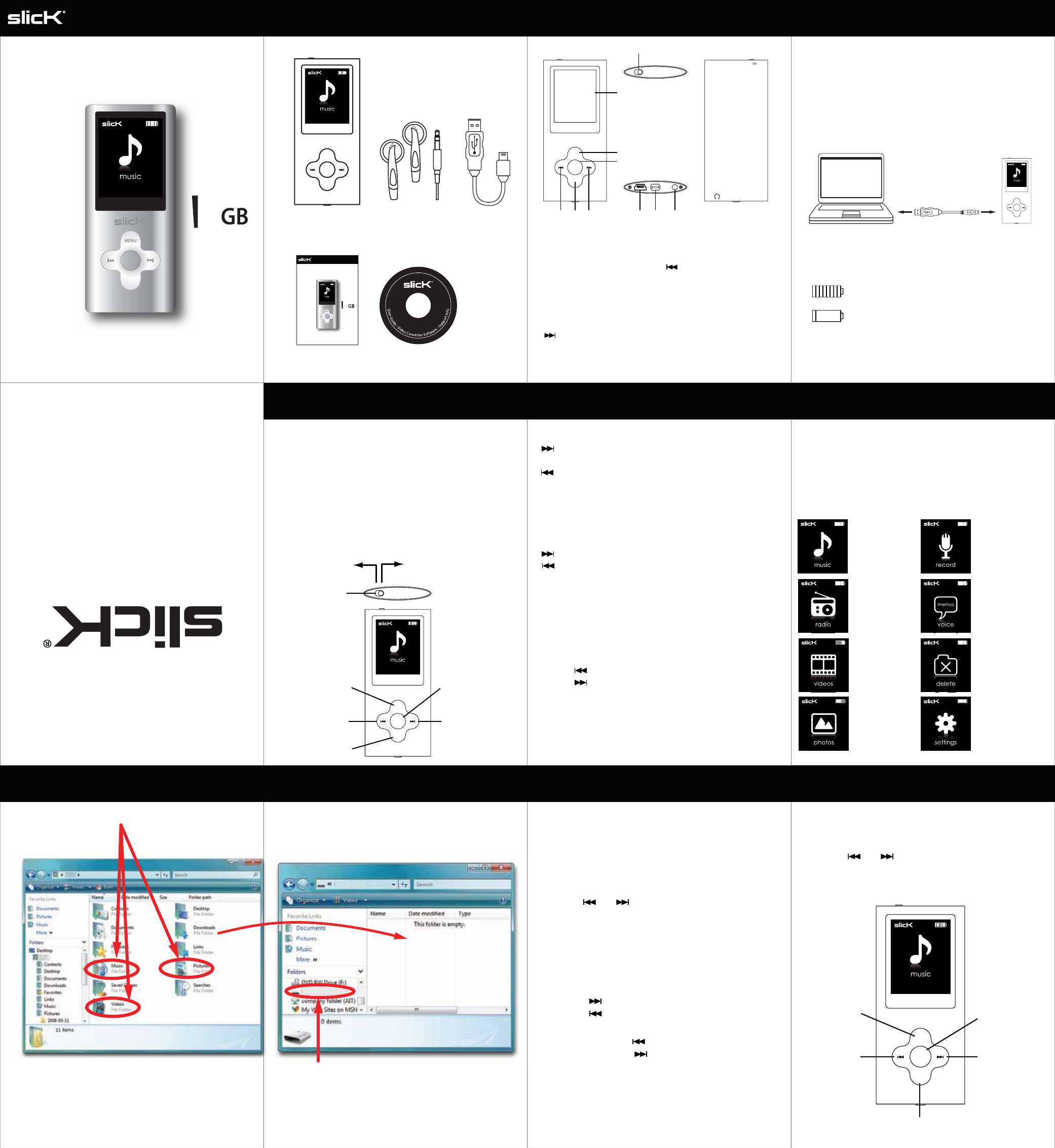
Turning on/o
Make sure the MP3 player is fully charged before turning
it on.
● To turn on the player, make sure the [POWER] switch
is in the “ON” position and press and HOLD the [MODE]
button until the display lights up.
● To turn o the player, press and HOLD the [MODE]
button until the display shuts o or slide the
[POWER] switch to the “OFF” position.
In the box
Basic operation Using the player
Location of controls Charging
Manufactured by Southern Telecom Inc. Brooklyn, NY 11232
Slick is a registered trademark of Southern Telecom Inc. Brooklyn, NY USA
© 2010 Southern Telecom Inc. All rights reserved.
4
Player Headphones USB Cable
User Guide CD
slicK
MENU
VOL
MIC USB
OFF ON
1
2
3
4
567 1098
1. [POWER] On-O switch
2. LCD screen
3. [MENU] button: select /
conrm / hold for main
menu
4. [MODE] button: power
On-O (hold) / play /
pause / previous menu
5. [ ] button: next le /
fast forward (hold)/
volume up
6. [VOL] button: volume menu/
delete menu
7. [ ] button: previous le/
rewind (hold) / volume down
8. Mini USB Port
9. Microphone
10. Headphone jack
1. Connect the player to your computer using the included
USB cable.
2. Charge the battery between 3-5 hours. Do not charge
for more than 8 hours.
Battery level indication:
- indicates that the battery is full.
- indicates low battery; the player should be
charged as soon as possible.
slicK
MENU
VOL
Slide right to turn OFF
Slide left to turn ON
[POWER] switch
select/conrm/
main menu (hold)
previous/
volume down
volume menu
previous menu/
power on-o (hold)
next/volume up
To navigate the main menu
[ ] button - moves the selection right to the next
option.
[ ] button - moves the selection left to the previous
option.
[MENU] button - makes a selection.
To navigate sub-menus
[ ] button - moves the selection down.
[ ] button - moves the selection up.
[MENU] button – select / HOLD for main menu.
[MODE] button – return to previous menu.
Adjusting the volume
1. Press the [VOL] button to open the volume menu
(a speaker will be shown on the screen).
2. Press [ ] to decrease volume.
3. Press [ ] to increase volume.
4. Press [VOL] again to conrm and exit volume menu.
NOTE: you must be in playback mode to access the volume
menu.
After turning on the player, the main menu appears.
Scroll to an option on the main menu and press the
[MENU] button to conrm your choice.
To return to the main menu at any time, press and HOLD
the [MENU] button.
User Guide
VOL
slicK
MENU
VOL
slicK
MENU
VOL
Main menu options:
play songs
listen to and
record FM radio
view videos
view pictures
record voice notes
listen to recorded
voice memos and
FM recordings
delete les
change system
settings
slicK
MENU
VOL
conrm/select
volume menu
previous track/
rewind (hold)/
volume down
next track/
fast forward (hold)/
volume up
play/pause
Transferring media les to the player Music
MP3 (G:)
MP3
Drag or copy files here
1. Find music, picture, or video les on your computer. 2. Connect the MP3 Player to your computer, and locate
“MP3.”
3. Drag the les into the player as shown below.
Locate “MP3”
NOTE: Screenshots above may be slightly dierent than
your computer’s operating system.
IMPORTANT: Do not disconnect the MP3 Player from the
PC while transferring les as doing so will damage the MP3
Player and your les.
When you are done, disconnect your MP3 Player from
the computer using the “Safe Device Removal” utility
in the taskbar.
To play music
1. Select “music” from the main menu and press the
[MENU] button to conrm.
2. Press the [MODE] button to start playing the current track.
3. To view your song list, press the [MENU] button during
playback, scroll to “File Browse” and press the [MENU]
button to conrm.
4. Use the [ ] or [ ] button to select a track then press
the [MENU] button to start playing the selected track.
Pausing playback
1. While a song is playing, press the [MODE] button to
pause the playback.
2. To resume the playback, press the [MODE] button once
again.
Skipping Tracks
1. Press the [ ] button to skip forward to the next track.
2. Press the [ ] button to skip back to the previous track.
Searching backward or forward within a track
1. Press and HOLD the [ ] button to rewind within a track.
2. Press and HOLD the [ ] button to fast forward within
a track.
Adjusting the volume
*See “Basic operation”.
Music Menu
1. While in playback mode, press the [MENU] button at
any time to access the music menu.
2. Press the [ ] or [ ] button to select an option and
press [MENU] to conrm your choice.
3. To return to music playback mode, press the [MODE]
button.
MP414-4
Music & Video Player
4
User Guide
VOL
MP414-4
Music & Video Player