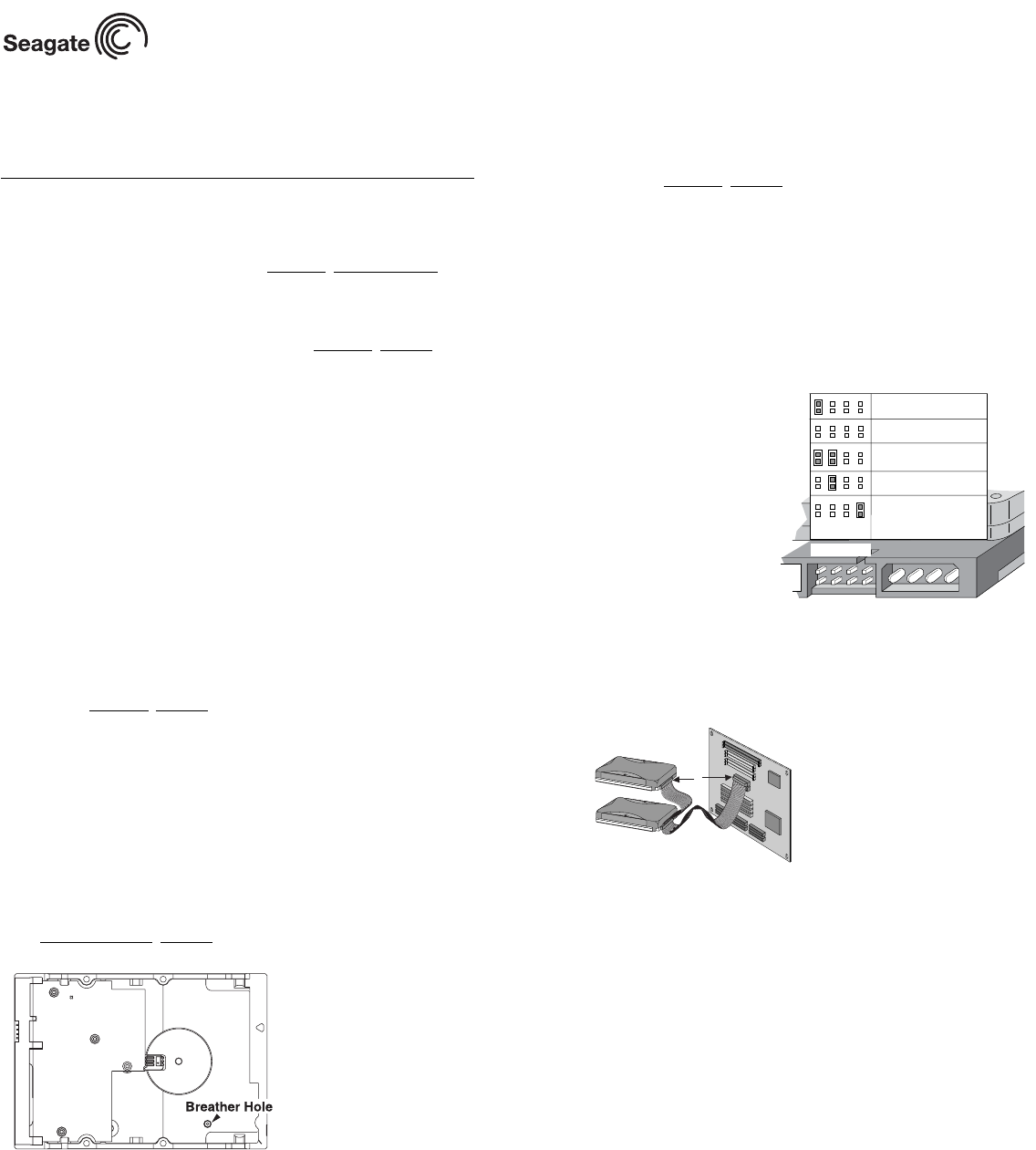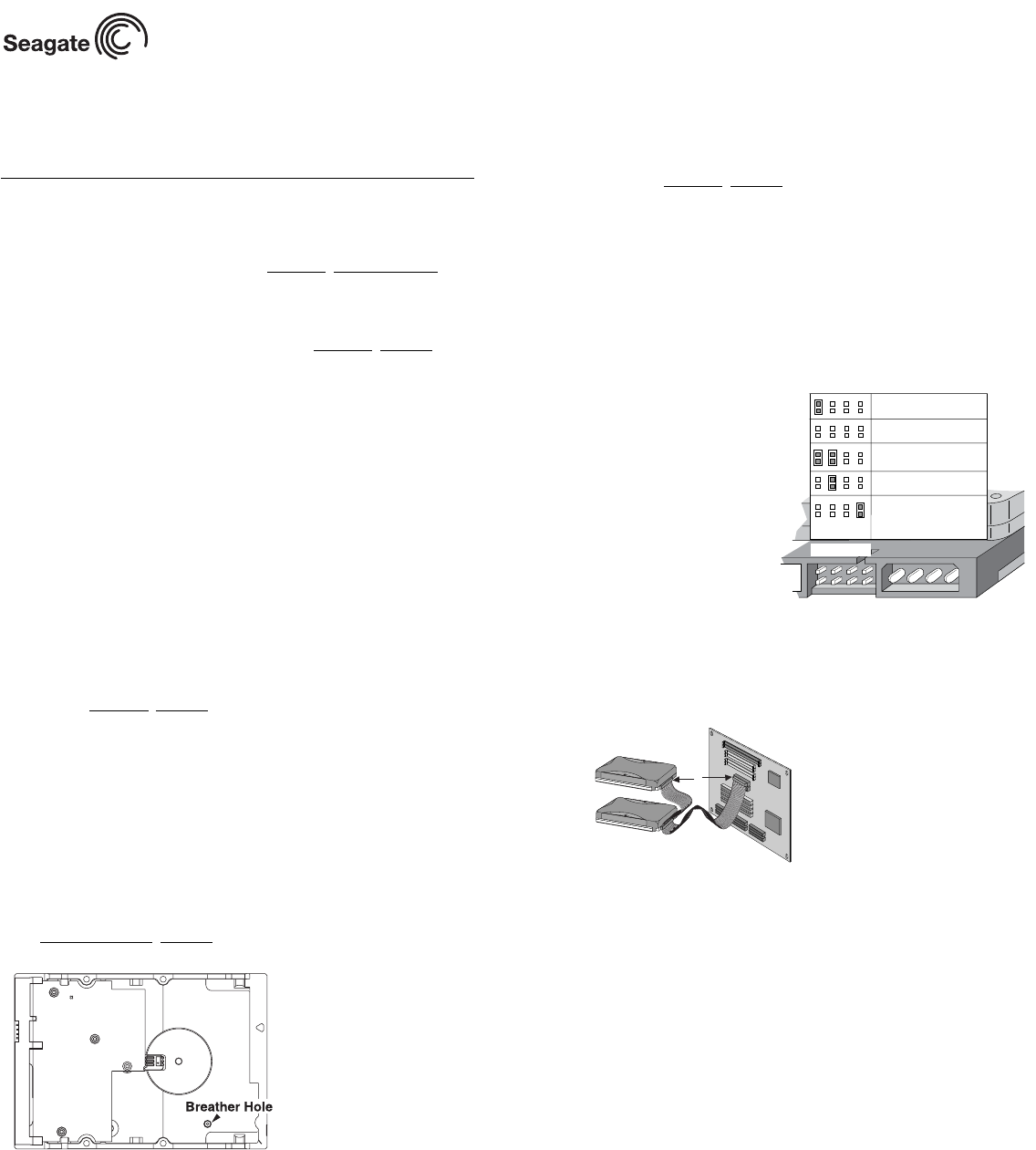
Note. When configuring two ATA devices on
the same cable, both must use Cable
Select or both must use Master/Slave
jumper settings. If using a standard
40-pin cable, the master and slave
drives can be placed in any position. If
using a 40-pin 80-conductor cable, attac
the blue connector to the motherboard,
the black connector to the master drive
and the grey connector to the slave.
Computer
Motherboard
Pin 1
aster
lave
Barracuda 7200.7 Installation Guide
ST3200822A, ST3200821A, ST3160021A, ST3160023A, ST3120022A,
ST3120026A, ST380011A, ST380013A, and ST340014A
ATA Interface Disc Drives
Publication Number: 100217284, Rev. E, May 2005
The easiest way to install your drive
DiscWizard
TM
, available exclusively from Seagate®, provides you with custom-
ized installation instructions for your hard drive. You can get this free disc drive
installation software from our web site at www.sea
gate.com/support or run the
program directly from your web browser. In either case, you should run Dis-
cWizard before you install your drive.
To run DiscWizard:
Follow the instructions on the download page at www.sea
gate.com to create a
diskette and complete the installation.
If you cannot run DiscWizard, follow the instructions on this installation sheet
to install and configure your drive.
What you need
• A Phillips screwdriver and four 6-32 UNC drive mounting screws
• An ATA interface cable. For optimum drive performance and data integrity,
use an 80-conductor Ultra ATA/100 cable (which can be identified by its
blue, gray, and black connectors).
Ultra ATA/100 requirements
The drive can be configured to support a default maximum transfer rate. This
drive can support transfer rates up to 100 Mbytes per second (UDMA 5) in
Ultra ATA/100 mode. Using a software utility, you can set the default transfer
rate to the best capability of your system. For your drive to run in this mode,
you need the following:
• A computer that supports UDMA mode 5
• A 40-pin, 80-conductor cable (available from your computer dealer)
• A software utility to confirm and activate Ultra ATA/100. Seagate provides a
utility called UATA100.exe. You can download the latest version from our
web site at www.sea
gate.com.
• Windows XP, Windows Me, or Windows 98 operating system which supports
Ultra ATA 100.
Large disc requirements (for capacities over 137 Gbytes)
To realize the full capacity of drives over 137 Gbytes:
• Use an operating system that supports 48-bit addressing:
- Microsoft Windows XP Home with Service Pack 1 (or later)
- Microsoft Windows XP Professional with Service Pack 1 (or later)
- Windows 2000 Professional with Service Pack 3
- Windows 2000 Server with Service Pack 3
• Use a 48-bit compatible Ultra ATA/133 PCI host adapter card or connector
on your motherboard.
Go to http://support.sea
gate.com for additional information.
Breather filter hole precaution
Caution. Do not cover, seal, or insert any object into this hole.
This hole has two purposes:
• To allow condensation inside the hard disc to escape
• To allow air pressure inside the hard disc to equalize with ambient pressure
If this hole is covered, sealed, or penetrated by any object, the drive reliability
may be compromised and could lead to permanent damage—doing so voids
the warranty.
Handling precautions/electrostatic discharge protection
• Disc drives are fragile. Do not drop or jar the drive. Handle the drive only by
the edges or frame.
• Drive electronics are extremely sensitive to static electricity. While installing
the drive, wear a wrist strap and cable connected to ground.
• Turn off the power to the host system during installation.
• Do not disassemble the drive; doing so voids the warranty. Return the entire
drive for depot service if any part is defective.
• Do not apply pressure or attach labels to the drive.
Setting the jumpers
Refer to the jumper settings illustration below or on your drive label to config-
ure the drive for your system. Jumper settings can also be accessed online
from our web site at www.sea
gate.com.
• Master or single drive: The drive is shipped configured for a master or a
single drive with a jumper set on pins 7 and 8.
• Drive is slave: To configure the drive as a slave or second drive on the
cable, remove all the jumpers.
• Master with non-ATA compatible slave: Use this setting if the slave drive
is not recognized. Configure the master drive with a jumper set on pins 5
and 6 and pins 7 and 8 to enable this option.
• Cable select: Computers that use cable select to determine the master and
slave drives by selecting or dese-
lecting pin 28, CSEL, on the inter-
face bus. To enable cable select,
set a jumper on pins 5 and 6.
• Alternate capacity jumper:
Drives with a 40-Gbyte capacity or
greater are limited to 32 Gbytes.
Use this jumper only if you have a
legacy system with a BIOS that
does not support large capacity
disc drives. When using the alter-
nate capacity jumper,
• Manager software is required to
achieve the drive’s full capacity.
Attaching cables and
mounting the drive
1. Attach one end of the drive interface cable to the interface connector on
your computer’s motherboard (see your computer manual for connector
locations).
Caution. Align pin 1 on the motherboard connector with pin 1 on your drive
connector. Pin 1 is marked by a stripe on one side of the cable.
2. Secure the drive using four 6-32 UNC mounting screws in either the side-
mounting or bottom-mounting holes. Insert the screws no more than 0.20
inches (5.08 mm) into the bottom-mounting holes and no more than 0.14
inches (3.55 mm) into the side-mounting holes.
Note. Do not overtighten the screws or use metric screws. This may damage
the drive.
3. Attach the interface connector and the power connector to the drive.
Configuring the BIOS
Close your computer case and restart your computer. your computer may auto-
matically detect your new drive. If your computer does not automatically detect
your new drive, follow the steps below.
a. Restart your computer. While the computer restarts, run the System Setup
program (sometimes called BIOS or CMOS setup). This is usually done by
pressing a special key, such as DELETE, ESC, or F1 during the startup
process.
b. Within the System Setup program, instruct the system to auto detect your
new drive.
c. Enable LBA and UDMA modes, if available and then save the settings and
exit the Setup program.
When your computer restarts, it should recognize your new drive. If your sys-
tem still doesn’t recognize your new drive, see the troubleshooting section on
the back of this sheet.
Options jumper block
2
684
1753
Drive is slave
*Master or single drive
*Cable select
Master with non ATA-
compatible slave
Alternate capacity.
Limits drive capacity
to 32 Gbytes