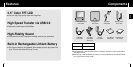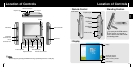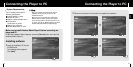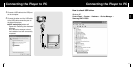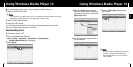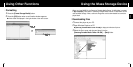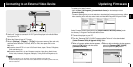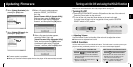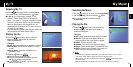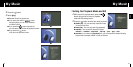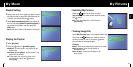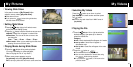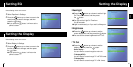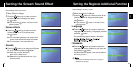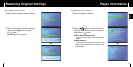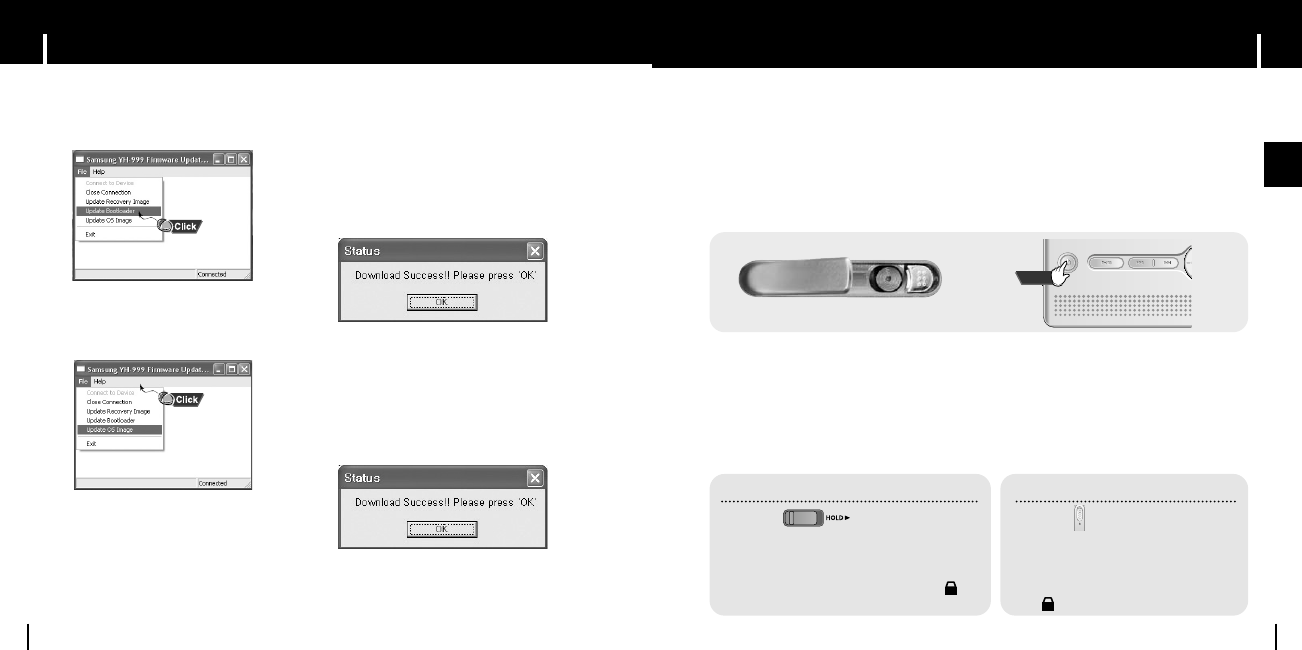
27
Turning unit On/Off and using the HOLD Function
ENG
Updating Firmware
26
7 Select [Update OS Image] after
pressing the [File] button.
6 When a file search window appears,
select the “EBOOT_FACTORY.bin”
file in the
[Latest Firmware Utility & Upgrade Utility]
folder and then press the [Open] button.
A window will open saying “Download
Success”, and then press the [OK] button
8 When a file search window appears,
select the "NK.bin" file in the
[Latest Firmware Utility & Upgrade Utility]
folder, and then press the [Open] button.
A window will open saying “Download
Success”, and then press the [OK] button
● Firmware update is completed.
● When you close the firmware update window, the player will be automatically restarted.
I Turning On/Off
I HOLD Function
Make sure to check whether the unit is fully charged before turning it on.
1 Push the SYSTEM ON/OFF switch to ON position at the rear of the main unit.
Press the Power button on the main unit.
2 To turn off the unit, press the Power button on the main unit again.
If you don’t use the main unit for long period of time, push the SYSTEM
ON/OFF switch to OFF position.
OFF
↔
ON
Use the Volume Control on the side of the main unit to adjust the volume.
● Volume can be adjusted from 0 to 20.
¤¤
Adjusting Volume
Hold Function of the Main Unit
Activate on the main unit.
❈All buttons on the main unit will be disabled,
and only the buttons on the remote control can
be used for input.
❈When you activate the HOLD switch, a " "
appears on the display.
Hold Function of the Remote Control
Activate on the remote control.
❈All buttons on the remote control will be
disabled, and only the buttons on the
main unit can be used for input.
❈When you activate the HOLD switch,
a " " appears on the display.
HOLD
Use the Hold feature to lock and disable all buttons. The Hold feature is useful to prevent your
player from being accidentally turned off or on, or to ensure uninterrupted playback.
Press
5 Select [Update Bootloader] after
pressing the [File] button.