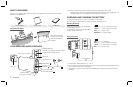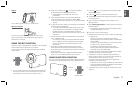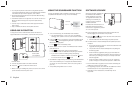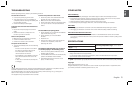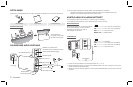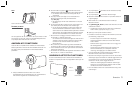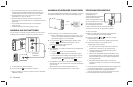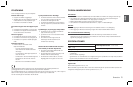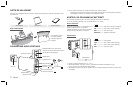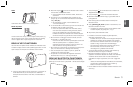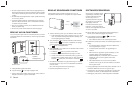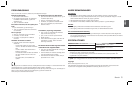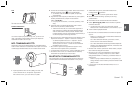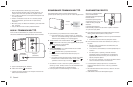English4
✎ You may be required to enter a PIN code (password) when
connecting the Bluetooth device to the Wireless Audio Portable.
If the PIN code input window appears, enter <0000>.
✎ Supported sampling frequencies for aptX and SBC decoding
are 44.1kHz and 48kHz.
✎ The AVRCP feature is not supported. You cannot connect to a
Bluetooth device that supports only the HF (Hands Free)
function.
✎ Connect only to a Bluetooth device that supports the A2DP
(AV) function.
✎ Only one Bluetooth device can be paired at a time.
USING AUX IN FUNCTION
To enjoy music from an external audio device that does not
support Bluetooth communication, use AUX IN of the product.
DC 14V 2.5A
AUX IN
SERVICE
5V 500mA
BASS
FUNC.
MUTE
VOL
OPEN
DC 14V 2.5A
AUX IN
5V 500mA
SERVICE
Earphones
jack
External device
Audio Cable
(not supplied)
1. Connect the audio cable to the AUX IN terminal.
2. Press the
FUNC.
button to select the AUX function.
✎ Before moving or installing this product, be sure to turn off the
power and disconnect the power cord.
USING THE SOUNDSHARE FUNCTION
Connect the Wireless Audio Portable to a Samsung TV that is
compatible with Bluetooth to enjoy TV sound wirelessly.
BASS
FUNC.
MUTE
VOL
Connect
1. Turn on the Samsung TV and Wireless Audio Portable.
• Set 'Add New Device' to 'On' in the TV's 'SoundShare
Settings' menu. (Refer to the TV's user manual for details.)
2. Press the
FUNC.
button to change the mode of the Wireless Audio
Portable to
. A message asking whether to proceed with
Bluetooth pairing appears.
• The
blinks in the standby mode.
3. Select <Yes> on the TV screen. The Wireless Audio Portable
pairs with the TV.
• The
indicator blinks, and then stops blinking.
• The Wireless Audio Portable Bluetooth pairing is complete.
• If you want to cancel an existing pairing and pair the
Wireless Audio Portable to another TV, press the
FUNC.
button
for 3 seconds with the unit in
mode.
✎ SoundShare is supported by some Samsung TVs released after
2012. Check whether your TV supports SoundShare before
you begin. (For more information, refer to the user's guide of
your TV.)
✎ The optimal pairing distance is 1m or less.
SOFTWARE UPGRADE
Samsung may offer upgrades for
the Wireless Audio Portable's
system firmware in the future.
To upgrade the firmware, visit
samsung.com and find your
model by name to locate the
available download.
Download the firmware file onto a
USB drive and follow the below
instructions to upgrade the product.
1. Turn off the product.
2. Insert a USB drive containing the firmware upgrade into the
Service (USB) port on the back of the product.
3. Press the
FUNC.
and buttons for 5 seconds at the same time.
The update process starts.
• All LEDs indicators will blink during the update process.
4. The LEDs will turn off automatically after the update process is
complete.
• Do not disconnect the power or remove the USB drive while
upgrades are being applied.
• The product will turn off automatically after completing the
firmware upgrade.
• When firmware is upgraded, settings you have made will
return to their default (factory) settings. We recommend you
write down your settings so that you can easily reset them
after the upgrade.
• When the battery indicator LED is red, do not update the
product. Doing so could cause the product to malfunction.
✎ If the firmware fails to upgrade, we recommend formatting the
USB drive in FAT16 and trying again.
✎ For upgrading purposes, do not format the USB drive in NTFS
format because it is not a supported file system.
✎ Depending on the manufacturer, the USB may not be
supported.
DC 14V 4A
AUX IN
5V 500mA
SERVICE
AUX IN
5V 500mA
SERVICE