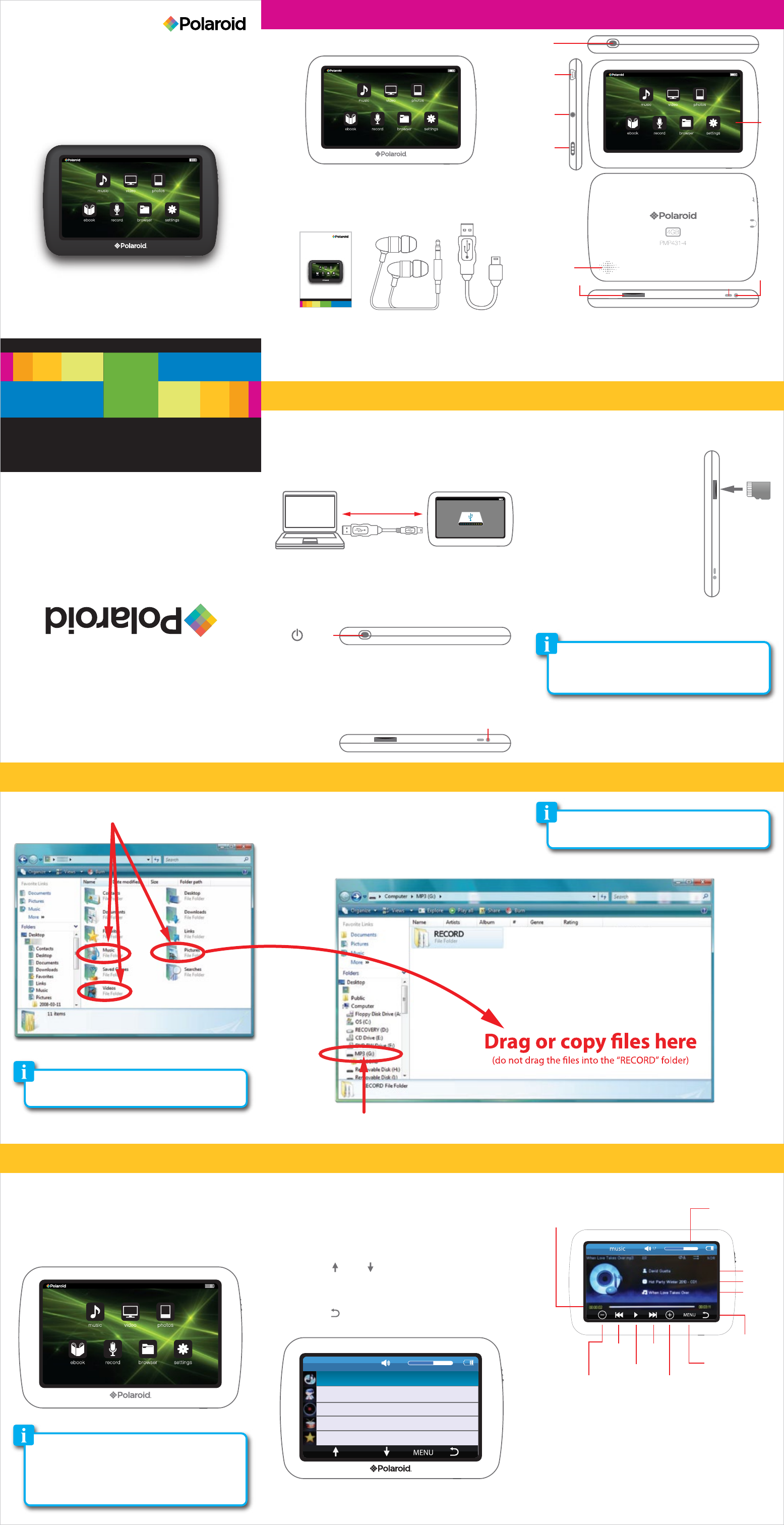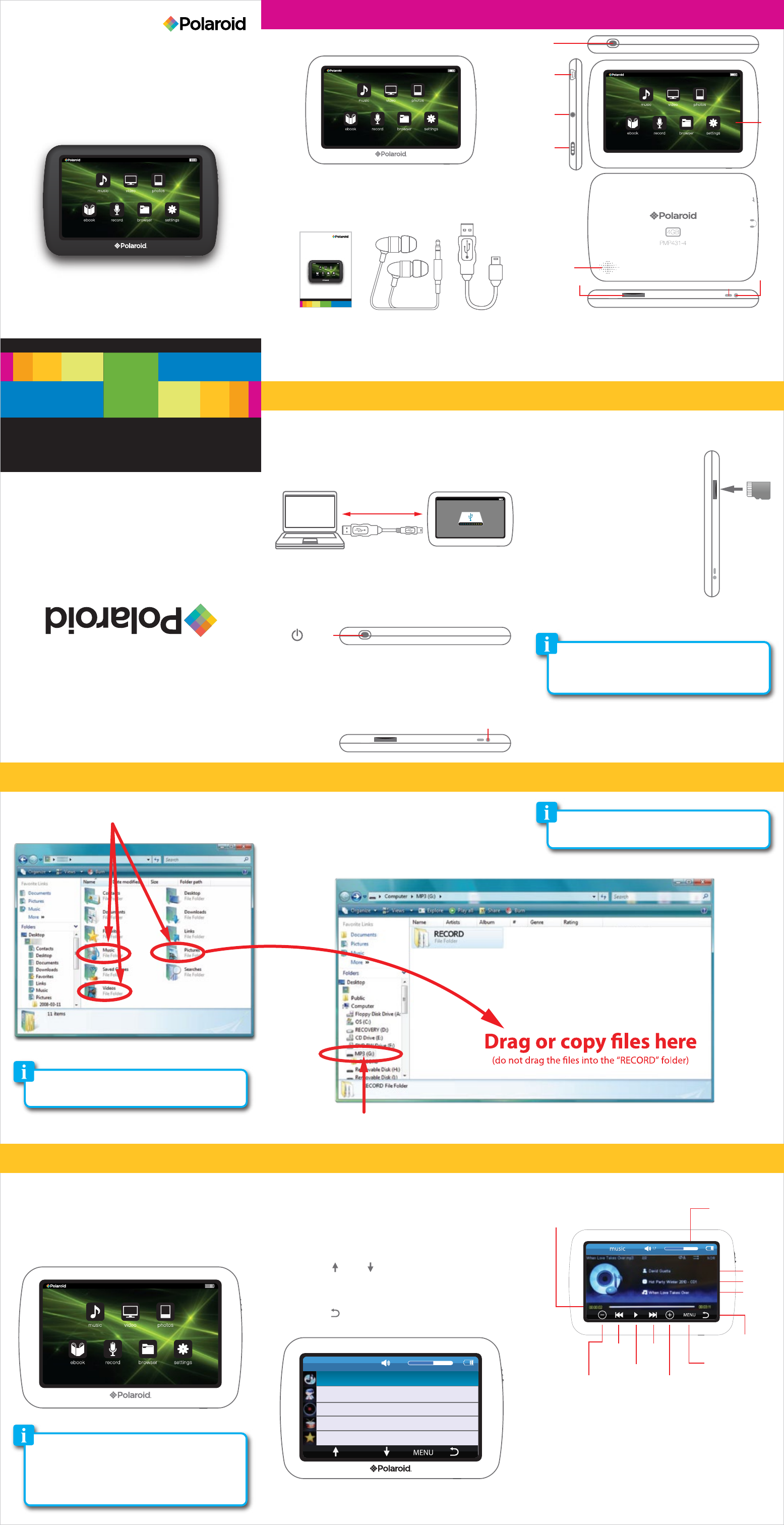
Music & Video Player
Headphones USB Cable
User Manual
Music & Video Player
with 4.3” Touch Display
PMP431-4
4GB
Polaroid and Polaroid & Pixel are trademarks of PLR IP Holdings, LLC, used under license. PLR
IP Holdings, LLC does not manufacture this product or provide any Manufacturer’s Warranty or
support.
www.polaroid.com
1. [POWER] Power on - off /
Main Menu
2. Mini USB port
3. Headphone jack
4. Lock touch screen
5. Touch Screen Display
6. Speaker
7. RESET button
8. Microphone
9. Mini SD card slot
In the box Location of controls
1) To listen to music or voice memo files, select
“music” from the Main Menu.
2) Select ”All Music”, “Artist”, “Album”, “Genres”,
“Favorites”, “Voice Memos” or “Music
Browser”.
3) Use the [ ] or [ ] button to highlight a music
file and touch the highlighted file or double tap the
file, the Now Playing screen appears.
4) Use the [ back] button to go to previous
screens or return to the Main Menu.
Note: To access the main menu at any time, quick
press the [POWER] button.
Basic operation
Charging:
1. Connect the player to your computer using the
included USB cable.
2. Charge the battery between 3-5 hours (do not
charge for more than 8 hours).
Turning on/off:
Make sure the player is fully charged before turning it on.
• To turn the player on/off, press and hold the [POWER]
button until the display turns on or off.
Resetting the player:
If the player malfunctions or freezes, you can use the reset
function to restart it.
• To reset the player, take a metal pin (such as the end
of a paperclip), and gently push it into the RESET
hole to restart the player.
Transferring media files to the player
1. Find music, picture, or video files on your computer. 2. Connect the player to the computer, and locate
“MP3”.
3. Drag the files as shown below (do not drag the
files into the “RECORD” folder).
Locate “MP3”
*Screenshots above may be slightly different than
your computer’s operating system.
Now Playing Screen (music)
Adding Favorites
1) To add a song to your “Favorites” list, highlight
the song from the music list, press MENU and
select “YES” or “NO”.
2) To access your favorites list, select Favorites in
the main music menu.
Music
It is also possible to delete files on the player while connected
to the computer. Select the file and press the delete key of
the computer’s keyboard.
To avoid data loss or damage to the player, always perform a
safe USB extraction before disconnecting the player from
the computer.
Main Menu:
After turning on the player, the Main Menu appears.
Use the touch button icons to control the player and
make selections.
The player supports Micro SD cards (not included),
which allow you to add up to 16 GB of additional
memory to the player.
To insert the Micro SD card:
1. Insert the Micro SD card into the
card slot with the metal contacts
facing towards the back of the
player, and gently push it in until
it clicks. Do not apply excessive
force, as this may damage the player
and Micro SD card.
2. To view files on your Micro SD card,
select “browser”, from the main
menu and select “SD Card”.
3. To remove the Micro SD card, gently push it in until
it pops out.
Note: To access the main menu at any time, quick
press the [POWER] button.
Inserting the Micro SD card
• Make sure the player is turned off before inserting or taking
out the card.
• Do not use force while inserting or removing the Micro SD card.
• Do not remove the card during file transfers.
Micro SD
Elapsed time
counter
Next
Volume
down
Previous
Volume level
Play/Pause
Volume
up
Music
menu
Return to
previous menu
Artist
Album
Song
• To set the equalizer, while music is playing select
MENU, and select “USER EQ SETUP”
• To delete files, select “browser” from the Main Menu,
highlight the file and press the MENU button, then select
“YES” or “NO”.
Music & Video Player
HeadphonesUser Manual
Main Menu
PC Player
USB cable
Power
RESET
3
4
7
8
User Manual
Music & Video Player
with 4.3” Touch Display
PMP431-4
4GB
MICRO SD RESET/MIC
USB
HOLD
1
5
2
6
9
All Music
Artist
Album
Genre
Favorites
17
music