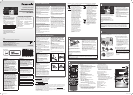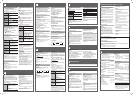8
CLOCK AND TIMERS
Play timer
You can set the timer to come on at a certain
time to wake you up.
Switch on the system and set the clock.
Prepare the music source you want to listen
to (disc, radio, USB or music port) and set the
volume.
1 Press [CLOCK/TIMER] to select
“
#
PLAY 1”, “
#
PLAY 2” or “
#
PLAY 3”.
2 Within 10 seconds, press [
R
,
T
] to set
the start time.
3 Press [OK].
4 Do steps 2 and 3 again to set the end
time.
To start the timer
5 Press [
#
, PLAY] to start “
#
PLAY 1”,
“
#
PLAY 2” or “
#
PLAY 3”.
6 Press [
`
] to switch off the system.
The system must be switched off for the
timer to operate.
Change the
settings
Do steps 1 through 4 and 6
again (
Z
above).
Change the
source or
volume
1) Press [
#
, PLAY] two
times to remove the timer
indicator on the display
panel.
2) Change the source or
volume.
3) Do steps 5 and 6
(
Z
above).
Check the
settings
Press [CLOCK/TIMER] to
select “
#
PLAY 1”, “
#
PLAY 2”
or “
#
PLAY 3”.
Cancel
Press [
#
, PLAY] two times to
remove the timer indicator on
the display panel.
Note:
• The timer starts at a low volume and
increases gradually to the preset level.
• The timer comes on at the set time every
day if the timer is on.
• If you switch off the system and switch on
again while a timer is in operation, the timer
will not stop at the end time.
Setting the clock
This is a 24-hour clock.
1 Press [CLOCK/TIMER] to select
“CLOCK”.
2 Within 10 seconds, press [
R
,
T
] to set
the time.
3 Press [OK].
Press [CLOCK/TIMER] to show the clock for a
few seconds.
Note:
Reset the clock regularly to maintain
accuracy.
Sleep timer
The sleep timer switches off the system after
the set time.
Press [SLEEP] to select the setting (in
minutes).
To cancel, select “OFF”.
OFF
120 MIN90 MIN
30 MIN
60 MIN
To show the remaining time
Press [SLEEP].
Note:
• The sleep timer can be used together with
the play timer.
• The sleep timer always comes first. Be sure
not to set an overlap of timers.
13
TROUBLESHOOTING GUIDE
Before requesting service, make the following checks. If you are in doubt about some of the
check points, or if the solutions indicated do not solve the problem, consult your dealer for
instructions.
Discs
Display not shown correctly.
Playback does not start.
• You have not put in the disc correctly. Put it
in correctly.
• Disc is dirty. Clean the disc.
• Replace the disc if it is scratched, warped, or
non-standard.
• There is condensation. Let the system dry
for 1 to 2 hours.
Radio
A beat sound is heard.
• Switch off the TV or move it away from the
system.
• Set to “BP 1” or “BP 2” when in AM tuner
mode.
A low hum is heard during AM broadcasts.
• Move the antenna away from other cables
and cords.
USB
The USB mass storage device or the
contents in it cannot be read.
• The format of the USB mass storage device
or the contents in it is/are not compatible
with the system.
• USB mass storage devices with storage
capacity of more than 32 GB cannot work in
some conditions.
Slow operation of the USB mass storage
device.
• Large content size or large memory USB
mass storage device takes longer time to
read.
The elapsed time shown is different from
the actual play time.
• Transfer the data to another USB mass
storage device or backup the data and
reformat the USB mass storage device.
Main unit displays
“NO PLAY”
• Examine the content. You can only play
supported format.
• If there are more than 255 albums or
folders (audio and non-audio), some of
the MP3 files in these albums cannot be
read and played. Transfer these music
albums to another USB mass storage
device. Alternatively, reformat the USB
mass storage device and save these music
albums prior to saving the other non-audio
folders.
“F61” or “F76”
• There is a power supply problem.
“ERROR”
• An incorrect operation was done. Read the
instructions and try again.
“NOT MP3/ERROR”
• An unsupported MP3 format. The system
will skip that track and play the next one.
“VBR–”
• The system cannot show the remaining play
time for variable bit rate (VBR) tracks.
“NODEVICE”
• The USB mass storage device is not
connected. Examine the connection.
“NO DISC”
• You have not put in a disc or put in a disc that
the system cannot play (refer to “DISCS”).
“--:--”
• You connected the AC mains lead for
the first time or there was a power failure
recently. Set the clock.
“ADJUST CLOCK”
• Clock is not set. Adjust the clock accordingly.
“ADJUST TIMER”
• Play timer is not set. Adjust the play timer
accordingly.
“PGM FULL”
• The number of programmed tracks is more
than 24.
Common problems
No operations can be done with the
remote control.
• Examine that the battery is installed
correctly.
Sound is distorted or no sound.
• Increase the volume.
• Switch off the system, determine and
correct the cause, then switch the system
on again. It can be caused by straining of
the speakers through excessive volume or
power, and when using the system in a hot
environment.
A “humming” sound can be heard during
playback.
• An AC mains lead or fluorescent light is near
the cables. Keep other appliances and cords
away from the cables of this system.
Playing discs
1 Press [
x
, OPEN/CLOSE] on the main
unit to open the disc tray.
Put in a disc with the label facing up.
Press [
x
, OPEN/CLOSE] again to close
the disc tray.
2 Press [CD] and then press [
4
/
9
] to
start playback.
Stop
playback
Press [
8
] during playback.
Pause
playback
Press [
4
/
9
] during playback.
Press again to continue
playback.
Skip album
Press [
R
,
T
].
Skip track
Press [
2
] or [
6
] (main
unit: [
2
/
3
] or [
5
/
6
]).
Search
through
track
Press and hold [
3
] or [
5
]
(main unit: [
2
/
3
] or
[
5
/
6
]).
Repeat playback
You can repeat “Program playback” or other
selected “Playmode function”.
1 Press [PLAY MENU] to select
“REPEAT”.
2 Press [
Y
,
U
] to select “ON REPEAT”
and then press [OK].
“
” is shown.
To cancel, select “OFF REPEAT”.
Playmode function
1 Press [PLAY MENU] to select
“PLAYMODE”.
2 Press [
Y
,
U
] and then press [OK] to
select the desired mode.
OFF
PLAYMODE
Play all tracks.
1-TRACK
1TR
Play one selected track on
the disc.
Press the numeric buttons
to select the track.
1-ALBUM
1ALBUM
Play one selected album on
the disc.
Press [
R
,
T
]
to select the
album.
RANDOM
RND
Play a disc randomly.
1- ALBUM
RANDOM
1ALBUM RND
Play all tracks in one
selected album randomly.
Press [
R
,
T
]
to select the
album.
Note:
• During random playback, you cannot skip to
tracks which have been played or press the
numeric buttons.
• This function does not work with “Program
playback”.
• The setting returns to the default “OFF
PLAYMODE” when you open the disc tray.
Viewing available information
You can view the available information on the
display panel.
Press [DISPLAY].
Note:
• Maximum characters that can be shown:
approximately 16
• This system supports ver. 1.0, 1.1 and 2.3
ID3 tags.
• Text data that the system does not support
can show differently.
Program playback
This function allows you to program up to
24 tracks.
1 Press [PROGRAM] in the stop mode.
“PGM” is shown.
2 Press the numeric buttons to select the
desired track.
Do this step again to program other tracks.
3 Press [
4
/
9
] to start playback.
1 Press [PROGRAM] in the stop mode.
2 Press [
R
,
T
] to select the desired
album.
3 Press [
6
] and then press the numeric
buttons to select the desired track.
4 Press [OK].
Do steps 2 through 4 again to program
other tracks.
5 Press [
4
/
9
] to start playback.
Cancel
program
mode
Press [PROGRAM] in the
stop mode.
Replay the
program
Press [PROGRAM] and then
press [
4
/
9
].
Check
program
contents
Press [
2
] or [
6
] when
“PGM” is shown in the stop
mode.
To check while programming,
press [PROGRAM] two times
after “PGM” is shown, then
press [
2
] or [
6
].
Clear the
last track
Press [DEL] in the stop
mode.
Clear all
programmed
tracks
Press [
8
] in the stop mode.
“CLR ALL” is shown. Within
5 seconds, press [
8
] again.
Note:
The program memory is cleared when you
open the disc tray.
Note on CDs
• This system can access up to 99 tracks.
• This system can play MP3 files and
CD-DA format audio CD-R/RW that have
been finalised.
• This system can fail to play some CD-R/RW
because of the condition of the recording.
Note on MP3s
• Files are treated as tracks and folders are
treated as albums.
• This system can access up to 999 tracks,
255 albums (including root folder) and
20 sessions.
• Disc must conform to ISO9660 level 1 or 2
(except for extended formats).
• To play in a certain order, prefix the folder
and file names with 3-digit numbers in the
order you want them to play.
Limitations on MP3 playback
• If you have recorded MP3s on the same disc
as CD-DA, only the format recorded in the
first session can be played.
• Some MP3s cannot be played because of
the condition of the disc or recording.
• Recordings will not necessarily be played in
the order you recorded them.
5
DISCS
Automatic presetting
30 FM and 15 AM stations can be preset.
Preparation
Press [RADIO, EXT-IN] (main unit:
[RADIO/EXT-IN]) to select “FM” or “AM”.
1 Press [OK] to select “LOWEST” or
“CURRENT” frequency.
2 Press [AUTO PRESET] to start
presetting.
To cancel, press [
8
].
Manual presetting
30 FM and 15 AM stations can be preset.
Preparation
Press [RADIO, EXT-IN] (main unit:
[RADIO/EXT-IN]) to select “FM” or “AM”.
1 Press [
3
] or [
5
] to tune in to the
station.
2 Press [PROGRAM].
3 Press the numeric buttons to select a
preset number.
Do steps 1 through 3 again to preset more
stations.
The new station replaces any station that
occupies the same preset number.
Selecting a preset station
Press the numeric buttons, [
2
] or [
6
]
(main unit: [
2
/
3
] or [
5
/
6
]) to
select the preset station.
RDS broadcasting
This system can show the text data
transmitted by the radio data system (RDS)
available in some areas.
Press [DISPLAY].
PS
(Station name)
FREQ
(Frequency)
PTY
(Program type)
Note:
RDS may not be available if reception is poor.
Manual tuning
1 Press [RADIO, EXT-IN] (main unit:
[RADIO/EXT-IN]) to select “FM” or “AM”.
2 Press [
3
] or [
5
] to select the
frequency of the required station.
To tune automatically, press and hold the
button until the frequency starts changing
quickly.
To improve the sound quality
When “FM” is selected
1 Press [RADIO MENU] to select
“FM MODE”.
2 Press [
Y
,
U
] to select “MONO” and then
press [OK].
To cancel, select “STEREO”.
• “MONO” is also cancelled when you change
the frequency.
• Switch off “MONO” for normal listening.
When “AM” is selected
1 Press [RADIO MENU] to select
“B.PROOF”.
2 Press [
Y
,
U
] to select “BP 1” or “BP 2”
and then press [OK].
AM allocation setting (by main unit only)
This system can also receive AM broadcasts
allocated in 10 kHz steps.
1 Press [RADIO/EXT-IN] to select “FM”
or “AM”.
2 Press and hold [RADIO/EXT-IN].
After a few seconds, the display panel shows
the current minimum radio frequency. Release
the button when the minimum frequency
changes.
• To go back to the initial setting, do the above
steps again.
• After you change the setting, preset
frequencies are erased.
7
RADIO
Preset EQ
Press [PRESET EQ] to select a setting.
HEAVY Adds punch to rock
SOFT For background music
CLEAR Clarifies higher frequencies
VOCAL Adds gloss to vocal
FLAT Cancels the sound effect
D.BASS
This function lets you enjoy a powerful bass
effect.
Press [D.BASS] to select “ON D.BASS” or
“OFF D.BASS”.
Changing the sound quality
1 Press [SOUND] to select a sound
effect.
2 Within 3 seconds, press [
Y
,
U
] to select
the desired setting.
BASS
-4 to +4
TREBLE
SURROUND “ON SURROUND” or
“OFF SURROUND”
INPUT LEVEL
(For music port
source)
“NORMAL” or “HIGH”
By main unit only
1 Press [BASS/TREBLE] to select
“BASS” or “TREBLE”.
2 Press [
2
/
3
] or [
5
/
6
] to adjust
the level.
9
SOUND EFFECTS
11
REMOTE CONTROL CODE
14
SPECIFICATIONS
When other Panasonic equipment responds to the remote control of this system, change the
remote control code for this system.
Preparation
Press [RADIO, EXT-IN] (main unit: [RADIO/EXT-IN]) to select “MUSIC PORT”.
To set the code to “REMOTE 2”
1 Press and hold [RADIO/EXT-IN] on the
main unit and [2] on the remote control
until “REMOTE 2” is shown.
2 Press and hold [OK] and [2] for a
minimum of 4 seconds.
To set the code to “REMOTE 1”
1 Press and hold [RADIO/EXT-IN] on the
main unit and [1] on the remote control
until “REMOTE 1” is shown.
2 Press and hold [OK] and [1] for a
minimum of 4 seconds.
10
EXTERNAL EQUIPMENT
To adjust the audio input level
(
Z
“Changing the sound quality”).
Select “NORMAL” if the sound is distorted
during “HIGH” input level.
Connecting to headphones
Connect the headphones to the headphones
jack.
Plug type: Ø 3.5 mm stereo (not included)
• Avoid listening for prolonged periods of time
to prevent hearing damage.
• Excessive sound pressure from earphones
and headphones can cause hearing loss.
• Listening at full volume for long periods may
damage the user’s ears. Be sure to use the
supplied or recommended headphones or
earphones.
Components and cables are sold separately.
Using the music port
You can play music from a portable audio
equipment.
Preparation
Switch off the equalizer (if any) of the portable
audio equipment to prevent sound distortion.
Decrease the volume of the system and the
portable audio equipment before you connect
or disconnect the portable audio equipment.
1 Connect the portable audio equipment.
Plug type: Ø 3.5 mm stereo (not included)
2 Press [RADIO, EXT-IN] (main unit:
[RADIO/EXT-IN]) to select “MUSIC
PORT”.
3 Play the portable audio equipment.
6
USB
Compatible devices
• USB mass storage devices that support
bulk-only transfer.
• USB mass storage devices that support
USB 2.0 full speed.
Supported format
• Folders are defined as album.
• Files are defined as track.
• Track must have the extension “.mp3” or
“.MP3”.
• CBI (Control/Bulk/Interrupt) is not supported.
• NTFS file system is not supported (only FAT
12/16/32 file system is supported).
• Some files can fail to work because of the
sector size.
Note:
• Maximum album: 255 albums (including root
folder)
• Maximum track: 2500 tracks
• Maximum track in one album: 999 tracks
You can connect and play MP3 tracks from
your USB mass storage device.
Do not use a USB extension cable. The
system cannot recognize USB mass storage
device connected through a cable.
1 Decrease the volume and connect the
USB mass storage device to the USB
port.
2 Press [USB] and then press [
4
/
9
] to
start playback.
Stop
playback
Press [
8
] during playback.
“RESUME” is shown.
Press [
4
/
9
] to continue
playback from the start of the
track.
OR
Press [
8
] two times to stop the
playback fully.
For other operations, refer to “DISCS”.
To clean this system, wipe with a soft, dry cloth.
• Never use alcohol, paint thinner or benzine to clean this system.
• Before using chemically treated cloth, read the instructions that came with the cloth carefully.
12
MAINTENANCE
Amplifier section
RMS output power stereo mode
Front Ch (both ch driven)
10 W per channel (6
), 1 kHz, 10% THD
Total RMS stereo mode power 20 W
FM tuner, terminals section
Preset station FM 30 stations
AM 15 stations
Frequency modulation (FM)
Frequency range
87.50 MHz to 108.00 MHz (50 kHz step)
Antenna terminals 75
(unbalanced)
Amplitude modulation (AM)
Frequency range
522 kHz to 1629 kHz (9 kHz step)
520 kHz to 1630 kHz (10 kHz step)
Headphones jack
Terminal Stereo, 3.5 mm jack
Music port (top)
Terminal Stereo, 3.5 mm jack
Disc section
Disc played (8 cm or 12 cm)
CD, CD-R/RW (CD-DA, MP3
formatted disc)
MPEG-1 Layer 3, MPEG-2 Layer 3
Pick up
Wavelength 790 nm (CD)
Laser power CLASS 1 (CD)
Audio output (Disc)
Number of channels 2 ch (FL, FR)
FL = Front left channel
FR = Front right channel
USB section
USB port
USB standard USB 2.0 full speed
Media file format support MP3 (
.mp3)
USB device file system
FAT 12, FAT 16, FAT 32
USB port power 500 mA (max)
Speaker section
Type 1 way, 1 speaker system (bass reflex)
Speaker unit(s)
Full range 10 cm cone type
Impedance 6
Output sound pressure 83 dB/W (1 m)
Frequency range 61 Hz to 17 kHz (–16 dB)
95 Hz to 15 kHz (–10 dB)
Dimensions (W x H x D)
139 mm x 224 mm x 138 mm
Mass 1.3 kg
General
Power supply AC 220 to 240 V, 50 Hz
Power consumption 12 W
Dimensions (W x H x D)
153 mm x 224 mm x 232 mm
Mass 1.7 kg
Operating temperature range 0°C to +40°C
Operating humidity range
35% to 80% RH (no condensation)
Power consumption in standby mode
0.2 W (approximate)
Note:
1) Specifications are subject to change without
notice.
Mass and dimensions are approximate.
2) Total harmonic distortion is measured by
the digital spectrum analyzer.
TROUBLESHOOTING GUIDE (continued)
Memory reset (Initialisation)
When the following situations occur, refer to the instructions below to reset the memory:
• There is no response when buttons are pressed.
• You want to clear and reset the memory contents.
To reset the memory
1 Disconnect the AC mains lead.
(Wait 3 minutes before you continue with step 2.)
2 While you press and hold [
1
] on the main unit, connect the AC mains lead again.
“– – – – – – – –” shows on the display panel.
3 Release [
1
].
All the settings are set back to the factory preset.
It is necessary to set the memory items again.
PM200_EB1_gb.indd 2PM200_EB1_gb.indd 2 7/18/2011 2:33:43 PM7/18/2011 2:33:43 PM