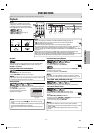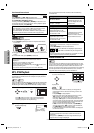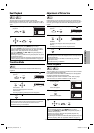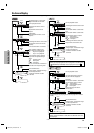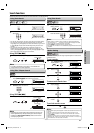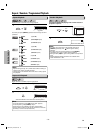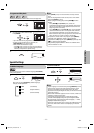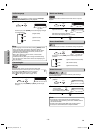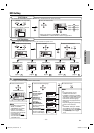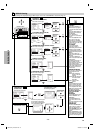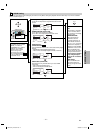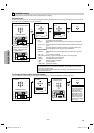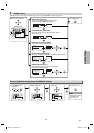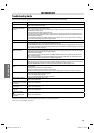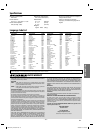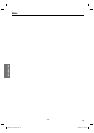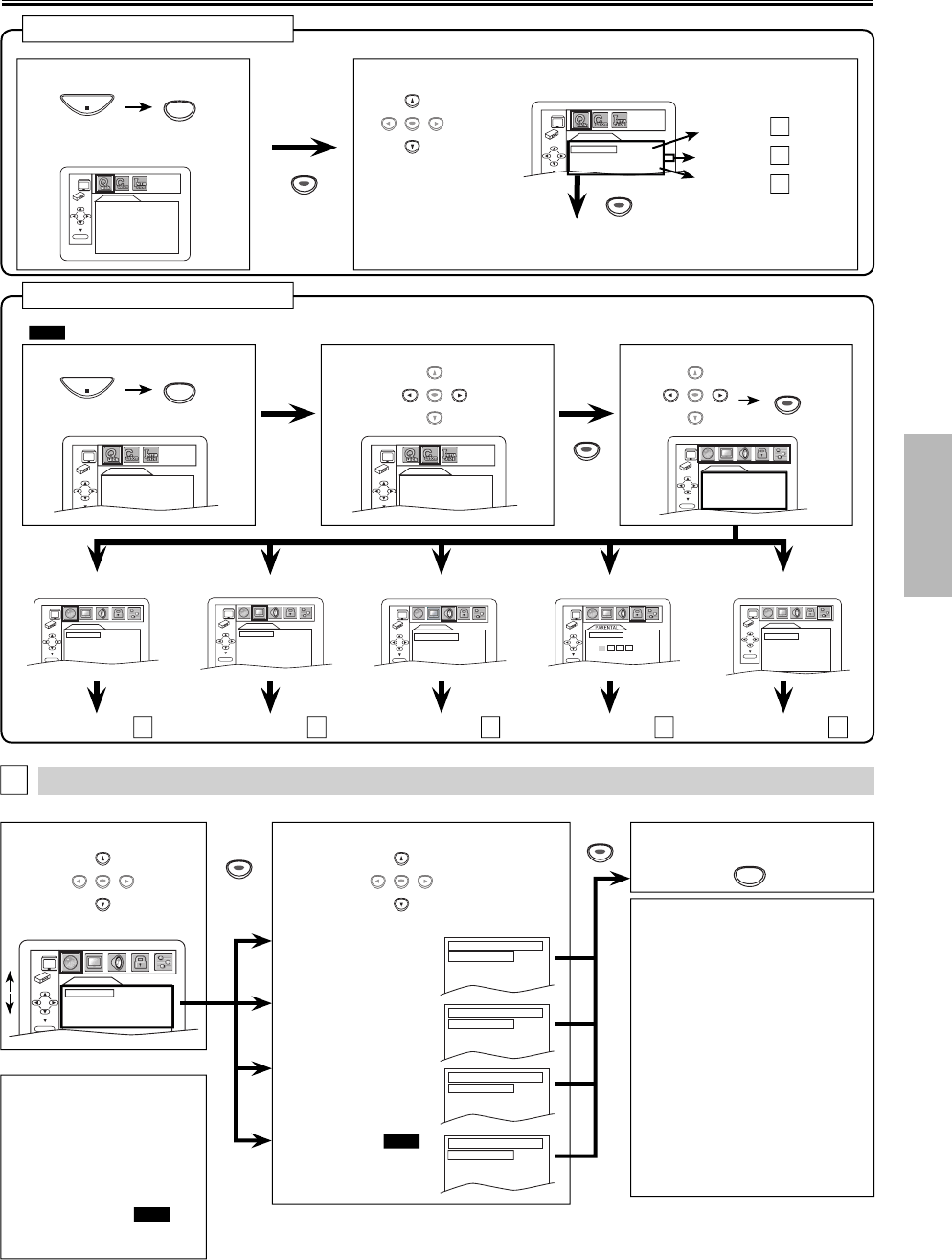
DVD FUNCTIONS
EN
–
19
–
3 Select the desired item.2 Select “CUSTOM”.1 Press [SETUP] in the stop mode.
2 Select the desired item.
• Refer to the sections “PLAYER MENU”, “TV ASPECT”,
“PROGRESSIVE” or “DOLBY DIGITAL” section on pages 20-21.
DVD Setting
1 Press [SETUP] in the stop mode.
QUICK Menu
You can select the “PLAYER MENU”, “TV ASPECT”, “PROGRESSIVE” or “DOLBY DIGITAL” from “QUICK” menu quickly.
page 19
A
Step 5
page 20
B
Step 5
page 21
C
Step 5
SETUP menu
Confirm that “QUICK” is selected.
QUICK SETUP
PLAYER MENU ENGLISH
TV ASPECT
4:3 LETTER BOX
PROGRESSIVE OFF
DOLBY DIGITAL BITSTREAM
OK
QUICK SETUP
PLAYER MENU ENGLISH
TV ASPECT
4:3 LETTER BOX
PROGRESSIVE OFF
DOLBY DIGITAL BITSTREAM
ENTER
ENTER
AUDIO ORIGINAL
SUBTITLE OFF
DISC MENU ENGLISH
PLAYER MENU ENGLISH
LANGUAGE
QUICK SETUP
PLAYER MENU ENGLISH
TV ASPECT
4:3 LETTER BOX
PROGRESSIVE OFF
DOLBY DIGITAL BITSTREAM
OK
QUICK SETUP
PLAYER MENU ENGLISH
TV ASPECT
4:3 LETTER BOX
PROGRESSIVE OFF
DOLBY DIGITAL BITSTREAM
OK
CUSTOM Menu
You can change the settings of the unit.
•
QUICK
on pages 20-21 indicates DVD setting menus also accessible from “QUICK” menu.
SETUP menu
AUDIO menuDISPLAY menu OTHERS menuLANGUAGE menu
page 19
A
page 20
B
page 21
C
page 23
PARENTAL menu
page 22
D E
OTHERS
ENTER
ANGLE ICON ON
AUTO POWER OFF
ON
PANEL DISPLAY
BRIGHT
DUAL PLAYBACK
OFF
SLIDE SHOW
5sec
ENTER
AUDIO ORIGINAL
SUBTITLE OFF
DISC MENU ENGLISH
PLAYER MENU ENGLISH
LANGUAGE
ENTER
PASSWORD
Enter current password.
AUDIO
DRC
ON
DOWN SAMPLING
ON
DOLBY DIGITAL
BITSTREAM
HDMI AUDIO
ON
ENTER
DISPLAY
TV ASPECT 4:3 LETTER BOX
STILL MODE AUTO
PROGRESSIVE OFF
FORMAT RGB
RGB RANGE NORMAL
ENTER
SETUP
STOP
SETUP
STOP
ENTER
ENTER
ENTER
ENTER
ENTER
ENTER ENTER
4 Select the desired item.
ENTER
AUDIO ORIGINAL
SUBTITLE OFF
DISC MENU ENGLISH
PLAYER MENU ENGLISH
LANGUAGE
Note:
*1
• Language options are not
available with some discs.
• If “OTHER” is selected on “AUDIO”,
“SUBTITLE” or “DISC MENU” screen,
press 4-digit number to enter the
code for the desired language.
Refer to the “Language Code List”
on page 25.
• Only the languages supported by
the disc can be selected.
*2
• “LANGUAGE” setting for “AUDIO”
and “SUBTITLE” are not available
with some discs. Then use [AUDIO]
and [SUBTITLE]. Refer to pages
17-18.
LANGUAGE Setting
Follow steps 1 to 3 in the “CUSTOM Menu” section above.
6 To exit the menu5 Select the desired language.
AUDIO: *1 *2
(Default: ORIGINAL)
Sets the audio
language.
SUBTITLE: *1 *2
(Default: OFF)
Sets the subtitle
language.
DISC MENU: *1
(Default: ENGLISH)
Sets the language for
DVD menu.
PLAYER MENU:
QUICK
(Default: ENGLISH)
Sets the language for
the on-screen display.
SETUP
AUDIO
ORIGINAL
ENGLISH
FRENCH
SUBTITLE
OFF
ENGLISH
FRENCH
DISC MENU
ENGLISH
FRENCH
SPANISH
PLAYER MENU
ENGLISH
FRANÇAIS
ESPAÑOL
LANGUAGE menu
A
Note:
• In “QUICK” menu, “PLAYER
MENU”, “TV ASPECT”,
“PROGRESSIVE” or “DOLBY
DIGITAL” are available.
“QUICK “ menu consists of
the setting menu frequently
used, and they are
accompanied with
QUICK
.
You can make all settings in
“CUSTOM” menu.
ENTERENTER
ENTER
ENTER
E6E23UD_DP170SL9.indd 19E6E23UD_DP170SL9.indd 19 2008/03/19 13:59:022008/03/19 13:59:02