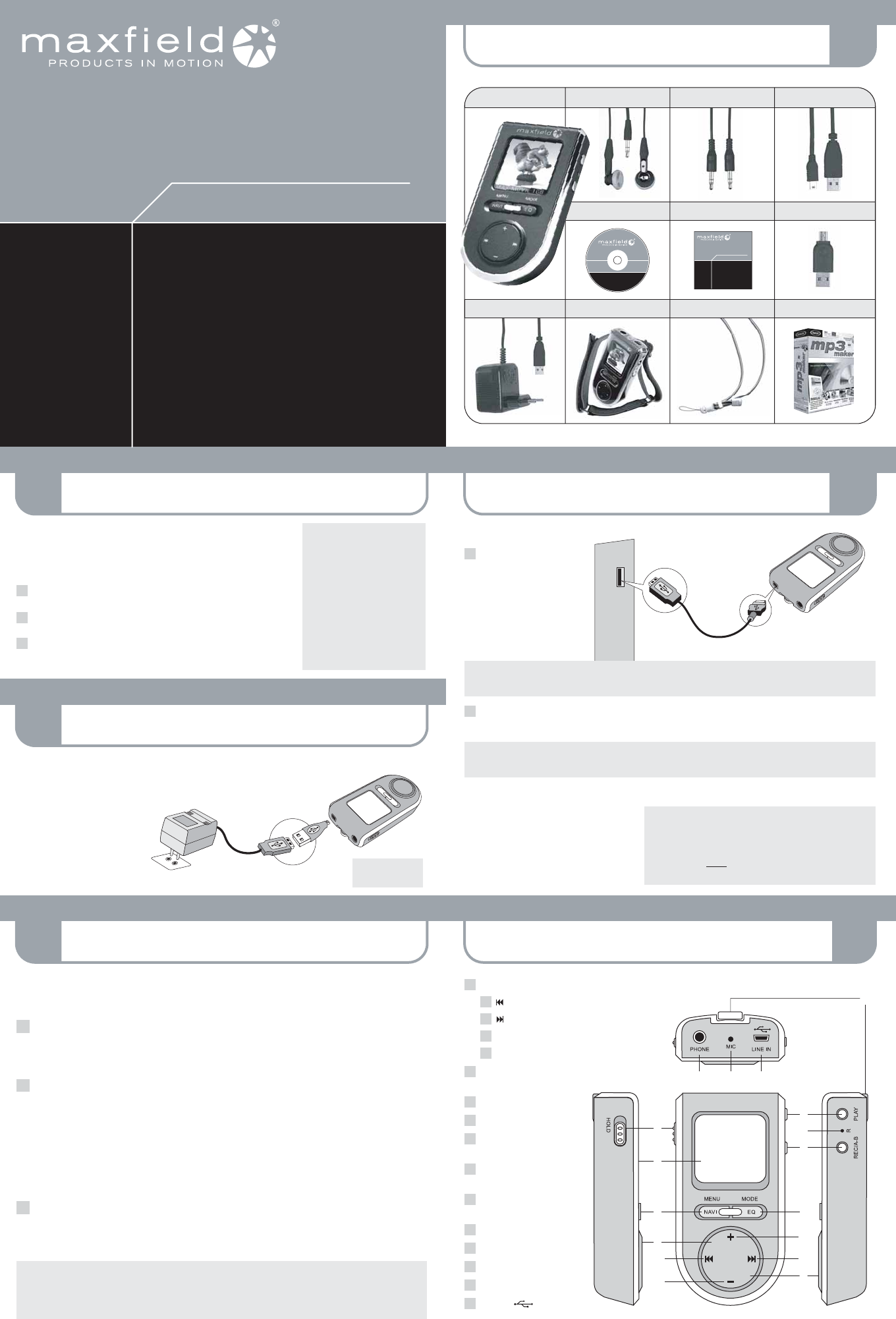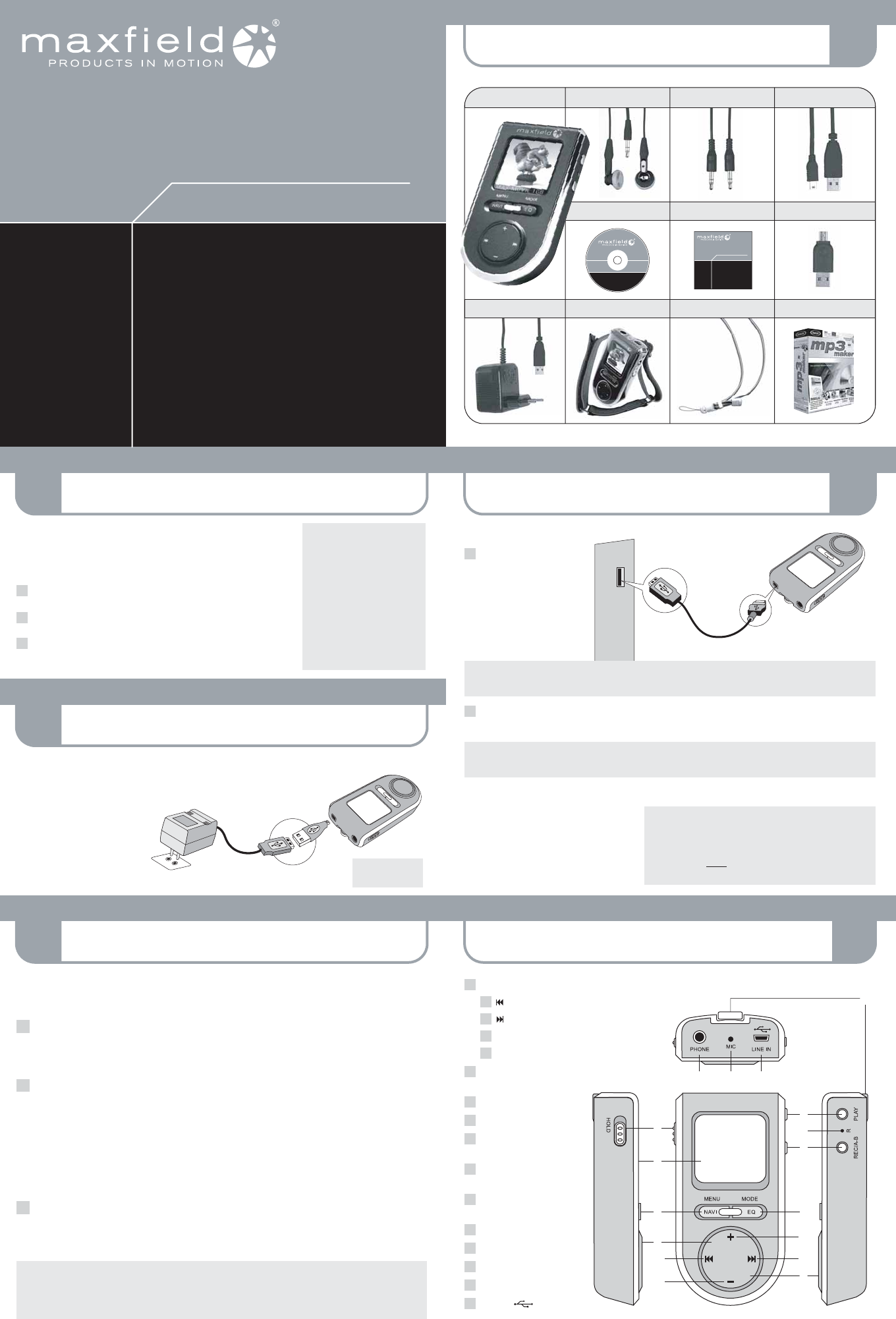
6
4
1
5
2
3
CONNECTING TO THE PC
PACKAGE CONTENT
PLAYER OVERVIEWLOADING MUSIC
INSTALLING SOFTWARE
CHARGING THE BATTERY
1GB
MUSIC PLAYER
MAX- MOVIE
®
Maxfield GmbH · Kaistraße 2 · 40221 Düsseldorf · Germany
www.maxfield.de
For detailed
instructions and
descriptions
please refer to the
User's Manual
on CD-ROM
Quick Start Guide
Additonally: Warranty Card
1GB
MUSIC PLAYER
MAX-MOVIE
Quick Start Guide
MAX-MOVIE
MUSIC PLAYER 1GB
DRIVER/TREIBER
USER'S MANUAL
BEDIENUNGSANLEITUNG
QUICK START GUIDE
CD-ROM: DRIVER/MANUAL
SPORTS ARMBAND CASE NECK STRAP
MINI USB CONNECTOR
MAGIX mp3 maker SE
MAX-MOVIE 1GB LINE-IN CABLESTEREO EARPHONES USB CABLE
AC/DC POWER ADAPTOR
System requirements
– Intel Pentium (or above)
based with USB port support
– Memory: 64 MB RAM or above
– Operating Systems:
Windows 98/98SE/ME/2000/XP
and Mac OS X
– Hard Disk: minimum 100 MB
free space
– USB port
1
2
3
– Users of Windows 98/98SE have to install the adequate driver provided on
the bundled MAX-MOVIE CD-ROM onto the PC before connecting the player
to the PC.
– Users of Windows 2000/XP or Mac OS X do not need to install a driver, as
the operating system automatically recognizes the player as "Removable Disk".
Inserting the MAX-MOVIE installation CD-ROM to the CD-ROM drive will display
an installation screen.
Follow the on-screen instructions.
Choose the options that match the operating system of your PC.
In case the instructions do not pop up after a few moments, run the
Windows Explorer and double click the CD-ROM drive icon to manually start
the menu program.
The internal Li-Polymer rechargeable battery can be automatically charged by either connecting the MAX-MOVIE via Mini USB connector
and AC/DC power adaptor to the mains supply (see fig.) or via USB connection cable to the PC (see No. 4).
The battery charging status is displayed on the top right corner of the display.
When charging for the first time the battery
should remain connected to the power
supply for 12 hours.
In further charging processes, 60 minutes
will do for charging 80 % of the battery,
and 90 minutes for a full battery charge,
in case the player is switched off.
Using the PC connection via USB, it takes between 90 minutes and 3 hours for a complete charging process.
Make sure that the
battery is fully charged
before first use.
Mains supply
Mini
USB
connector
USB port
AC/DC
power adaptor
USB port
USB
port
USB
connection cable
1
2
Connection to the PC
Turn the MAX-MOVIE on
and connect it via USB cabel
with the USB port of the PC
(see figure). Automatically,
a new Removable Disk
"MAX-MOVIE" will be
created in "My Computer".
Please note: Users of Windows 98/98SE have to install an adequate driver (provided on the bundled
MAX-MOVIE CD-ROM) onto the computer before connecting the MAX-MOVIE Music Player to the PC.
Now, you can copy and load files or even complete folders from the hard drive, and paste them into the
Removable Disk. (For further information see No. 5 "LOADING MUSIC TO THE PLAYER".)
Please make sure, that the player is in Play Mode before connecting it to the PC.
Being, for example, in Record Mode the player would not be recognized by the computer system.
Disconnection from the PC
To disconnect the MAX-MOVIE from your
computer in case you are using Windows
ME, 2000, or XP, click "Unplug or Remove
Hardware" on the bottom right of the monitor,
and stop the device before removing it.
CAUTION!
Disconnecting the MAX-MOVIE from the PC
during file transfer would damage the player.
Please do n o t disconnect the player before
data transfer is complete.
First connect the MAX-MOVIE Music Player to the PC by using the included USB cable and switch it on.
The LCD screen will display the connection status. –
There are three methods to transfer your songs onto your player depending on your preferences and the kind of music codec.
Loading DRM protected WMA audio tracks with Windows™ MediaPlayer
®
9
Start Windows™ MediaPlayer
®
, and click on "Media Library" to manage your songs.
Im Windows™ MediaPlayer
®
9 select "Copy to CD or Device". For further information please refer to the Windows™
Media Player
®
FAQs under Microsofts DRM (Digital Rights Management).
Loading files with Windows Explorer via Drag and Drop
The player can be used as a mobile data storage device. Just use the Copy, Paste, Delete etc. commands of your
operating system such as Windows or Macintosh OS.
Step 1 Select the music you want to download to the player by clicking on the file/folder icon.
(If you want to choose more than one music file/folder, press and hold the Ctrl or Shift key when clicking.)
Step 2 Right-click on the file(s)/folder(s) – a menu appears. Click Copy.
Step 3 Double-click on the Removable Disk to open the drive. The Removable Disk window appears.
Step 4 Right-click on the Removable Disk window and click Paste in the menu.
Step 5 The files/folders are now copied into the player memory.
Loading audio files with MAGIX mp3 maker SE
You can also use the bundled MAGIX mp3 maker SE music software to copy songs to your player and additionally,
edit your contents. For detailed information, please refer to the MAGIX mp3 maker SE CD-ROM or to the MAX-MOVIE
User's Manual provided on the bundled CD and on our website www.maxfield.de – Support – Downloads.
CAUTION! – Disconnecting the MAX-MOVIE from the PC during data transfer will damage the player!
Before disconnecting the player, please make sure that the transfer is complete!
If you are using Windows ME, 2000 or XP, please follow the "Safely Remove" instructions to disconnect
the player. – Use the "Unplug or Eject hardware" icon located in the toolbar.
1
2
3
b
1
c
1
1 Multifunction key (MF key)
1a Backward
1b Forward
1c
+
Volume / Navigation up
1d
–
Volume / Navigation down
2 MENU/NAVI
Menu/Navigation
3 Display
4 HOLD Key lock
5 PLAY
Play/Pause/On/Off
6 REC/A-B
Record/A-B Loop/Back
7 MODE/EQ
Mode/Equalizer
8 R Reset
9 Neck strap hole
10 PHONE Earphone jack
11 MIC Microphone
12 LINE-IN /
Line-In/USB port
top
rightfrontleft