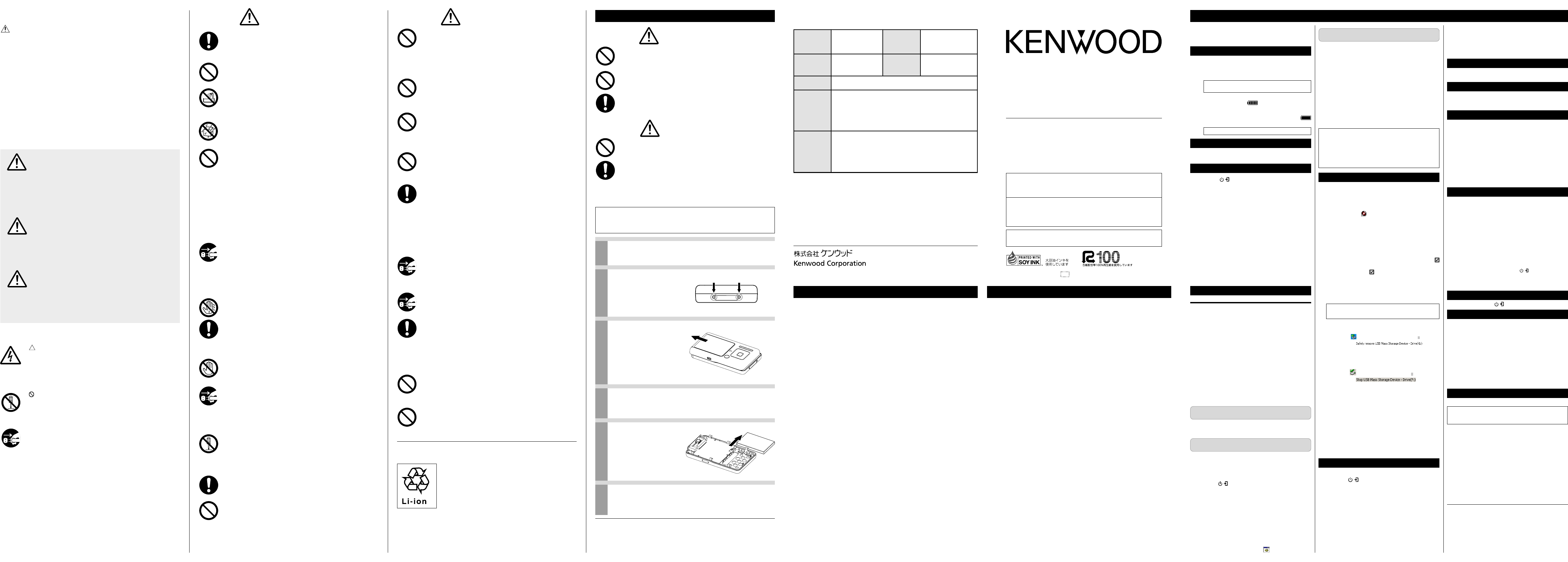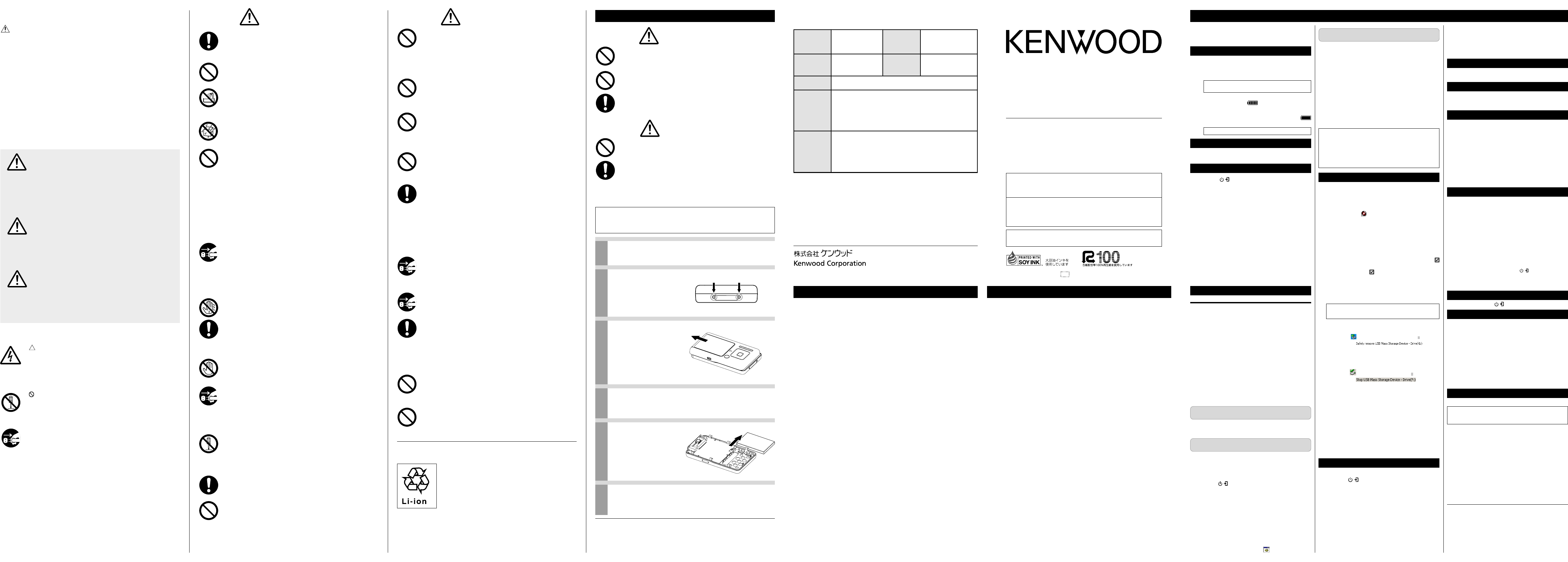
HD30GA9
HD20GA7
Operating instructions
÷
÷
÷
÷
÷
÷
÷
÷
1
2
3
4
÷
÷
÷
1
2
3
4
5
6
7
8
9
0
STEP 2
Installation of the application software
1
When the initial display of the installer appears, click on [Next].
2
Read the message in the [Licensing Agreement] display,
select [I agree with all items in the Licensing Agreement] to
express that you agree with the message, and click on [Next].
3
Specify the installation destination and click on [Next].
4 Click on [Install].
÷ Installation starts.
5
To create the shortcut icon on the desktop, click on [Yes].
6 Click on [Yes] if you want to view the INSTRUCTION
MANUAL
(Japanese)
after completion of the setup.
÷ To view the PDF files of the instruction manuals, it is
required to install the Adobe Reader.
7 Click on [Finish] to finish the installation.
When Kenwood Media Application is installed, the
[BACKUP] folder is automatically made for the PC.
([My Computer
] \ [
Local disk
] \ [
Program Files
] \
[
KENWOOD
] \ [
Model name folder
] \ [
BACKUP])
We will recommend to copy the content of the
[BACKUP] folder in other devices (CD-R or MO, etc.).
Transfer of audio data from the PC to the player 5
Audio data in the MP3, WMA or WAV format in the PC can be
transferred to the Player using Kenwood Media Application.
Copyrighted audio data should be transferred using the
Windows Media Player.
1 Double-click on shortcut icon on the desktop.
Kenwood Media Application is can also be launched by clicking
on [Start] \ [All Programs] \ [KENWOOD] \ [Kenwood
Media Application] \ [Kenwood Media Application].
2 Select the library or folder to be transferred by clicking
on it in the tree list.
÷ The file list shows the audio data registered in the
selected library or playlist in the PC.
3
After checking the audio data to be transferred with
marks, click on the transfer button in the transfer panel.
÷ The audio data with marks in the file list are transferred
to the player. (When a folder listed is checked with the
mark, the entire checked folder can be transferred.)
4 After completing transfer of audio data, disconnect
the player from the PC.
Be sure to exit from all running applications before
proceeding to the following steps.
7 Microsoft Windows XP Professional/
Microsoft Windows XP Home Edition
1
Click on [Safty Remove Hardware] on the taskbar.
2 Click on
[ ]
.
The [Safe To Remove Hardware] window opens.
3 Unplug the USB cable from the player.
7 Microsoft Windows 2000 Professional
1
Click on [Unpulug or Eject Hardware] on the taskbar.
2 Click on [
]
The [Safe To Remove Hardware] window opens.
3 Click on [OK]
4 Unplug the USB cable from the player.
¶ The displayed window is variable depending on the
environment of your PC.
¶ For details, refer also to the instruction manual of your PC.
Notes on recorded audio data:
Even when the recorded audio data is destroyed or erased due to
a trouble in the player or the PC, KENWOOD will not assume any
liabilities for the loss of data or other associated damages (such as
the expenses required to purchase or obtain the music audio data).
Playback of audio data 6
1 Connect the headphones (provided accessory).
2 Press the
/
button shortly to turn the player on.
÷ The Home view appears.
3
With the Home view displayed, press the multi-control (Up/
Down) button to select a item ([ARTIST], [ALBUM], [GENRE]
or [FOLDER]), and press the multi-control (Right) button.
÷ The list of the contents of the selected item is displayed.
4 Press the multi-control (Up/Down) button to select
the desired item or audio data.
÷ When a item is selected and the multi-control (Right)
button is pressed, the list of item or audio data in the
selected folder is displayed.
÷ To return to the previous display page, press the
multi-control (Left) button.
Recharging of the built-in battery 1
1
Slide the BATT. ON/OFF switch on the side panel to [ON].
÷ Use an object with a pointed but not-hard tip (a toothpick,
etc.) to slide the switch. (If the switch is slid with a hard
object by force, the player body may be damaged.)
If the BATT. ON/OFF switch is set to OFF, recharging
is not possible.
2
Connect the AC adapter (provided accessory) to the player.
÷ The recharging icon (red) is appeared on the
display during recharging of the battery. Recharging
completes in about 2.5 hours. When the battery has
been recharged, the recharging completion icon
(green) is displayed on the display.
Use the enclosed AC adapter (AC-050150A) for this product.
Unpacking 2
Unpack the unit carefully and make sure that all the accessories are
present.
Turning power on and setting the display language, date and time
3
1
Press the / button shortly to turn the player on.
÷ It should be set to [BATT. ON] before using the player
for the first time after purchase.
2 Press the multi-control (Right/Left) button to select
the item to be changed.
÷ Every time the multi-control (Right) button is pressed,
the selected item switches in order of display language
\ [M] (Month) \ [D] (Day) \ [Y] (Year) \ Hour \
Minute. Pressing the multi-control (Left) button switches
them in the reverse order.
3 Press the multi-control (Up/Down) button to select
the display language, date or time.
÷ Multi-control (Up) button :
Press to increase the setting value.
÷ Multi-control (Down) button :
Press to decrease the setting value.
Repeat steps 2 and 3 for each of other item.
4 Press the multi-control (Center) button.
÷ The display language, date and time are set definitively.
Installation of the application software 4
Minimum requirements
7 Operating system (OS):
Microsoft Windows XP Professional
Microsoft Windows XP Home Edition
Microsoft Windows 2000 Professional
7 PC: IBM PC/AT compatible model that supports one of the above-
listed OSs officially.
7 CPU: Intel Pentium II 300MHz or higher. (Pentium III, 1 GHz or more
recommended)
7 Memory: 128MB or more.
7 Hard disc space: 160 MB or more except for audio data.
7 USB terminal: USB 2.0/ USB 1.1
7 Windows Media Player 9 or Windows Media Player 10
¶ Operation is not guaranteed in all the environments meeting
the above requirements.
¶ Use a PC in which the OS has been preinstalled. The
operation cannot be guaranteed when the application
software is run on a PC running an upgraded OS.
¶ Operation is not guaranteed on a PC assembled by the user.
STEP 0
Preparation of audio data
To record the music CD data in the PC, use the Windows
Media Player or a similar application.
STEP 1
Connection of the PC and player
1 Boot the PC.
¶ To install the application software, log in with the user name
having the Administrator authority and be sure to exit from other
running applications.
2
Connect the AC adapter (provided accessory) to the player.
3 Push the / button shortly to turn the player on.
4 Connect the PC to the player using the USB cable
(provided accessory).
¶
When the PC is connected for the first time to the player, the
installer of the application software is launched
automatically. (The instruction manual (Japanese) and other
required data are also installed in the PC.)
7 Microsoft Windows XP Professional
Select [Run the program], and click on [OK].
If the installer does not launch automatically:
Open the explorer and select
[My Computer]
\
[Model name
folder] and then doubleclick on [
Install].
5 Press the multi-control (Center) button.
÷ The selected item or audio data will be played in
accordance with the current playback mode setup.
÷ If steps 3 to 5 are performed in the middle of playback,
the current playback is stopped and the newly selected
item or audio data is played back.
Stopping playback temporarily (Pause) 7
1
Press the multi-control (Center) button during playback.
÷
Pressing the multi-control (Center) button to resume playback.
Adjusting the volume 8
1
Press the volume (+/
-
) button.
÷ Volume (
+
) button: Press to increase the volume.
÷ Volume (
-
) button: Press to decrease the volume.
Fast forwarding/fastreversing audio 9
1
With the Play view, press and hold the multi-control
(Up/Down) button for more than 1 seconds.
÷ Multi-control (Up) button:
Press lightly: Low-speed (x20-speed equivalent)
fast reverse.
Press deeply: High-speed (x50-speed equivalent)
fast reverse.
÷ Multi-control (Down) button:
Press lightly: Low-speed (x20-speed equivalent)
fast forward.
Press deeply: High-speed (x50-speed equivalent)
fast forward.
Skipping to the previous or next audio data 0
1 With the Play view displayed during playback or
pause, press the multi-control (Up/Down) button.
÷ Multi-control (Up) button: Pressing the multi-control
(Up) button immediately after the start of playback of
audio data (while the elapsed time is between 0:00 and
0:02) skips to the beginning of the previous audio data.
Pressing the multi-control (Up) button in the middle of
playback (while the elapsed time is 0:03 or after)
skips to the beginning of the current audio data.
÷ Multi-control (Down) button: Pressing this button
to skip to the beginning of the next audio data.
÷ Holding the multi-control (Up/Down) button depressed during
pause continues the skipping until the button is released.
÷ With the Play view, press the / button to open the
[MENU] view, and select [SKIP+ FOLDER] to skip to
the next item or select [SKIP- FOLDER ] to skip to the
previous item.
To turn off -
1 Press and hold the / button for more than 2 second.
Viewing the PDF instruction manual
(Japanese)
=
When the application software is installed in the PC, the Player
and [Kenwood Media Application] instruction manuals are
also installed. The Adobe Reader for use in reading these PDF
files should be prepared separately. These manuals are stored
in the [Program Files] \ [KENWOOD] \ [Model name
folder] \ [MANUAL], provided that the default installation
destination is not modified.
1 Click on [Start] \ [All Programs] \ [KENWOOD] \
[Kenwood Media Application] \ [INSTRUCTION
MANUAL].
÷ The Adobe Reader is launched and the Player, [Kenwood
Media Application] instruction manual is displayed.
Caution for disposal ~
Removing the built-in battery:
Never attempt to disassemble the player unless when dispos-
ing of it. (For the replacement of the built-in battery, contact
your dealer or nearest KENWOOD-authorized service agent.)
1 Set the BATT.ON/OFF switch to [OFF].
2 Using a precision Phillips screwdriver (+), remove
the two screws from the bottom panel of the player.
3 Slide and remove the cabinet on the front of the player.
4 Take out the battery.
÷ Lift the opposite end to the circuit board’s connectors so
as not to apply an excessive force to the connectors.
5 Unplug the connectors.
÷ Pull the cables that connect the battery to the connectors
straight in the direction of arrow to unplug.
6
Attach the cables to the battery and put it in a plastic bag.
÷ After removing the battery, attach the cables to it by
wrapping the cable’s connectors with tape, and put the
battery in a plastic bag, etc.
POINT:
÷ Remove the built-in battery after confirming that it is
exhausted completely.
÷ Once the battery is removed, it should not be reconnected
to the circuit board’s connectors.
÷ After removal, bring the battery as early as possible to a
dealer who supports the rechargeable battery recycling
campaign.
Please refer to the illustrations in the Japanese instruction
when operating this unit. The numbers which appear at the end
of each title are corresponded on each language.
÷
÷
1
3
4
5
2
6
¶
¶
¶
~
05.10.19, 2:35 PMPage 2-3