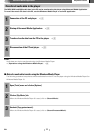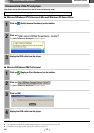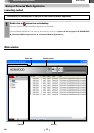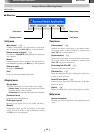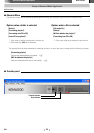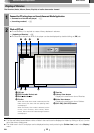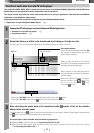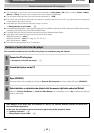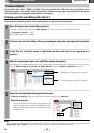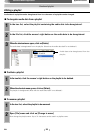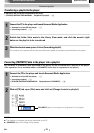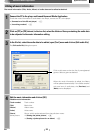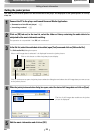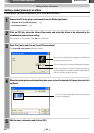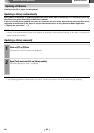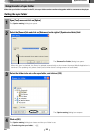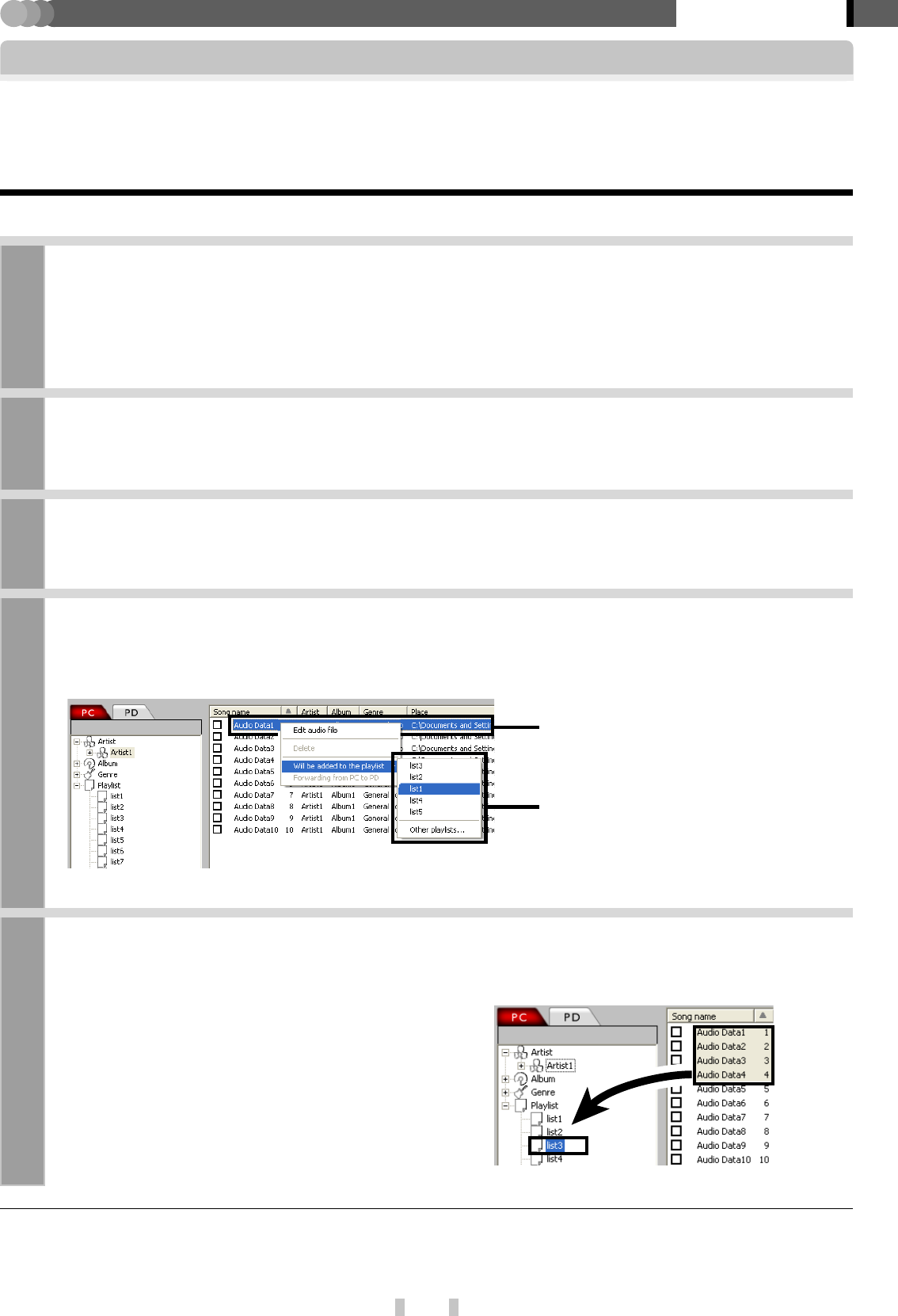
19
EN
Kenwood Media Application
Application section
Creation of playlist
1
Open [File] menu and click on [New playlist].
A playlist is created with the name of [New playlist]. The playlist name can be changed as desired.
✍ [To rename a playlist] )
(Up to 999 playlists can be create.)
2
In the tree list, select the folder or library containing the audio data to be registered in a playlist.
5
Select the desired playlist from the pull-down menu.
If [Selection of playlist] dialog box opens, select a playlist and click on [Selection].
Creating a playlist and adding audio data in it
4
When the shortcut menu opens, click on [Will be added to the playlist.].
A pull-down menu is displayed showing the list of registration destination playlists. (If there are six or more playlists,
click on [Will be added to the playlist.] \ [Other playlists] to open [Selection of playlist] dialog box.)
3
In the file list, click the mouse’s right button on the audio data to be registered in a
playlist.
Audio data to be registered in a playlist
Drag & drop operation
Audio data can also be registered into a playlist by se-
lecting the audio data in the file list displayed in step 3
and then dragging & dropping it on the playlist name in
the folder tree.
Audio data can be registered into a newly created playlist or added to an existing playlist.
Favorite audio data (“MP3,” “WMA” and “WAV” files only on the PC and “KXD” data only on the player) can be
registered together into a playlist. When the playlist is transferred into the player, the audio data in the playlist
can be played back in the playback mode selected on the player.
POINT :
After multiple items of audio data is registered in the playlist, the order of displaying them can be sorted according to
[Song name], [No.], [Artist] etc. However, the sort result can neither be saved nor transferred.
List of registration destination playlists