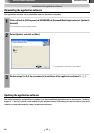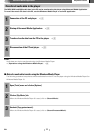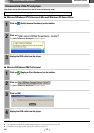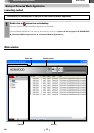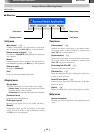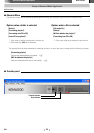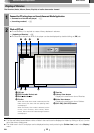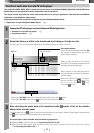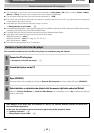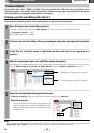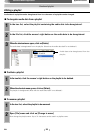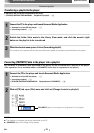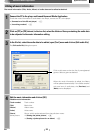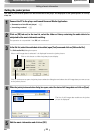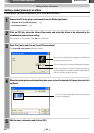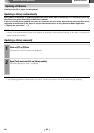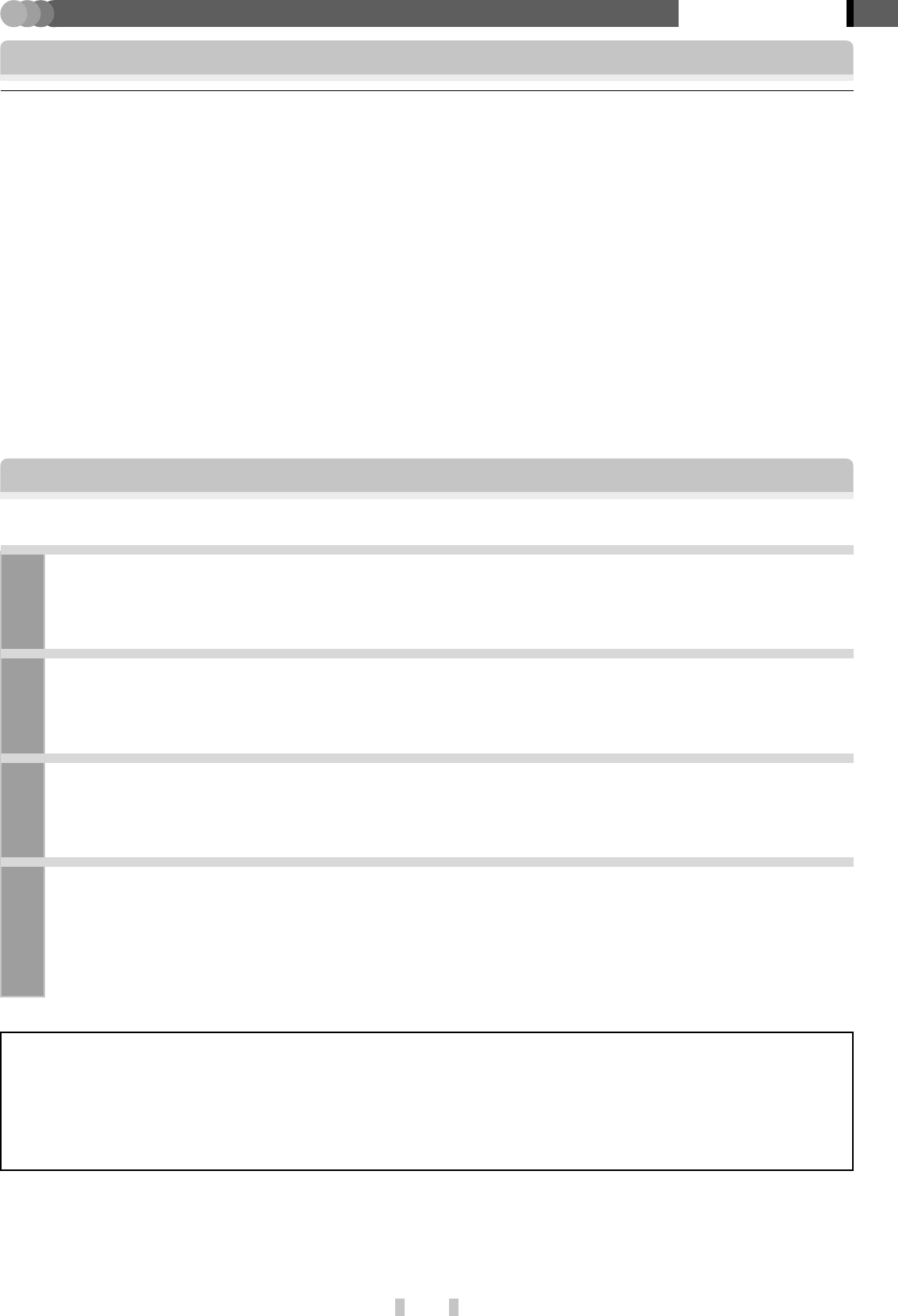
18
EN
Basic section
Kenwood Media Application
Deletion of audio data from the player
The audio data transferred from the PC to the player can be deleted using the Explorer.
1
Connect the PC to the player.
✍ [Connection of the PC and player] 5
2
Launch the Explorer on the PC.
3
Open [HD20GA7].
The same effect is also available by clicking on [Start] \ [My Computer] and then double-clicking on [HD20GA7].
4
Select the folder or audio data to be deleted, click the mouse’s right button and select [Delete].
When the [Confirm File Delete] or [Confirm Folder Delete] box is displayed, click on [Yes] to delete the selected
folder or audio data.
Transfer of audio data from the PC to the player
POINT:
¶ The audio data in the file list can be sorted and reordered by [Song name], [No.](Track number), [Artist], [Album],
[Genre] or [Place]. (However, the sort result cannot be saved or transferred.)
¶ The encrypted audio data are given the filename extension of “.KXD”.
¶ Even when the audio data transferred in the player is recopied (returned) into the PC, the data remains encrypted and
not decoded to the original format.
¶ Audio data can also be transferred using the sync function.
✍ [Setup/transfer of sync folder] §
¶ Kenwood Media Application cannot transfer audio data in the WMA Professional, WMA Lossless and WMA Voice formats.
It should be transferred using the Windows Media Player.
¶ The WMA files with license should be transferred using the Windows Media Player.
¶ Audio data of the following formats can be transferred to the player:
WMA files (extension “.wma”)
MP3 files (extension “.mp3”) ID 3 tag: Ver. 2.2, 2.3, 2.4.
WAV files (extension “.wav”)
¶ File name can be transferred up to 77 characters.
After deletion of the audio data, the contents of a library, etc. become different between the player and
Kenwood Media Application.
In this case, the consistency can be recovered by performing either operation below.
✍ [Updating of libraries] ∞
✍ [Setup/transfer of sync folder] §