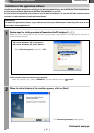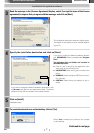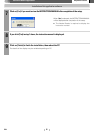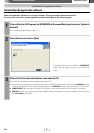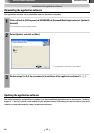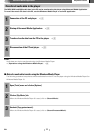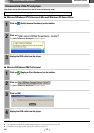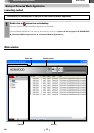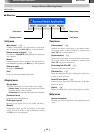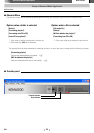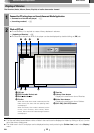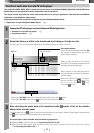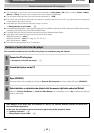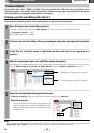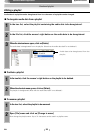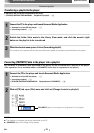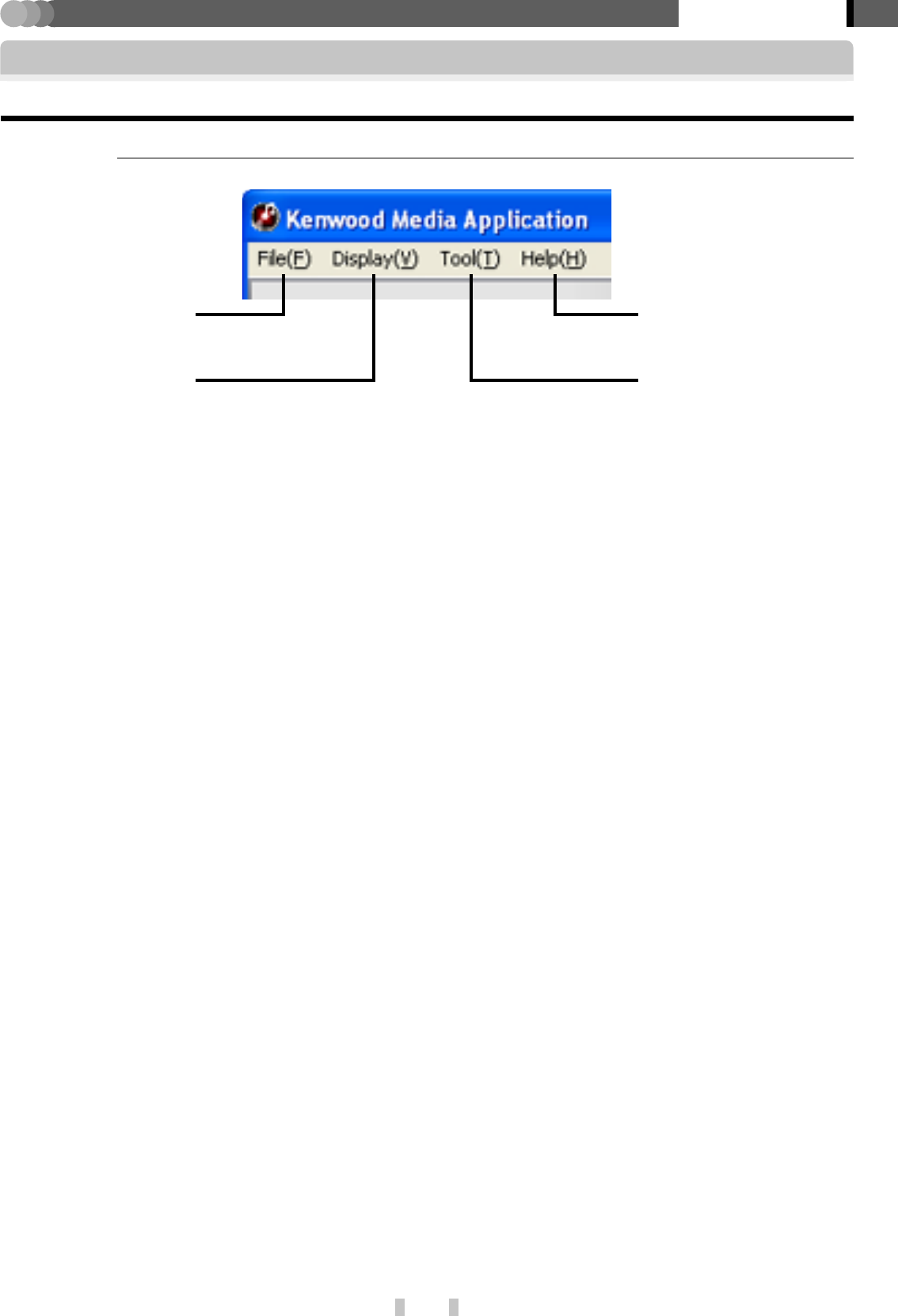
14
EN
Basic section
Kenwood Media Application
7
Menu bar
Startup of Kenwood Media Application
Main window
[File] menu
[Tool] menu
[Help] menu
[File] menu
[New playlist] (
Creates a new playlist. (The same effect is also avail-
able by pressing the [Ctrl]+[N] key on the keyboard.)
[Change favorite in Playlist] ¡
Converts the [FAVORITE] data registered in the player
into a playlist.
[Delete]
Deletes a playlist or files in a playlist.
(The same effect is
also available by pressing the [Del] key on the keyboard.)
[Change in name]
Renames a [PLAYLIST].
[Exit]
Exits from Kenwood Media Application.
[Display] menu
[Display mode]
Switches the Library View and Folder View modes.
[Library view]: Shows the tree-format view of librar-
ies (Artist, Album, Genre, Playlist).
[Folder view]: Shows the tree-format view of folders.
[Selection of drive]
Select the drive to be displayed.
[To the upper layer of]
Moves to the higher level in the folder hierarchy.
[Refresh]
Updates the folder and file information to the latest
status. (The same effect is also available by pressing
the [F5] key on the keyboard.)
[Tool] menu
[Library update] ∞
Updates the library information to the latest status.
(The same effect is also available by pressing the
[Ctrl]+[F5] key on the keyboard.)
[Synchronization] ¶
Transfers the sync folder and its contents to the player.
(The same effect is also available by pressing the
[Ctrl]+[F4] key on the keyboard.)
[Forwarding from PC to PD] &
Transfers audio data to the player.
[Edit audio file] ™
Open the dialog box for use in editing the music infor-
mation or jacket pictures.
[Insert CD cover photo] ¢
A jacket picture can be set simultaneously for all audio
data in an album.
[Option] §
Opens the dialog box for use in setting the sync folder.
[Display] menu
[Help] menu
[Version information]
Displays the version information of the application soft-
ware.