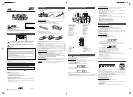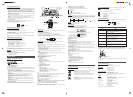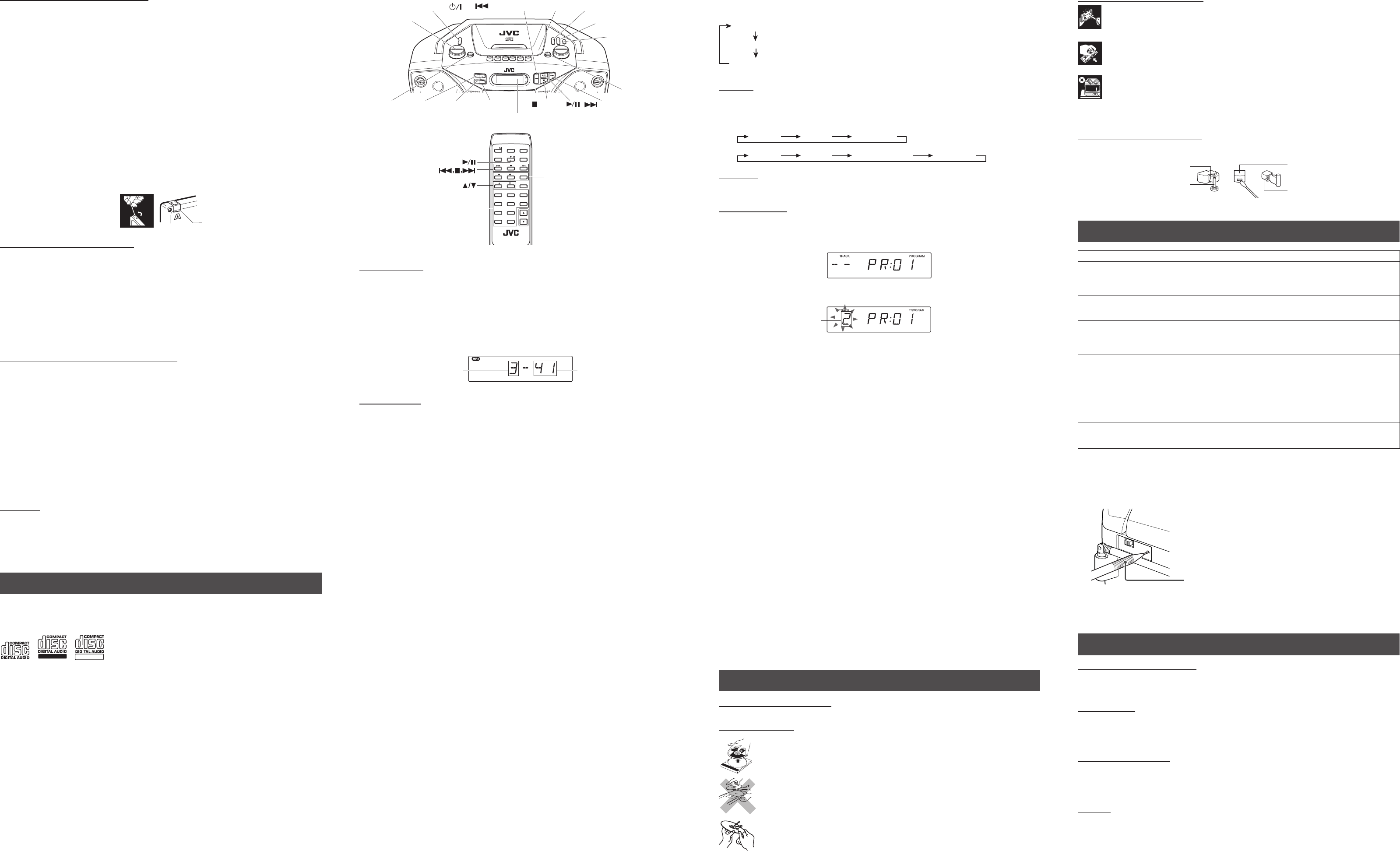
RECORDING ON CASSETTE TAPES
You can record from the radio or the CD player.
• It should be noted that it may be unlawful to re-record pre-recorded tapes, records, or discs
without the consent of the owner of copyright in the sound or video recording, broadcast or
cable program and in any literary, dramatic, musical, or artistic work embodied therein.
• The recording level is automatically set correctly, so it is not affected by the other sound settings. Thus,
during recording you can adjust the sound you are actually listening to without affecting the recording
level.
• If recordings you have made have excessive noise or static, the unit may be too close to a TV. Increase
the distance between the TV and the unit.
•You can only use type I tape for recording.
• DO NOT turn off the unit while playing back or recording a tape. The cassette deck or tapes may be
damaged.
• DO NOT use type II and type IV tapes since the unit is not compatible with such tapes.
• The use of C-120 or longer tape is not recommended, since characteristic deterioration may occur and
this tape easily jams in the pinch rollers and the capstans.
To protect your recordings
Cassettes have two small tabs on the back to protect against unexpected erasure or re-recording.
To protect your recording, remove these tabs.
To re-record on a protected tape, cover the holes with adhesive tape.
RECORDING FROM THE RADIO
1. Insert a cassette tape into the cassette deck and close the door.
2. Press TUNER and select a radio station.
3. Press REC ÷ to begin recording. REC ÷ and PLAY 2 are locked down.
4. Press STOP/EJECT § to stop recording.
Using the beat-cut function
When recording an AM broadcast, beats may occur. If this happens while recording an AM broadcast,
switch the BEAT CUT switch on the rear of the unit to “1” or “2” (MONO).
TIP
To temporarily pause the recording, press PAUSE 8 on the cassette deck. Press PAUSE 8 again to resume
recording.
SYNCHRONIZED RECORDING FROM A CD
1. Insert a cassette tape into the cassette deck and close the door.
2. Press 3/8 (or CD/3/8 on the remote control unit).
3. Place a CD you want to record into CD compartment.
4. Select the track you want to record by pressing 4 or ¢.
5. Press REC ÷ to start synchronized recording.
• When the tape reaches the end, the CD playback enters in pause.
To continue recording: turn over the tape and press REC ÷.
To continue the CD playback: press 3/8.
To stop the CD playback: press 7.
• When the CD playback stops, the cassette tape continues running.
To stop the cassette tape, press STOP/EJECT §.
TIP
Using the PAUSE 8 button on the cassette deck instead of the STOP/EJECT § button to momentarily
interrupt recording gives you a much clearer sound recording.
ERASING
When recording on a pre-recorded tape, the previous recording is erased and only the new recording is
heard next time the tape is played back.
Erasing a recording on a tape without making a new recording
1. Press TAPE to enter the tape mode.
2 . Press REC ÷ to start recording.
USING THE CD
THINGS TO KNOW BEFORE PLAYING CDs
Playable CDs:
Only CDs bearing these marks can be used with this system.
Recordable
ReWritable
This unit has been designed only to play back the following CDs.
• Digital audio CD
• Recordable digital audio CD (CD-R)
•Rewritable digital audio CD (CD-RW)
When playing a CD-R or CD-RW
You can play back finalized CD-R or CD-RW recorded in music CD format or in MP3 format. (If a CD-
RW has been recorded in a different format, erase all the data on the CD-RW completely before recording
on it.)
•You can play back CD-R or CD-RW like an audio CD.
• Some CD-R or CD-RW may not be played back on this unit because of their disc characteristics,
damage or stain on them, or if the player lens is dirty.
• The reflection factor of CD-RW is lower than that of other CDs, possibly causing CD-RW to take longer
time to read.
Notes for MP3 files
• The unit can only recognize files with “MP3” or “mp3” as the extensions, which can be in any
combination of upper and lower cases. The file name can contain up to 30 characters.
• This unit recognizes maximum number of 511 folders and files on a disc.
• It is recommended that you record your material at a 44.1-kHz sampling rate, using the 128-kbps
data transfer rate.
• Some MP3 files or discs may not be played back because of their characteristics or recording
conditions.
• MP3 discs require a longer readout time than normal discs because of the complexity of the folder/
file configuration.
• MP3i and MP3 Pro are not available.
• The title, artist name and album name can be displayed as the ID3 TAG V1 and V2 information.
Caution for DualDisc playback
The Non-DVD side of a “DualDisc” does not comply with the “Compact Disc Digital Audio” standard.
Therefore, the use of Non-DVD side of a DualDisc on this product may not be recommended.
STANDBY/ON
VOLUME
RANDOM DISPLAY
HBS
FOLDER – /+
PUSH PROGRAM/CLOCK SET
PRESET UP/REPEAT
FM MODE
(SKIP/SEARCH)
PRESET EQ
(SKIP/SEARCH)
(STOP)
PRESET
FOLDER
REPEAT
STANDBY/
ON
1
4
7
9
RANDOM
TAP E
MUTING
2
5
8
REMOTE CONTROL UNIT
RM-SRCEZ35 J
0
CD/ /
DISPLAY
3
6
PROGRAM
EQ
VOL
CLOCK
TUNER
FOLDER
RANDOM/PRESET
–
PEPEAT/PRESET
+
PROGRAM/CLOCK
CD/
LOADING A CD
1. Press 3/8 (or CD/3/8 on the remote control unit); “READING” appears, then “NO DISC” appears in the
display if no CD is loaded.
2. Press ) PUSH to open the CD door.
3. Place a CD into the tray with the label facing up.
4. Close the CD door. Then the total number of tracks and total playing time appear.
5. To remove the CD, press ) PUSH, grasp the CD by its edges, and carefully pull it out.
6. When loading an MP3 disc, the MP3 indicator lights, and the total number of groups (albums) and total
number of tracks appear in the display window.
PLAYING A CD
Press 6 (or CD/3/8 on the remote control unit) to play all the tracks in order starting with track 1.
The current track number and elapsed playing time appear in the display.
Note for MP3 files
When an MP3 disc is loaded, it may take more than 30 seconds to be read, depending on the amount of
information compiled in the disc.
Notes
• Press 6 to temporarily stop the CD. The track number and elapsed playing time flash in the display.
Press 6 again to resume playing the CD.
• Adjust VOLUME to a comfortable level.
• Press 7 to stop playing the CD. Wait a few seconds for the CD to stop turning, then press ) PUSH to
open the CD door and remove the CD.
• “NO DISC” may appear when the disc is loaded upside down. Reload the disc correctly.
Skipping
•To skip back to the previous track
During playback, press 4 once to return to the beginning of the current track, press twice to skip back
to the beginning of the previous track.
•To skip to the next track
During playback, press ¢ to skip to the beginning of the next track.
Selecting a desired track directly
Use the number buttons on the remote control unit.
In case of an audio CD:
Example:
To select track 8, press 8.
To select track 21, press 2, then 1.
In case of an MP3 disc (during playback):
Example:
Press FOLDER + or FOLDER – (or FOLDER 5 or FOLDER ∞ on the remote control unit) to select
the desired folder.
To select track 8, press “8”.
To select track 21, press “2”, then “1”.
To select track 115, press “1”, “1”, then “5”.
In case of an MP3 disc (while in stop mode):
Example:
To select track 8 in folder 4,
press “4” for folder number, then “8” for track number.
To select track 21 in folder 15,
press “1” and “5” for folder number, then “2” and “1” for track number.
To select track 115 in folder 4,
press “4” for folder number, then “1”, “1” and “5” for track number .
Playback starts from the specified track.
Note:
When using the number buttons, press the next button within 3 seconds after pressing the previous button.
Otherwise the unit recognizes the previously pressed number and starts playback.
Search – locating a desired position on the disc
Press and hold 4 or ¢ during playback.
Monitor the sound and release the button when the desired position is located.
Note:
The sound is not produced when searching an MP3 disc.
Selecting a desired track for MP3 discs
1 Press FOLDER + or FOLDER – repeatedly in stop mode, until the desired folder number is
displayed.
2 Press 4 or ¢ to select a desired track from the current folder.
3 Press 6 (or CD/6 on the remote control unit) to start playback.
Note:
During playback, if you press FOLDER + or FOLDER –, playback skips to the first track of the next or
previous folder, and the track number is shown in the display window.
Displaying the disc information* (ID3 TAG) (MP3 disc only)
Press DISPLAY on the remote control unit during playback.
Each time you press the button, the display changes in the following order.
File information
ID3 TAG information
Normal display (display mode is canceled)
* There may be some cases that the text information is not displayed.
REPEAT
The PRESET UP/REPEAT button (or REPEAT/PRESET + button on the remote control unit) repeats one
track (REPEAT), all tracks (REPEAT ALL), or all tracks within a folder (FOLDER REPEAT) (for MP3 only).
Each time you press the button, the repeat mode changes in the following order: The following chart
illustrates how REPEAT works in various modes.
REPEAT REPEAT ALLNORMAL
(For audio CD)
REPEAT REPEAT ALLNORMAL FOLDER REPEAT
(For MP3 disc)
RANDOM
In CD mode, press RANDOM so that “RANDOM” appears in the display.
To quit random play, press RANDOM again.
PROGRAMMING
1 Press 3/8 to enter CD mode, if the unit is in TUNER or TAPE mode.
You can press CD/3/8 on the remote control unit to enter CD mode.
2 Press PROGRAM/CLOCK SET (or PROGRAM/CLOCK on the remote control unit) in stop mode.
The PROGRAM indicator appears in the display window.
3 Press 4 or ¢ to select a desired track to be programmed.
You can use the number buttons on the remote control unit to select a desired track.
4 Press PROGRAM/CLOCK SET.
5 Repeat steps 3 and 4 to program other tracks.
6 Press 3/8.
The tracks are played in the order you have programmed.
Stopping programmed playback
Press 7.
Checking the program contents
Before starting programmed playback, press PROGRAM/CLOCK SET when “PROGRAM” is displayed.
Each time you press the button, the programmed tracks are shown in the display window.
Adding tracks in the program
1 Press PROGRAM/CLOCK SET repeatedly until “– – – –” appears as a track number.
2 Press 4 or ¢ (or the number buttons on the remote control unit) to select a new track number, then
press PROGRAM/CLOCK SET.
Editing the program
1 Press PROGRAM/CLOCK SET repeatedly until the program number you want to edit appears.
2 Press 4 or ¢ (or the number buttons on the remote control unit) to select a new track number, then
press PROGRAM/CLOCK SET.
Erasing the entire program in the memory
Press PROGRAM/CLOCK SET so that the “PROGRAM” appears, and press 7 while the
“PROGRAM” is displayed.
The program is also cleared when you open the CD door, turn off the unit or change to other audio
sources.
Note
You cannot program more than 32 tracks.
“FULL” is displayed.
For MP3 disc:
1 Press PROGRAM/CLOCK SET in stop mode.
The PROGRAM indicator appears in the display window.
2 Press FOLDER + or FOLDER – to select a desired folder.
The first track number in the selected folder is shown.
3 Press 4 or ¢ to select a desired track in the folder.
4 Press PROGRAM/CLOCK SET.
5 Repeat steps 2 to 4 to program other tracks.
6 Press 3/8.
The tracks are played in the order you have programmed.
CARE AND MAINTENANCE
CLEANING THE EXTERIOR
• Disconnect the system from AC power before cleaning the exterior of the unit with a soft dry cloth.
HANDLING DISCS
• Remove the disc from its case by holding it at the edge while pressing the center
hole lightly.
• Do not touch the shiny surface of the disc, or bend the disc.
• Put the disc back in its case after use to prevent warping.
• Be careful not to scratch the surface of the disc when placing it back in its case.
•Avoid exposure to direct sunlight, temperature extremes, and moisture.
To clean the disc
• Wipe the disc with a soft cloth in a straight line from center to edge.
• DO NOT use any solvent-such as conventional record cleaner, spray, thinner, or
benzine-to clean the disc.
Total number of groups
Display
HANDLING CASSETTE TAPES
• If the tape is loose in its cassette, take up the slack by inserting a pencil in one of the reels
and rotating.
• If the tape is loose, it may get stretched, cut, or caught in the cassette.
• Be careful not to touch the tape surface.
•Avoid storing tapes in any of the following places:
- In dusty places
- In direct sunlight or heat
- In moist areas
- On a TV or speaker
- Near a magnet
CLEANING THE TAPE HEADS
Clean the heads after every 10 hours of use with a wet-type head cleaning tape (available at electronic
and audio shops).
TROUBLESHOOTING TIPS
Resetting the unit
If “TROUBLESHOOTING” does not eliminate malfunctioning (failure to operate or display properly, etc.),
press and hold the RESET button on the rear of the unit for 2 to 3 seconds with something having a sharp
point, while the AC power cord is plugged off and the batteries are removed from the unit if inserted.
Note:
Resetting causes the unit to restore its factory default settings and results in all the settings made by the
user being deleted.
SPECIFICATIONS
Compact disc player section
Type : Compact disc player
Signal detection : Non-contact optical pick-up (semicondicator lazer)
Number of channels : 2 channels
Radio section
Frequency ranges : FM 87.5 MHz - 108.0 MHz
: AM 520 kHz - 1 710 kHz
Antennas : Telescopic antenna for FM
Ferrite core antenna for AM
Cassette deck section
Track : 4-track 2-channel stereo
Motor : Electronic governor DC motor for capstan
Heads : Hard permalloy head for recording/playback, magnetic head for erase
Fast wind time : Approx. 120 sec. (C-60 cassette)
General
Speaker : 10 cm × 2 (4 Ω, 3 W)
Power output : 2 W per channel, min. RMS, driven into 4 Ω at 1 kHz with no more
than 10 % total harmonic distortion
Output terminals : PHONES × 1 (∅ 3.5 mm, stereo)
Power supply : AC 120 V Ó, 60 Hz
DC 12 V (“R20/D (13F)” cells × 8)
Power consumption : 17 W (at operation)
1.5 W (at standby)
Dimentions : 435 mm (W) × 156 mm (H) × 241 mm (D)
(17
3
/
16
in × 6
3
/
16
in × 9
1
/
12
in)
Mass : Approx. 2.8 kg (6.2 lbs) (without batteries)
Accessories provided : AC power cord × 1
Remote control unit × 1
Design and specifications are subject to change without notice.
Track to be programmed
Pinch roller
Head
Erasure head
Capstan
Problem Solution
• Make sure the power cord is securely plugged into the AC power
outlet (or that the batteries are fresh).
• Unplug the unit for a moment, and then plug it back in again.
• Check the outlet by plugging in another device.
• Adjust the volume setting.
• Make sure you have selected the correct function: CD, TAPE, or
TUNER and the headphones are disconnected.
• Adjust the FM telescopic antenna for better FM reception.
• Rotate the unit to achieve better AM reception.
•Try turning off electrical appliances near the unit, such as TV, hair
dryers, vacuum cleaners, or fluorrescent lights.
• Make sure the tray contains a CD.
• Make sure the CD’s label is facing up.
• Make sure that pause mode is not activated.
• Make sure the CD function is selected.
• Clean the CD (as explained in “CARE AND MAINTENANCE”).
• Check the CD for warping, scratches, or other damage.
• Check for vibration or shock that may affect the unit; move system if
necessary.
• Inspect the recording head and clean it if necessary.
No sound
Poor radio reception
CD sound skips.
Distorted or noisy
recordings
System does not turn on.
CD does not play.
Adhesive tape
Number buttons
Total number of tracks
Sharp point