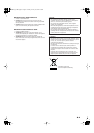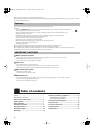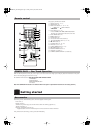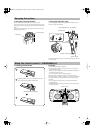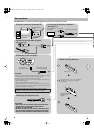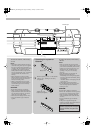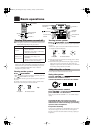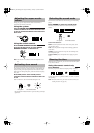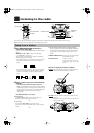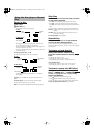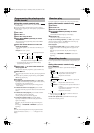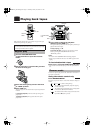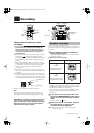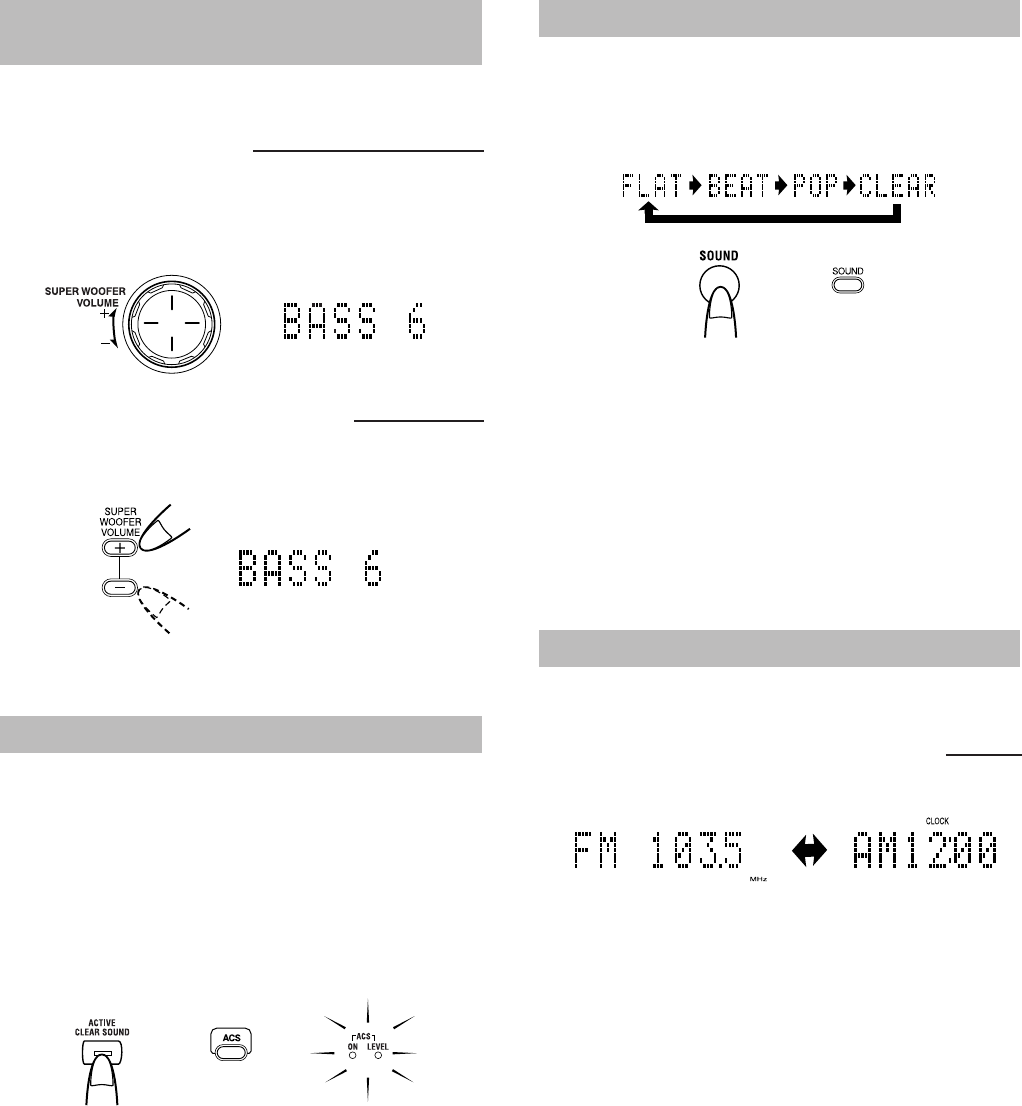
8
During play, you can adjust the bass level between BASS 1
(minimum) and BASS 6 (maximum).
Turn the SUPER WOOFER VOLUME +/–
control clockwise to increase the bass level
or turn it counterclockwise to decrease the
bass level.
Press SUPER WOOFER VOLUME + to
increase the bass level or press SUPER
WOOFER VOLUME – to decrease it.
Note:
This function is not effective when the headphones are in
use.
The Active Clear Sound (ACS) circuit emphasizes high-frequency
sound without lowering the signal-noise ratio, while adjusting its
output according to the input signal level. This results in a better
balance between the high-frequency sound and the low-frequency
heavy bass.
Press ACS (active clear sound) on the
system or on the remote control to turn it on
or off.
When it is turned on, the ACS ON indicator lights in red.
• The ACS LEVEL indicator flashes in green according to the input
signal level.
Sound modes can be selected to enhance the type of music being
played.
Press SOUND to select the sound mode.
Each time you press the button, the sound mode changes as
follows:
Sound mode selection:
BEAT:
Set to this position for music with a heavy beat, such as
rock and disco music.
POP:
Set to this position for light music including popular and
vocal music.
CLEAR:
Set to this position for crisp and clear sounding music
with transparent highs.
FLAT (no effect):
Set to this position not to apply any sound
mode.
While the power is turned on, you can see the current time (clock)
at any time, as follows.
Press DISPLAY.
Each time you press the button, the display changes as follows:
Current sound source (e.g. FM103.5 MHz) =
(clock) =
(back to
the beginning)
Note:
To let the clock work, you need to set the clock first. (See
“Setting the clock” on page 18.)
Adjusting the super woofer
volume
Using the system
Using the remote control
Activating clear sound
or
On system
On remote control
Selecting the sound mode
Showing the time
Using the remote control only
or
On system
On remote control
EN07-20_RV-NB10[J]3.fm Page 8 Thursday, January 19, 2006 6:18 PM