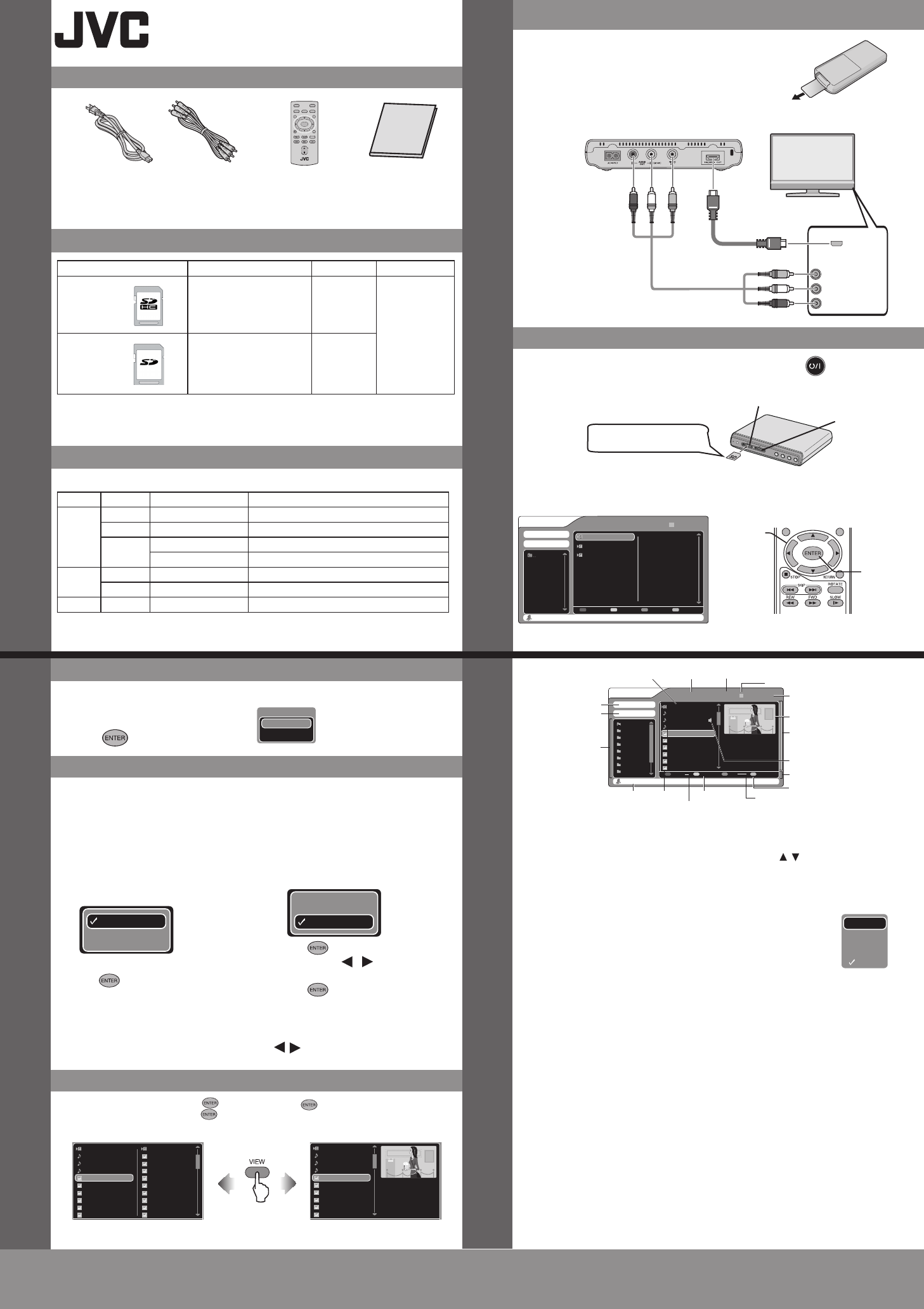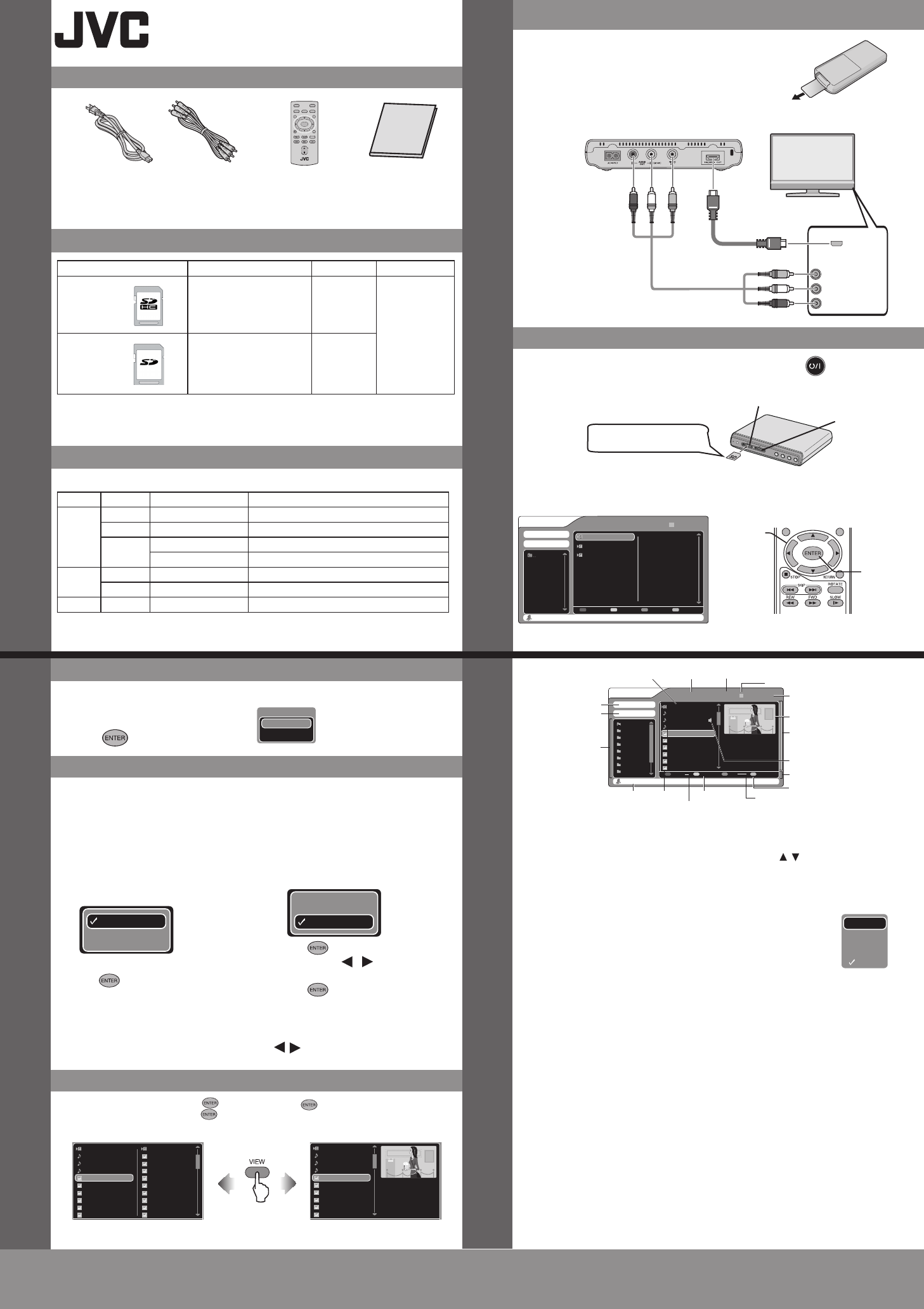
This easy start guide is designed to navigate you to
using your new HD Media Player quickly. Please refer
to the Instructions for a detailed listing of features.
CU-VS100U
Easy Start Guide
Setup & Basic Operation
2.Connect the Unit to a TV using an A/V or HDMI cable.
2. Insert an SD card into
the SD card slot.
1. Turn the player on by pressing power(
).
Power cable A/V cable
Remote Control
Instruction Manual
For our online tutorials please visit:
http://camcorder.jvc.com/tutorials.jsp
JVC Company of America
A Division of JVC Americas Corp.
1700 Valley Road, Wayne, NJ 07470
www.jvc.com
Customer Service
TOLL FREE: 1-800-252-5722
Register your HD Media Player online at:
REGISTER.JVC.COM
and receive a special offer.
ENGLISH
Other Functions
3.The content menu appears
on the TV screen.
• Push the card in until
you hear a click
(TV content menu screen)
Content Manager
Slot A
17 Jun 2009 11:13 1/3 00 : 00 : 00
STREAM
17 June 2009 11:13
Slot A/PRIVATE/AVCHD/BDMV/STREAM
SD CARD FILE VIEW COPY
17 June 2009 12:45
18 June 2009 15:21
SUPPLIED ACCESSORIES
RECOMMENDED SD CARDS
PLAYABLE FILE TYPES
SETTING UP THE UNIT
BASIC OPERATION
“To order additional accessories please visit www.JVC.com or call 1-800-858-6442
”
Memory Cards Capacity
Class
Manufacturers
SDHC
<SD High
-
Capacity>
supports
4
to
32
GB
4
or
6
•Panasonic
•Sandisk
•Toshiba
•ATP
SD
supports
256
MB to
32
GB
4
or
6
NOTE: Use of this player may not be possible or optimal performance may
not be achieved if the recommended SD cards are not used.
The le types below have compatibility with this unit.
FORMAT FILE EXTENSION FORMAT RESTRICTIONS
MOVIES AVCHD .m2ts or .mts (V)MPEG-4 AVC/H.264 (A)Dolby Digital
H.264 .tod
(V)MPEG-2 TS (A) MPEG-1 Audio Layer2 2 ch
SD-
VIDEO
.mod, .mpg or .mpeg (V)MPEG-2 PS (A) Dolby Digital
.mov (V)MPEG-4 AVC/H.264 (A) AAC
MUSIC WAV .wav Sampling: 44.1 kHz
MP3 .mp3 Sampling: 32, 44.1 or 48 kHz
PHOTOS JPEG .jpg or jpeg Maximum resolution: See Instructions.(p.18)
NOTE: Progressive JPEG les cannot be played back.
1.Pull out the insulating sheet the first
time you use the remote control.
NOTE: Only the files compatible
with this unit will be shown.
4.Use to select a file
and press ENTER
to start playback.
①
Select
②
OK
And playback begins!
Press STOP to end playback
SD Card Slot A
(Playback only)
SD Card Slot B
(Playback/Copy/format)
SWITCH SD CARDS
COPYING SD CARDS
SIMULTANEOUS PLAYBACK OF MUSIC AND PHOTO FILES
Content Menu
1 Press the SD CARD button on the remote.
2 Use
▲
/
▼
to select the slot.
3 Press (
).
NOTE: This is only
available when SD
cards are inserted
into both slots of the
player.
NOTES•The unit should be set to “list display” to allow simultaneous playback.
•If the unit is set to “thumbnail display” the music will be stopped.
1.Select a music le and press ( ).
2.Select a photo le and press ( ).
To Copy All Files
1.Insert the SD card containing les to
copy into slot A(copy source) , and
the destination SD card into slot B.
2.Press the SD CARD button and select
“Slot A”.Then press ENTER.
3 Press COPY and select “All”.
4.Press (
).
5.Press ENTER and select “Yes”.
6.Press ENTER again to start copying.
•Only the les compatible with this unit can be copied.
•To cancel copying Press RETURN, then press / to select “Yes” and press ENTER.
To Select Files For Copying
1.Insert the SD card containing les to
copy into slot A(copy source) , and
the destination SD card into slot B.
2.Press the SD CARD button and select
“Slot A”.
3 Press COPY and select “Select”.
4.Press (
).
5.Use
▲
/
▼
/ / to select the le
you want to copy.
6.Press ( ).
7.Press COPY and select “Yes”.
8.Press ENTER again to start copying.
..
folder_0_1
folder_0_2
folder_0_3
folder_0_4
folder_0_5
folder_0_6
folder_0_7
Content Manager
Slot A
17 Nov 2009 07:06 5/36 00 : 00 : 00
folder_0_1
Camera#5
Movie_0_1
Music_0_1
Music_0_2
Music_0_3
Picture_0_1
Picture_0_2
Picture_0_3
Picture_0_4
Picture_0_5
Picture_0_6
Dimension:
Camera Model:
640×480
Slot A/folder_0_1/Picture_0_1
SD CARD FILE VIEW COPY
⑪
Playback mode display
File details
⑥
Operation button guide
⑫
Thumbnail display
③
Folder list
②
Selected folder name
①
SD card slot display
File creation date/
time
⑩
Folder/File number display
⑤
File list
Icon
④
File path
Elapsed playback time
display
⑦
Switch SD card
⑧
Switch
⑨
Switch view
⑬
Switch copy
⑭
Music icon
1.SD card slot display
The slot currently displayed in the content
menu.
2.Selected folder name
The name of the folder that is currently
selected.
3.Folder list
Shows the folders contained in the folder
displayed in the selected folder name eld
listed in the order that they are recorded
on the SD card. (Can display up to 100
folders)
If there are too many folders to fit in the
displayed list, a scroll bar appears that
allows you to view the folders not shown.
The folder shown at the top of the list is
the UP folder icon.
Select this icon and press ENTER to view
the next level up.
4.File path
Shows the location of the currently
selected le.
5.File list
Shows the les contained in the currently
selected folder listed in the order that they
are recorded on the SD card.
6.Operation button guide
Indicates whether, depending on the
condition of the player, the SD CARD, FILE,
VIEW and COPY buttons of the remote
control can be utilized or not.
• Grayed out buttons cannot be used.
• When the guide is the same color as the
button, that button can be used.
7.Switch SD CARD
This is only available when SD cards are
inserted in the player.
8.Switch files
Use this to select the type of le displayed
in the le list.
Press FILE, use / to select the le type
and then press ENTER to switch the display
mode.
If there are no files of the specified type
in the selected folder, "No content..." is
displayed.
Video: Displays movie les.
Music: Displays music les.
Picture: Displays photo les.
All: Displays all the fi les.
(Factory preset)
• Switching les is not possible
when displaying AVCHD
format or SD-VIDEO format
video les.
9.Switch View
This allows you to choose whether
thumbnails are displayed in the le list.
10.Folder/File count display
Displays the total number of items in the
folder or le list along with the number of
the currently selected folder or le.
Currently selected folder or file number/
Total number of items displayed in the
folder or le list.
11. Playback mode display
Displays the current playback mode.
12.Thumbnail display
13.Switch copy
Switches between All copy and Select
copy.
14.Music icon
Appears during the time the music file is
being played back.
The le list can be moved while the music
le is beingplayed.
Player rear panel
TV
HDMI input
HDMI cable (optional)
A/V cable (supplied)
Video input
Audio input (left)
Audio input (right)
Video input
White
Red
Yellow
yalpsid lianbmuhTyalpsid tsiL
Movie 07
Picture 08
Picture 09
Picture 10
Picture 11
Picture 12
Picture 13
Picture 14
Picture 15
Picture 16
ABCDEFGHIJKLMN...
abcdefghijklmnopqrs...
1234567890123456...
item f0_4
item f0_5
item f0_6
item f0_7
item f0_8
item f0_9
item f0_10
Dimension:
Camera Model:
640×480
Camera#5
ABCDEFGHIJKLMN...
abcdefghijklmnopqrs...
1234567890123456...
item f0_4
item f0_5
item f0_6
item f0_7
item f0_8
item f0_9
item f0_10
3.Press ( ) to stop playback.
NOTE:
To get the best possible image quality, we recommend
using a Category 2 (high speed) HDMI cable.
NOTE:
Select the TV input switch.
List display Thumbnail display