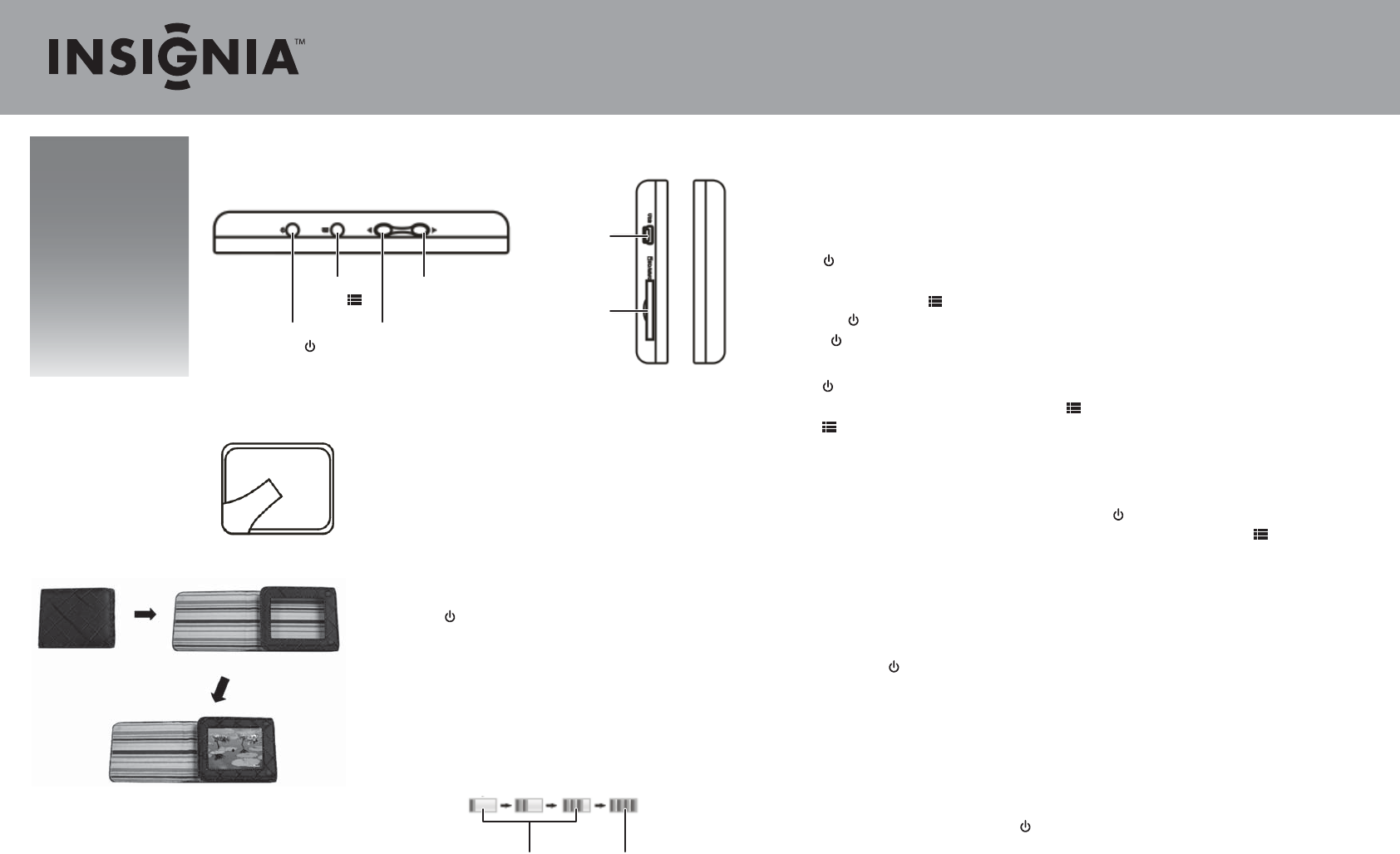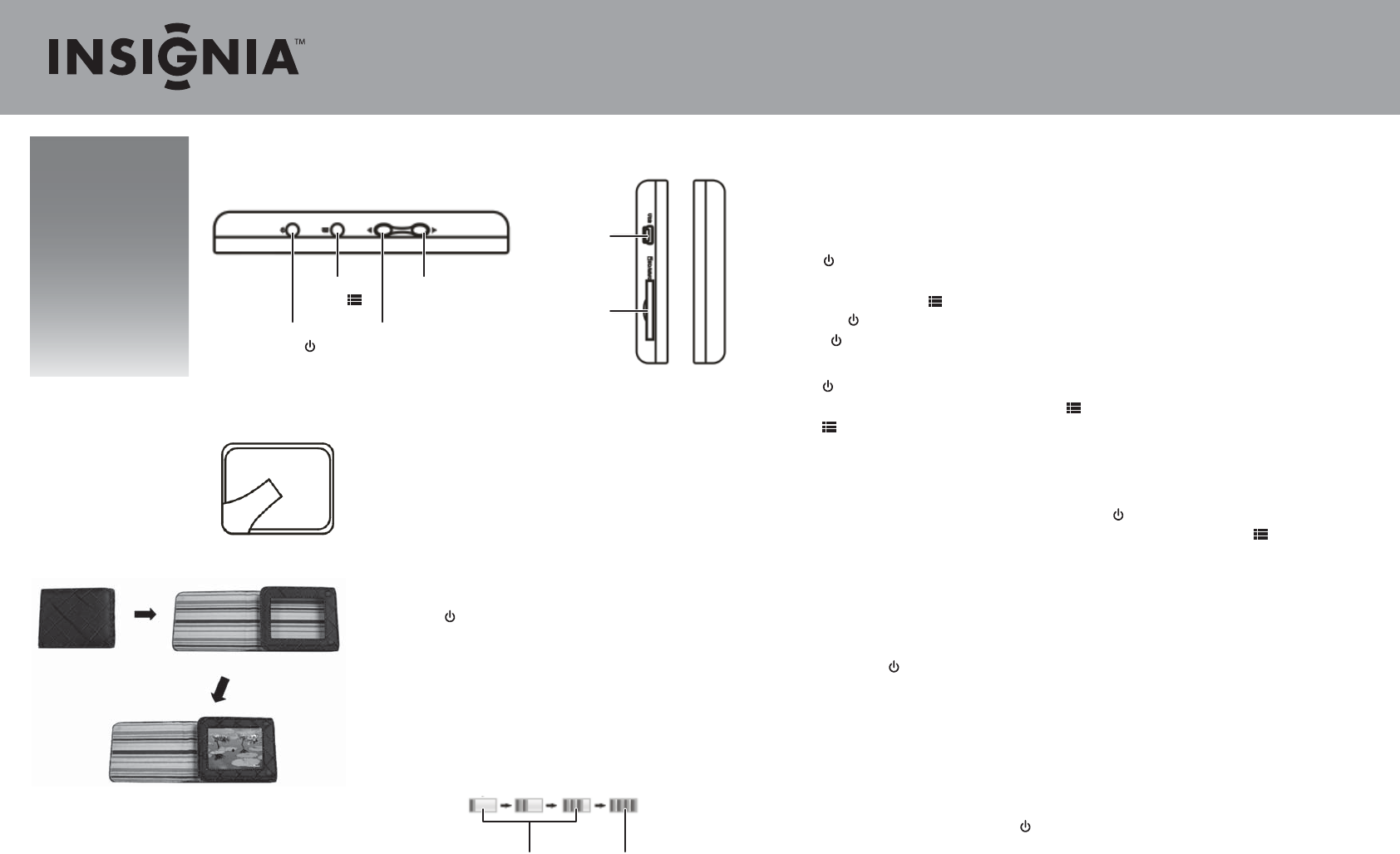
Quick Setup Guide
NS-DPF3G 3.5" Digital Picture Frame
Features
Top view Side views
Package
contents
• Digital picture frame
• Carrying case
• USB cable
• AC power adapter
• Quick Setup Guide
Setting up your frame
Positioning the frame
• Pull out the stand and place
your frame on a at surface.
OR
• Slide the frame into its carrying case to take it with you.
Power/Exit
button
Left arrow
button
Menu/Enter
button
Right arrow
button
USB port
SD/MMC slot
Using your frame
Turning the frame on and o
1 Press and hold the power button to turn the frame on.
2 Press and hold the power button again to turn the frame o.
Navigating menus
1 Press twice to open the Main menu during slideshows.
2 Press to navigate left or up, and press to navigate right or down.
3 To change a setting, press to open the menu selection, press or to scroll through the available options,
then press to save your changes.
• Press to return to the previous screen while in the Settings menu.
Viewing your pictures
1 Press until the Main menu opens, press and to highlight the memory device you want to
access (internal memory or memory card), then press to begin a slideshow.
2 Press again to pause the slideshow and display the pop-up menu.
Switching between internal memory and a memory card (not included)
By default, your frame searches for an inserted memory card. When you turn on your frame, it automatically plays a
slideshow of pictures stored on the memory card after a brief delay.
1 To switch from the memory card to the internal memory, press until the Main menu appears.
2 Press and to switch between the memory card and the internal memory, then press .
Copying pictures to your frame
You can copy pictures to your frame from your computer or from a memory card.
To copy pictures using your computer:
1 Turn on your computer, then connect the provided USB cable to your digital picture frame and to an available USB
port on your computer.
Note: Do not press while copying pictures to or from your frame or deleting pictures from your frame. Doing so
will interrupt the connection between the frame and your computer.
2 Open My Computer or Computer (in Microsoft® Windows® operating systems). The frame’s internal memory
and any inserted memory cards appear as separate “removable disks.”
3 Drag and drop (or copy and paste) les from your computer to the frame’s internal memory or to your frame’s
inserted memory card. You can also drag and drop les from your frame’s inserted memory card to its internal
memory using this method.
4 When you are done copying les, safely disconnect the frame from your computer by following your operating
system’s standard procedures or by pressing .
Fully chargedCharging
Charging the battery
When the battery is fully charged, it lasts about 2 hours.
Charging using the mini USB cable
• Plug the mini USB cable plug into the picture frame, then plug
the larger USB connector into your computer and turn the
computer on. The picture frame turns on, and a connection is
established with your computer. This connection also allows you
to transfer pictures from your computer to your frame or delete
pictures from your frame using your computer. For more details,
see Copying pictures to your frame.
Press to exit the computer connection. You will no longer be
able to transfer les to or from your frame or delete les from
your frame, but you will be able to access the frame‘s functions
and watch slideshows while the battery is charging.
Charging using the AC power adapter
• Plug the cable’s mini USB plug into the picture frame, then plug
the power adapter into an AC power outlet. The picture frame
turns on and begins charging. You can turn o the frame while
it is charging.
Adding a memory card
• Insert a memory card into the memory card slot (optional). Your
frame is compatible with SD, SDHC, and MMC memory cards.
• If the frame is already on when you insert the card, a
slideshow of the card’s pictures automatically plays.