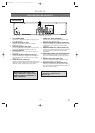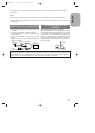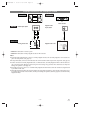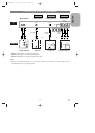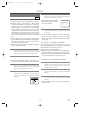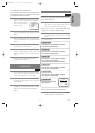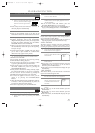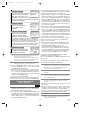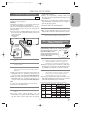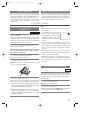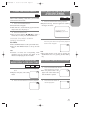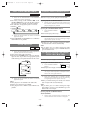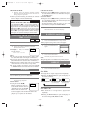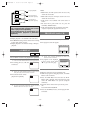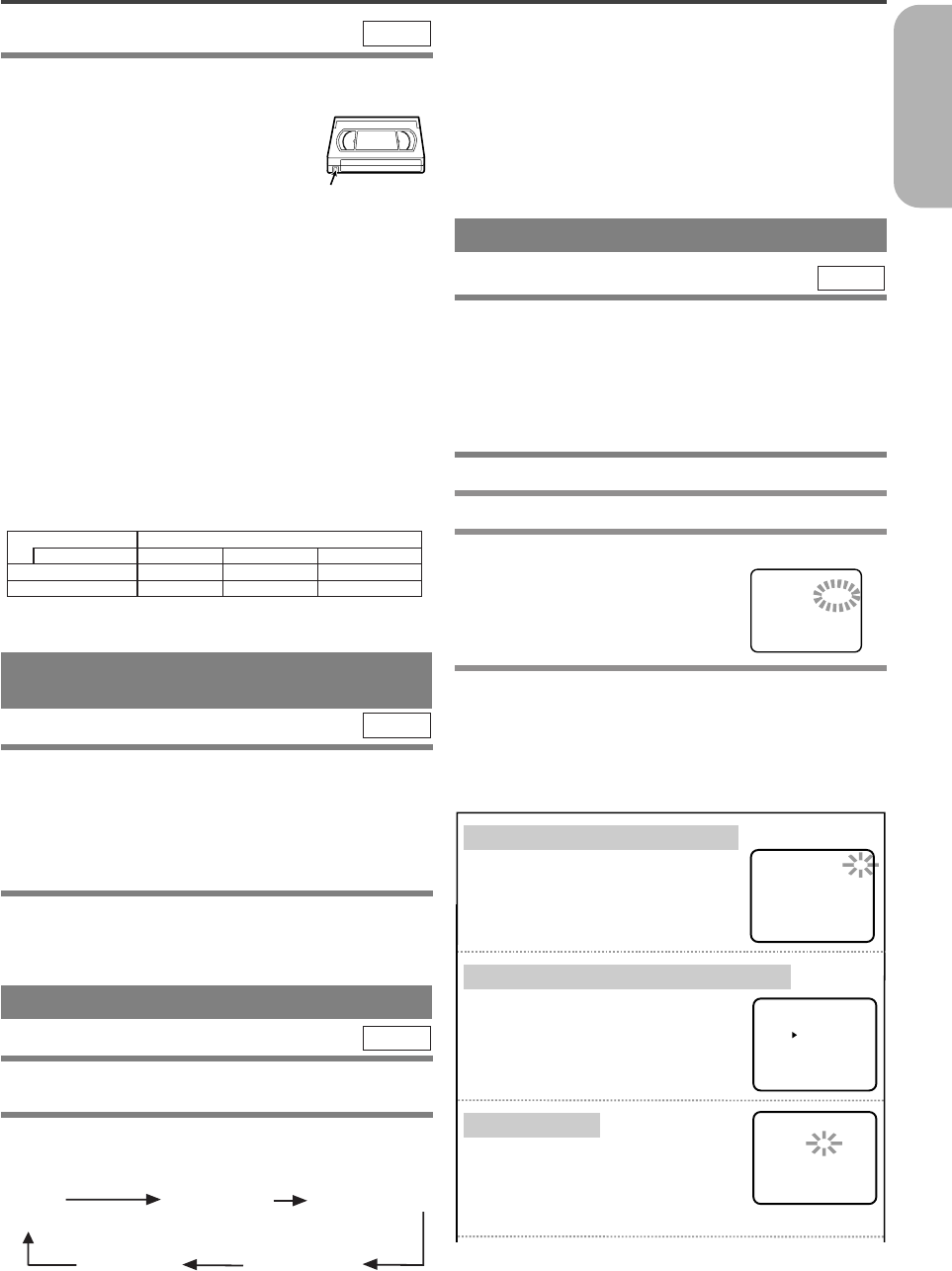
–
23
–
EN
2C15
English
RECORDING FUNCTION
It may be UNLAWFUL to record copyrighted materi-
al without the consent of the copyright owner.
Accidental Erasure Prevention
To prevent accidental recording on a
recorded cassette, remove its record
safety tab. To record on it later, cover the
hole with cellophane tape.
Before recording, make sure:
¡The desired channel is selected by pressing the
numeric Buttons on the remote control or the
CHANNEL(o/p) Buttons. (If you connected the
DVD/VCR to a cable box or satellite box as in
"DVD/VCR TO TV CONNECTION" on page 17,
set the DVD/VCR to channel 3 or 4 i.e. the same
channel as the CH3 or CH4 switch on the back of
the cable box or the satellite box. Then, select the
channel you want to record with the cable box or
satellite box. In this case, you can ONLY record
and view the SAME channel.)
¡There is a tape with a safety tab into the DVD/VCR.
¡The desired recording speed is selected in SP (stan-
dard play) or SLP (super long play) mode by press-
ing the SPEED Button on the remote control.
¡TV STEREO or SAP is selected.
VCR
Record safety tab
Type of tape T60 T120 T160
SP mode 1 hour 2 hours 2-2/3 hours
SLP mode 3 hours 6 hours 8 hours
Tape Speed Recording/Playback Time
1
Begin the recording by pressing the IRT
Button. The IRT Light comes on.
¡
To temporarily stop recording or to resume it, press the
PAUSE Button. After the DVD/VCR has been in Pause
mode for 5 minutes, it will stop automatically to protect
the tape and the video head from damage.
2 Press the STOP Button when the recording
is completed.
¡
If a tape ends during recording, the VCR will automati-
cally stop, rewind, and eject the tape.
VCR
¡
If a tape ends during IRT, the VCR will stop, eject the
tape, and switch to the DVD mode automatically as the
TIMER SET light blinks. (If the DVD power is off, the
DVD/VCR will become STANDBY status).
¡
When IRT is finished, the VCR turns off automatically.
To use the VCR again press the TIMER SET Button on
the DVD/VCR.
IRT (Instant Recording Timer)
This feature allows you to set the recording length simply by
pressing the IRT Button on the DVD/VCR.
3
Press the IRT Button to begin IRT. The IRT Light
comes on. Change the recording length by pressing
the IRT Button repeatedly.
VCR
REC IRT(0:30) IRT(1:00).....
(Normal recording)
IRT(8:00) IRT(7:30)
TIMER RECORDING
You may set the DVD/VCR to start recording while
you are away. You can set seven programs to record on
specific days, daily or weekly within a 1 year period.
If you have not yet set the clock, "CLOCK SET"
appears. If so, follow the steps [3] and [4] in
"CLOCK SET UP" section on page 21. Then, set
the timer recording.
1 Insert a tape with its safety tab intact.
2 Press the MENU Button.
3
Select "TIMER PROGRAMMING" by pressing the
PLAY or STOP Button.Then,
press the F.FWD Button. The
set up screen is displayed.
4 Set the timer.
¡If you make mistakes, press the REW Button repeat-
edly to go back to the item you want to correct.
¡If you press the REW Button after step
7
), all the
information you’ve just entered for that program
number will be cleared.
VCR
PROG. 1234567
DATE
START TIME
END TIME
CHANNEL
REC SPEED
TIMER PROGRAMMING
1) Set the program number (1-7)
A program number which is not allocated
flashes. Press the PLAY or the STOP
Button repeatedly for the desired program
number. Then, press the F.FWD Button.
2) Set the frequency of the recording
Press the PLAY or the STOP Button
to select the desired frequency from
ONCE, DAILY, or WEEKLY recording.
Then, press the F.FWD Button.
3) Set the date
First, press the PLAY or the STOP Button
for the month. Then, press the F.FWD
Button. Next, press the PLAY or the
STOP button for the day. Then, press the F.FWD Button.
PROGRAM NUMBER 4
DATE - - / - -
START TIME - - : - - - -
END TIME - - : - - - -
CHANNEL - -
REC SPEED - -
PROGRAM NUMBER 4
ONCE
DAILY
WEEKLY
PROGRAM NUMBER
4
DATE
START TIME
END TIME
CHANNEL
REC SPEED
- - / - - - -
- - : - - - -
- - : - - - -
- -
- -
ONE TIME PROGRAM
VIEWING AND RECORDING
THE SAME PROGRAM
H9210UD(EN)-2 02.4.15 10:18 AM Page 23