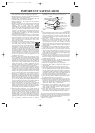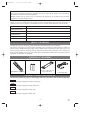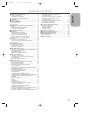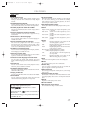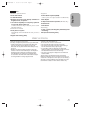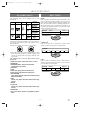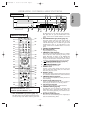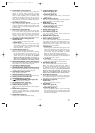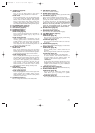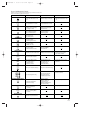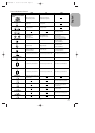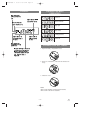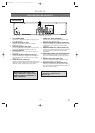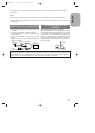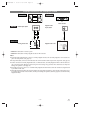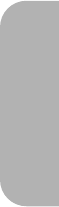
–
11
–
EN
2C15
English
44. h Button [page 28]
●DVD mode
Press to view the DVD picture in fast reverse
motion or to reverse playback of an Audio CD.
●VCR mode
Press to rewind the tape, or to view the picture rapid-
ly in reverse during the playback mode (Rewind
Search). Press to cancel a setting of timer program.
Press to correct digits when setting program (For
example: setting clock or timer program). Press to
add or delete channel numbers during channel preset.
45. TV POWER Button [page 41]
46. VIDEO/TV Button [page 41]
47. VOL Buttons [page 41]
48. CH Buttons [page 41]
49. PAUSE/STEP Button
●DVD mode [page 27]
Press to pause Disc playback. Press repeatedly to
advance the DVD picture step by step (or one
frame at a time).
●VCR mode [page 22]
While recording, press to temporarily stop the
recording (pause). Press a second time to resume
normal recording. You can not pause a One-Touch
Recording. Or, press during tape playback to
freeze the picture. Press to advance the picture one
frame at a time during still mode.
50. g Button [page 28]
●DVD mode
Press to fast forward the Disc. Press the Pause
Button, then press the FWD Button to begin slow
motion playback. Press the FWD Button repeated-
ly to change the forward speed of slow motion.
●VCR mode [page 22]
Press to rapidly advance the tape, or view the pic-
ture rapidly in forward during playback (Forward
Search). When setting program (For example: set-
ting clock or timer program), press to determine
your selection and proceed to the next step you
want to input. Press to determine the setting
modes from the on screen menu. Press to add or
delete channel numbers during channel preset.
51. PLAY Button
●DVD mode [page 26]
Press to begin playback.
●VCR mode [page 21]
Press to begin playback. Press to enter digits when
setting program (For example: setting clock or
timer program). Press to select the setting modes
from the on screen menu.
52. CH Buttons [page 41]
Press to change TV channels on the DVD/VCR.
53. REC Button [page 25]
Press once to start a recording.
54. SPEED Button [page 23]
Press to select the VCR’s recording speed (SP or SLP)
55. VCR Button [page 15]
Press to select VCR mode for the remote control.
●You can switch the OUTPUT mode either by
pressing the OUTPUT Button on the front panel, or
by pressing the DVD or the VCR Button on the
remote control. However,
if you press the OUTPUT
Button on the front panel first, you need to re-
select the corresponding mode by pressing the
DVD or the VCR Button on the remote control.
56.
SETUP Button [page 36]
Press to enter the setup mode.
57. SUBTITLE Button [page 34]
Press to select the desired subtitle language.
58. TOP MENU Button [page 27]
59. DISPLAY Button
●DVD mode [page 32]
Press to access or remove the display screen during
DVD or Audio CD playback.
●VCR mode [page 25]
Press to access or remove the VCR’s on-screen sta-
tus display.
60. AUDIO Button [page 33]
Press to select a desired audio language or sound mode.
61. Number Buttons
●DVD mode [page 28]
Press to directly select a Track (Audio CD) for
playback.
Press to program Tracks (Audio CD) for playback.
●VCR mode [page 20]
Press to select TV channels on the DVD/VCR.
To select channels, enter channel numbers as a
two-digit number for the quickest results. For
example, to select channel 6, press 0 then 6.
+100 Button:
If you want to select channels 100 and above, press
this Button first, then press the last two digits. For
example, to select channel 125, press +100 Button
first, then press 2 and 5.
62. OPEN/CLOSE Button [page 26]
Press to insert discs into or remove them from the tray.
63. SEARCH MODE Button
●DVD mode [page 28]
Press to access or remove the Search display,
which allows you to go directly to a specific
Title/Chapter/Track/Time.
●VCR mode [page 22]
Press to perform a Time Search or an Index Search.
H9210UD(EN)-2 02.4.15 10:18 AM Page 11