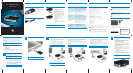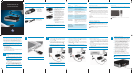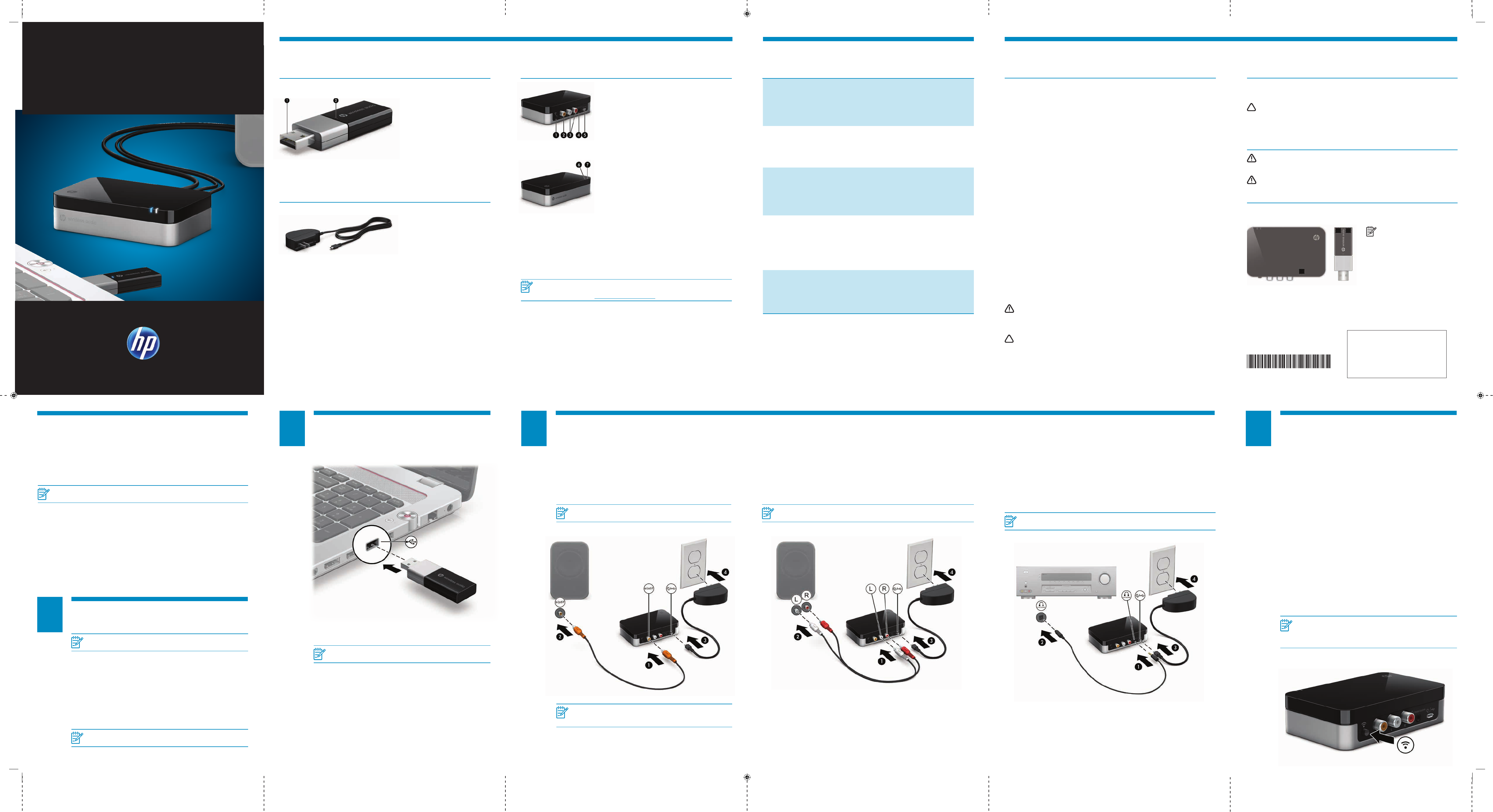
Components Troubleshooting Regulatory and Safety Notices
1 USB connector: Connects to a
USB port on your computer.
2 Pairing LED:
• Blinking: The transmitter is
attempting to pair with the
receiver.
• On: The transmitter is paired
with the receiver.
Transmitter
AC adapter/USB cable: Connects
the HP Wireless Audio receiver to
external power.
Cable
Federal Communications Commission notice
This equipment has been tested and found to comply with the limits for a Class B digital device, pursuant to Part 15 of
the FCC Rules. These limits are designed to provide reasonable protection against harmful interference in a residential
installation. This equipment generates, uses, and can radiate radio frequency energy and, if not installed and used in
accordance with the instructions, may cause harmful interference to radio communications. However, there is no guarantee
that interference will not occur in a particular installation.
If this equipment does cause harmful interference to radio or television reception, which can be determined by turning the
equipment off and on, the user is encouraged to try to correct the interference by one or more of the following measures:
• Reorient or relocate the receiving antenna.
• Increase the separation between the equipment and receiver.
• Connect the equipment to an outlet on a circuit different from that to which the
receiver is connected.
• Consult the dealer or an experienced radio or television technician for help.
Modications
The FCC requires the user to be notied that any changes or modications made to this device that are not expressly
approved by HP may void the user’s authority to operate the equipment.
Cables
To maintain compliance with FCC Rules and Regulations, connections to this device must be made with shielded cables
having metallic RFI/EMI connector hoods.
Declaration of Conformity for products marked with the FCC logo
(United States only)
This device complies with Part 15 of the FCC Rules. Operation is subject to the following 2 conditions:
1. This device may not cause harmful interference.
2. This device must accept any interference received, including interference that may cause
undesired operation.
If you have questions about the product that are not related to this declaration, write to:
Hewlett-Packard Company
P. O. Box 692000, Mail Stop 530113
Houston, TX 77269-2000
For questions regarding this FCC declaration, write to:
Hewlett-Packard Company
P. O. Box 692000, Mail Stop 510101
Houston, TX 77269-2000
or call HP at 281-514-3333
To identify your product, refer to the part, series, or model number located on the product.
This device must not be co-located or operating in conjunction with any other antenna or transmitter.
WARNING! Exposure to Radio Frequency Radiation The radiated output power of this device is below the FCC radio
frequency exposure limits. Nevertheless, the device should be used in such a manner that the potential for human
contact is minimized during normal operation of tablet PCs and notebook computers.
To avoid the possibility of exceeding the FCC radio frequency exposure limits, human proximity to the antennas should not
be less than 20 cm (8 inches).
CAUTION: This product is restricted to indoor use due to its operation in the 5.15- to 5.25-GHz frequency range.
The FCC requires this product to be used indoors for the frequency range of 5.15 GHz to 5.25 GHz to reduce the
potential for harmful interference to cochannel mobile satellite systems. High power radar is allocated as the primary user
of the 5.25- to 5.35-GHz and 5.65- to 5.85- GHz bands. These radar stations can cause interference with and/or damage
to this device.
In some environments, the use of wireless devices may be restricted. Such restrictions may apply in hospitals, near
explosives, in hazardous locations, and so on. If you are uncertain of the policy that applies to the use of this product, ask
for authorization to use it before you turn it on.
Canada notices
This Class B digital apparatus meets all requirements of the Canadian Interference-Causing Equipment Regulations. The
device complies with Industry Canada license-exempt RSS standard(s). Wireless operation is subject to 2 conditions.
The rst is that the wireless device may not cause interference. The second is that the wireless device must accept any
interference, including interference that may cause undesired operation of the device.
CAUTION: This product is restricted to indoor use, due to its operation in the 5.15 to 5.25 GHz frequency range.
Industry Canada requires this product to be used indoors for the frequency range of 5.15 GHz to 5.25 GHz to
reduce the potential for harmful interference to co-channel mobile satellite systems. High-power radar is allocated as the
primary user of the 5.25 to 5.35 GHz and 5.65 to 5.85 GHz bands. These radar stations can cause interference with
and/or damage to this device.
The antennas for these devices are not replaceable. Any attempt at user access will damage your devices.
AC adapter notices
WARNING! To reduce the risk of electric shock or damage to the equipment:
•Plug the AC adapter into an AC outlet that is easily accessible.
•Disconnect power from the product by unplugging the AC adapter from the AC outlet (not
by unplugging the AC adapter from the product).
WARNING! To reduce potential safety issues, only the AC adapter provided with the product, a replacement AC
adapter provided by HP, or an AC adapter purchased as an accessory from HP should be used with the product.
Wireless antennas
The wireless antennas transmit signals from the transmitter to the receiver. These antennas are not visible from the outside of
the devices.
663839-001
Replace this box with PI statement as per spec.
Replace this box with PI statement as per spec.
Replace this box with PI statement as per spec.
Replace this box with PI statement as per spec.
Replace this box with PI statement as per spec.
© Copyright 2011 Hewlett-Packard Development Company, L.P.
The information contained herein is subject to change without notice. The only warranties for HP products and services are set forth
in the express warranty statements accompanying such products and services. Nothing herein should be construed as constituting an
additional warranty. HP shall not be liable for technical and editorial errors or omissions contained herein.
First Edition: September 2011
NOTE: For optimal transmission, keep the
areas immediately around the antennas free
from obstructions.
The power LED on the HP
Wireless Audio receiver
does not turn on.
•Ensure that the AC adapter is securely connected to the
HP Wireless Audio receiver and an electrical outlet.
•Plug another device into the electrical outlet to ensure
that the outlet is functioning.
The pairing LED on the HP
Wireless Audio transmitter
does not turn on.
•Ensure that all the cables are securely connected to the
HP Wireless Audio receiver.
•Remove and reinsert the transmitter into the USB port
on the computer.
The pairing LED on the HP
Wireless Audio receiver
does not turn on.
•Follow all the steps listed above to ensure the
components are securely connected.
•Ensure that you have connected the components
according to the instructions.
The pairing LED on the HP
Wireless Audio receiver
turns on but continues
blinking.
•Wait a few minutes for the components to complete
initialization. You should hear audio stream (sound)
coming from the speakers or home entertainment
center.
•Ensure that you have connected the components
according to the instructions.
The HP Wireless Audio
receiver is not transmitting
sound to the connected
speakers or home
entertainment center.
•Ensure that all cable connections are securely
connected to both the HP Wireless Audio
receiver and to the connected speakers
or home entertainment center.
Issue Resolution
NOTE: You may need to upgrade the software on your receiver to ensure compatibility
with devices produced by other manufacturers. You can download updated software with
installation instructions from http://www.hp.com/support.
Receiver
1 Pairing button: Press to pair the HP Wireless
Audio receiver with the HP Wireless Audio
transmitter.
2 S/PDIF port: Connects the HP Wireless
Audio receiver to speakers or a home
entertainment center.
3 Left and Right analog ports: Connect the HP
Wireless Audio receiver to the Left and Right
audio jacks on speakers or a home entertainment
center.
4 Combo Mini TOSLINK/3.5mm analog port:
Connects the HP Wireless Audio receiver to
speakers or a home entertainment center using
a cable with either Mini TOSLINK connectors or
3.5mm analog connectors.
5 USB power connector: Connects the HP Wireless
Audio receiver to external power.
6 Power LED: Indicates the HP Wireless Audio
receiver is powered on.
7 Pairing LED:
• Blinking: The receiver is attempting to pair with
the transmitter.
• On: The receiver is paired with the transmitter.
4
To connect the HP Wireless Audio receiver to your speakers
using a cable with S/PDIF connectors:
1. Connect an S/PDIF cable to the S/PDIF port on the HP
Wireless Audio receiver
1
, and then to an S/PDIF port
on your speakers
2
.
2. Connect the AC adapter cable to the USB power
connector on the HP Wireless Audio receiver
3
, and
connect the other end to an electrical outlet
4
.
NOTE: To connect the HP Wireless Audio receiver to a home entertainment
center using a cable with S/PDIF connectors, use the above instructions.
NOTE: The AC adapter/USB power cable is included with the HP Wireless
Audio system. The connection cables used in the above images are not
included. They must be purchased separately.
To connect the HP Wireless Audio receiver to your speakers using a
cable with left and right RCA connectors:
1. Connect the left and right RCA cable connectors to the left and right
RCA ports on the HP Wireless Audio receiver
1
, and then to the left
and right RCA ports on your speakers
2
.
2. Connect the AC adapter cable to the USB power connector on the HP
Wireless Audio receiver
3
, and connect the other end to an electrical
outlet
4
.
NOTE: To connect the HP Wireless Audio receiver to a home entertainment center using a
cable with left and right RCA connectors, use the above instructions.
To connect the HP Wireless Audio receiver to your home entertainment
center using a cable with Mini TOSLINK or 3.5mm analog connectors:
1. Connect a Mini TOSLINK or 3.5mm analog connector to the
Combo Mini TOSLINK/3.5mm analog port on the HP Wireless Audio
receiver
1
, and connect the other end to a Mini TOSLINK or analog
port on your home entertainment center
2
.
2. Connect the AC adapter cable to the USB power connector on the
HP Wireless Audio receiver
3
, and connect the other end to an
electrical outlet
4
.
NOTE: To connect the HP Wireless Audio receiver to speakers using a cable with either Mini
TOSLINK connectors or 3.5mm analog connectors, use the above instructions.
With HP Wireless Audio, you can wirelessly stream any audio source
from your computer to a set of speakers, headphones, or a home
entertainment center. Before setup, note the following conguration
requirements:
• Your computer must have an available USB port and an optical drive.
NOTE: If your computer does not have an optical drive, refer to http://www.hp.com for
additional information.
• Your speakers or home entertainment center must have one of
the following ports to be able to connect to the HP Wireless
Audio receiver:
–
S/PDIF digital port
–
Mini TOSLINK digital port
–
3.5mm analog port
–
Left/Right RCA analog port
• For optimal performance, locate the wireless receiver no further than
5 m (16.4 ft) from the wireless transmitter.
Before You Begin
Connect the HP Wireless Audio transmitter to a USB port
on your computer.
NOTE: The location of the computer ports may vary.
2 3
1
To begin the pairing process for the rst time:
1. Turn on the home entertainment center or speakers and
locate the Connect button on the device. You will need to
use this button later.
2. To launch the HP Wireless Audio software on your
computer, click Start, click All Programs, click HP, and
select HP Wireless Audio Manager.
3. After HP Wireless Audio Manager launches, your device
should be listed in the left panel under Available Devices.
If your device is not listed, make sure it is turned on, and
click the Rescan button at the bottom of the Available
Devices panel to detect the device.
4. When the device displays under Available Devices on the
screen, click the blue Add button next to the device to add
it to the list.
5. Press the Pairing button on the HP Wireless Audio receiver
to start the pairing process.
6. Press the Connect button on the home entertainment
center or speakers to be connected.
When the components are successfully paired, you should
hear an audio stream (sound) through the connected device.
NOTE: Before you start the pairing, be sure that the wireless light on
your computer is on.
NOTE: It may take a few seconds to a few minutes for the pairing
process to complete.
Before connecting the HP Wireless Audio system to your
computer, speakers, or home entertainment center, you must
rst install the HP Wireless Audio software on your computer.
NOTE: Installing the HP Wireless Audio software on your computer is a
required step in the pairing process.
1. Insert the HP Wireless Audio CD into your computer’s
optical drive.
2. When the CD launches the contents screen, click the
button next to HP Wireless Audio Manager to install the
software.
To launch the HP Wireless Audio software after it is installed
on your computer, click Start, click All Programs, click HP,
and select HP Wireless Audio Manager.
NOTE: For information on using HP Wireless Audio software, refer to the HP
Wireless Audio User Guide included on the CD.
HP WIRELESS AUDIO
QUICK SETUP
9/23/2011 7:52:22 AM