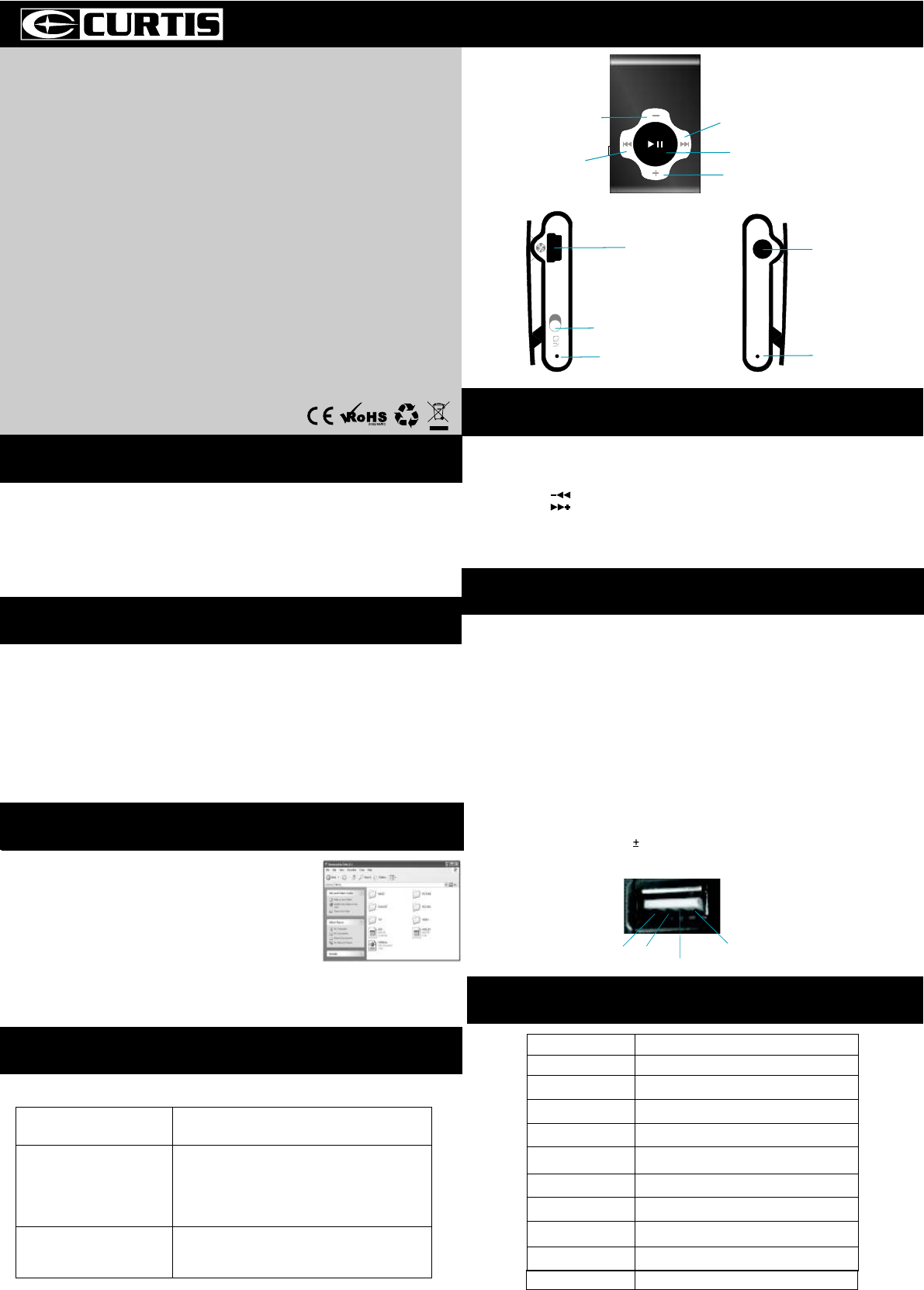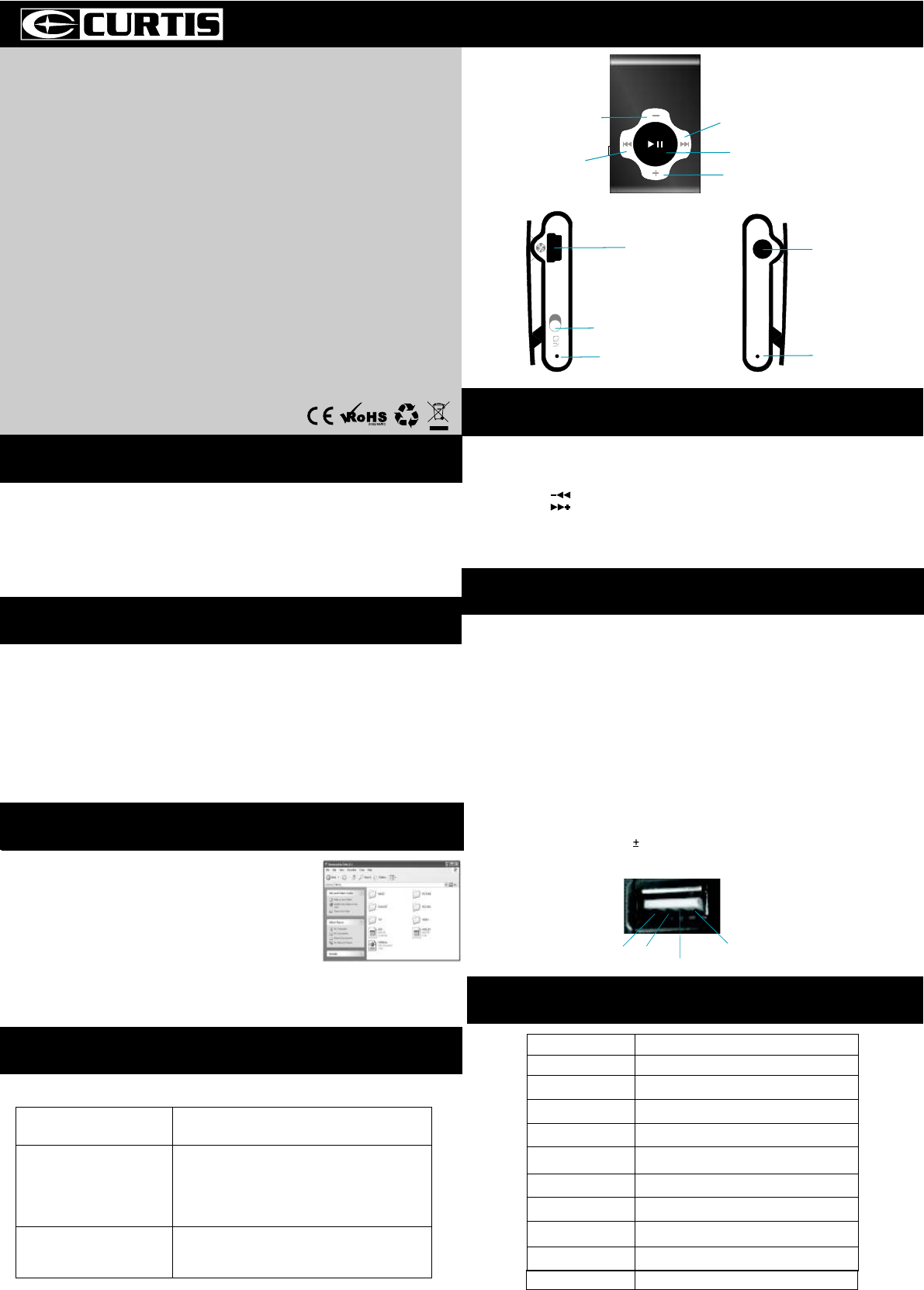
MP2013UK
User Manual
1. Overview
2. Unique Features
1. Elegant appearance and easy to use
2. Multi-Code Player - Supporting MP1, MP2, MP3, WMA
3. Drive Free U Disk - You may manage your files directly through
4.Switch on the power button to resume the song
4. Voice Play
Connect the earphone to player
1. Put the Power switch to ON
1.1
: To select previous music
: To select next music
2. To adjust the volume
2.1 Press+/- to adjust volume
1.USB Disk
The player could be use as standard USB disk with operating
system of Windows 2000 and above, Mac OS 10.3 and above,
Linux Redhat 8.0 and above (no driver needed) while Windows 98
need to set up driver
2. Charging
3. Remarks (Additional information for Adaptor purchase)
2.1 Make sure the power switch is on to charge, or the player
3.1 The adaptor must be conformed to following standard
could not be charged properly. The LED light 2 and LED light 1
are on when the player is charging, the light 1 will be off when
the battery is full
2.2 Disconnect the player and charger if you want to stop charging
3.1.2 Output: 5.2V 0.2V
3.1.3 Max.: 350mA
3.1.4 4 pins adaptor
3.1.1 Input: 100V - 240V, 50/60Hz
2.3 Turn off the player when you do not use player
3. Play Music
2.Switch on the power button and it will start to play automatically
5.Short Press PLAY to pause when file is playing
6.The LED light 1 blinks when playing music
1.Make sure the switch is ON
3.Hold PLAY to turn off the player when the player is working
4. Function of the button
5. USB Disk
Output DC 5V 2
Shorted and Touch
GND
Empty
Device” in “My Computer” on Windows2000 Operating
formats
“Portable
System or above without driver
Select music
8. Technical Specifications
Capacity
2GB
NA
USB 2.0 Full Speed
Interface
Max Playtime
Battery Type & Capacity
File Type
S/N ratio
Power Output
Operating System
Dimensions
Weight
Up to 4hrs
Li-Polymer Rechargeable (3.7V) 100mAh
Mp1, MP2 ,MP3, WMA
85~95Db
(L)5mW + (R)5mW(320hm)
Compatible with Windows2000/ XP
44.2 x 29.5 x 12.7
18g
Display
6. File Transfer
Trouble Shooting
- Check to see if battery is low
No Power
- Check to see if the player is ON
- Check to see Volume is set “0” and connect the
earphone connects properly
- Make sure earphone is clean and in good status
- Damaged MP3 file may make noise and could not
be played. Make sure that the music file are not
damaged
- Check to see if USB cable is damaged and
connected properly
- Check to see if driver is installed correctly
- Check to see if memory space is enough
No sound from earphone
Failure of music download
Trouble Shooting
- Check to see if battery is low
No Power
- Check to see if the player is ON
- Check to see Volume is set “0” and connect the
earphone connects properly
- Make sure earphone is clean and in good status
- Damaged MP3 file may make noise and could not
be played. Make sure that the music file are not
damaged
- Check to see if USB cable is damaged and
connected properly
- Check to see if driver is installed correctly
- Check to see if memory space is enough
No sound from earphone
Failure of music download
7. Trouble Shooting
- Check to see if battery is low
No Power
- Check to see if the player is ON
- Check to see Volume is set “0” and connect the
earphone connects properly
- Make sure earphone is clean and in good status
- Damaged MP3 file may make noise and could not
be played. Make sure that the music file are not
damaged
- Check to see if USB cable is damaged and
connected properly
- Check to see if driver is installed correctly
- Check to see if memory space is enough
No sound from earphone
Failure of music download
1. Connect player to PC by USB cable.
2. The device will be detected automatically.
Choose Take no action and close the window
3. Double click My Computer to choose
Removable Disk icon.
4. Drag your media files into the removable disk.
5. Close the removable disk window and
disconnect the player from PC after data transfer
Play Pause button
Forward button
Backward button
Earphone jack
LED light
ON OFF button
LED light
Vol button
USB port
Vol button