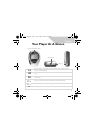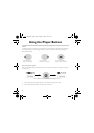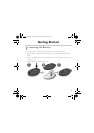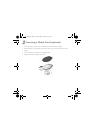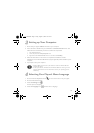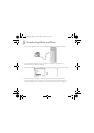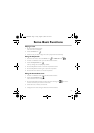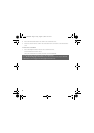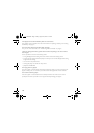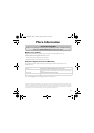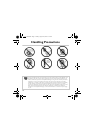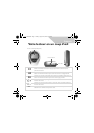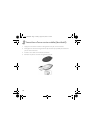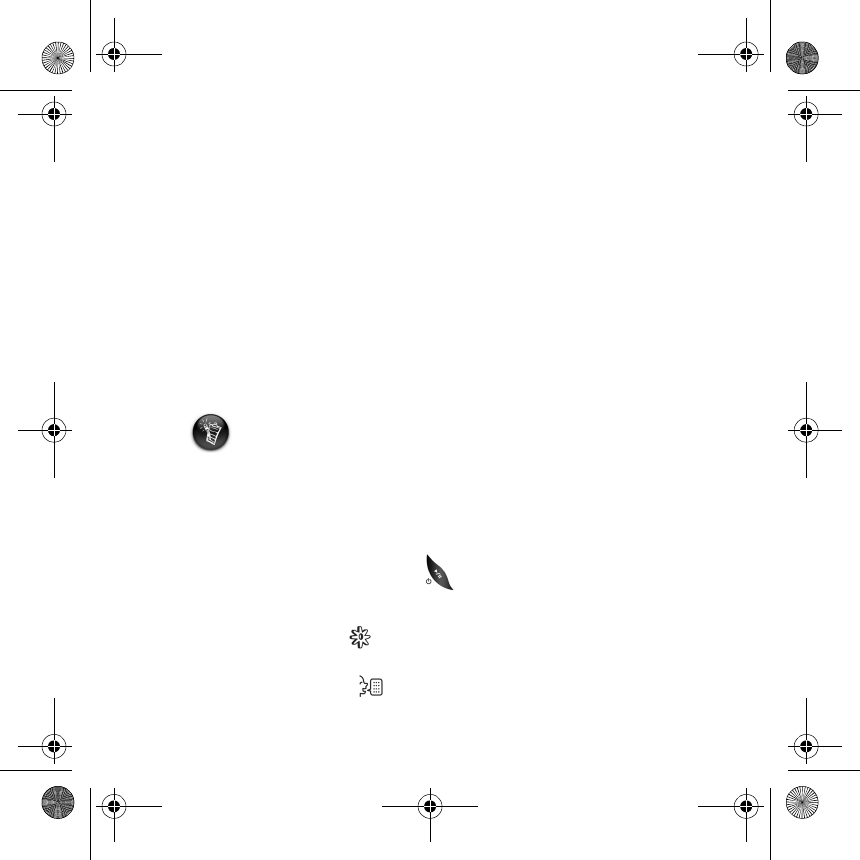
5
3
3
Setting up Your Computer
1. Ensure that your player is NOT connected to your computer.
2. Insert the MuVo C100 CD into your CD-ROM or CD-ROM/DVD-ROM drive. Your
CD should start automatically. If it does not, follow the steps below:
i. Start Windows Explorer.
ii. On the left pane, click the My Computer icon.
iii. Right-click the CD-ROM/DVD-ROM drive icon, and then click AutoPlay.
3. Follow the instructions on the screen to complete the installation. Creative
MediaSource™ and Windows 98 SE drivers (only if applicable) will be installed on your
computer.
4. If prompted, restart your computer.
4
4
Selecting Your Player’s Menu Language
1. Press and hold the Play/Pause button for two seconds to turn on your player.
2. Press the Menu/Select button.
3. Select the Settings icon .
A list of options is displayed.
4. Select the Language icon , and then select a language.
• Windows 98 SE users must set up the software in order for Windows 98 SE to
recognize the device.
• To set up the software, Windows XP and Windows 2000 users must log in as the
computer administrator. For more information, refer to your operating system’s
online Help.
CLE_Multi.book Page 5 Friday, August 13, 2004 12:31 PM