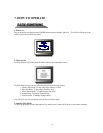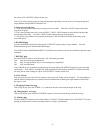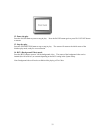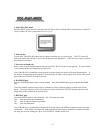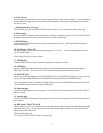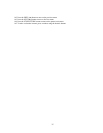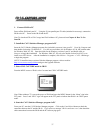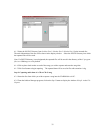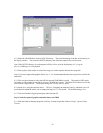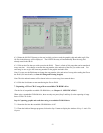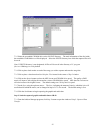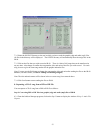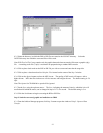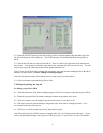5. If you have a recordable CD-ROM* drive in PC
If you have a recordable CD-ROM* drive in PC, go to Item 7 for capturing a song. If you have a standard
CD-ROM drive installed in PC (and do not have a recordable CD-ROM drive), go to Item 6 for capturing a song.
*For the list of compatible recordable CD-ROM drive, see Chapter 12. SPECIFICATION.
6. Capturing CD/CD+G songs
There are three parts to capturing a song from a disc. First is to capture the graphic data (of lyrics display),
which is relevant only to CD+G songs. Second is to capture the audio data (of music) which applies to both CD
and CD+G songs . Third is to transfer the captured graphic and audio data to JB-99 database.
Note: If you have a recordable CD-ROM* drive installed in PC, you can capture both the graphic and audio data
of CD+G songs at the same time. See Item 7 for the instructions.
Note: If you are capturing a CD+G song from a BIN or RW MP3+G files, go to Item 8 for the instructions
Step 1: Capturing graphic data of a CD+G song
6.1.1 Insert the disc you wish to capture a song from into the disc tray of the JB-99. Close the disc tray.
6.1.2 From the Jukebox Manager program in PC, click on the Step 1 button to display the window of Step 1:
Graphic File Capture.
38