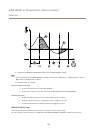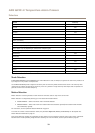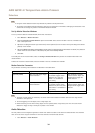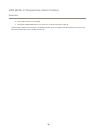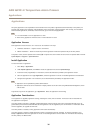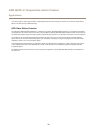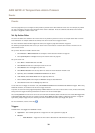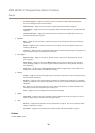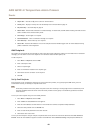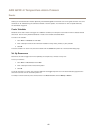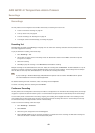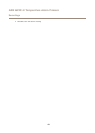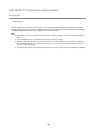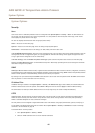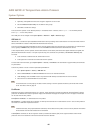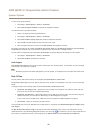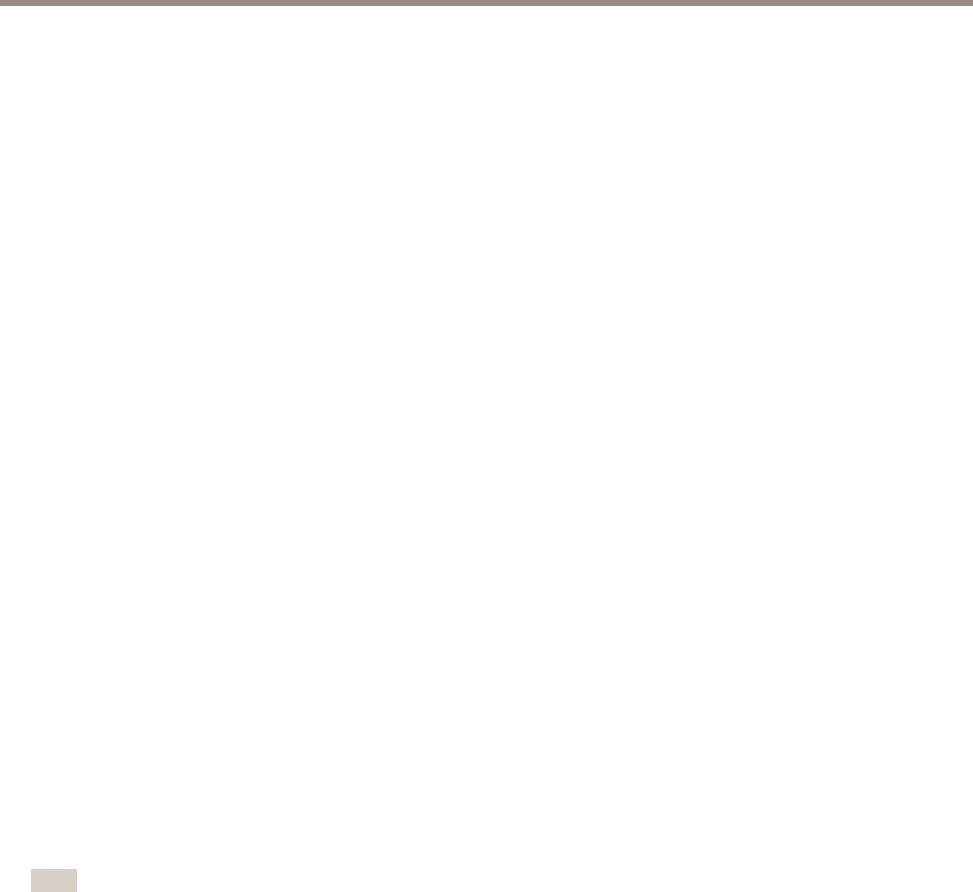
AXIS Q2901-E Temperature Alarm Camera
Events
• Output Port – Activate an I/O port to control an external device.
• Overlay Text – Display an overlay text. See Use Overlay Text in an Action Rule on page 19.
• Play Audio Clip – See Audio Clips on page 22.
• Record Video – Record video and audio to a selected storage. To record audio, use AAC audio encoding and make sure that
audio is enabled in the selected stream prole.
• Send Images – Send images to a recipient.
• Send Notications – Send a notication message to a recipient.
• Send Video Clip – Send a video clip to a recipient.
• Status LED – Flash the LED indicator. This can for example be used to validate triggers such as motion detection during
product installation and conguration.
Add Recipients
The product can send media les and messages to notify users about events. Before the product can send media les or notication
messages, you must dene one ore more recipients. For information about available options, see .
To add a recipient:
1. Go to Events > Recipients and click Add.
2. Enter a descriptive name.
3. Select a recipient Type.
4. Enter the information needed for the recipient type.
5. Click Test to test the connection to the recipient.
6. Click OK.
Set Up Email Recipients
Email recipients can be congured by selecting one of the listed email providers, or by specifying the SMTP server, port and
authentication used by, for example, a corporate email server.
Note
Some email providers have security lters that prevent users from receiving or viewing large amount of attachments, from
receiving scheduled emails and similar. Check the email provider’s security policy to avoid delivery problems and locked
email accounts.
To set up an email recipient using one of the listed providers:
1. Go to Events > Recipients and click Add.
2. Enter a Name and select Email from the Type list.
3. Enter the email addresses to send emails to in the To eld. Use commas to separate multiple addresses.
4. Select the email provider from the Provider list.
5. Enter the user ID and password for the email account.
6. Click Test to send a test email.
To set up an email recipient using for example a corporate email server, follow the instructions above but select User dened as
Provider. Enter the email address to appear as sender in the From eld. Select Advanced settings and specify the SMTP server
40