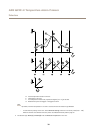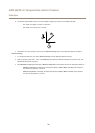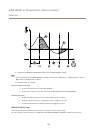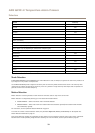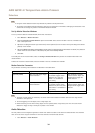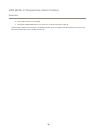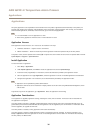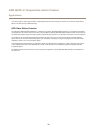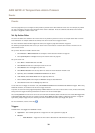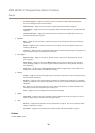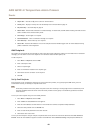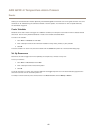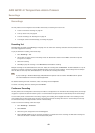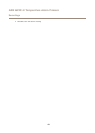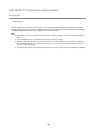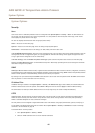AXIS Q2901-E Temperature Alarm Camera
Events
Events
The Event pages allow you to congure the Axis product to perform actions when different events occur. For example, the product
can start a recording or send an email notication when motion is detected. The set of conditions that denes how and when
the action is triggered is called an action rule.
Set Up Action Rules
An action rule denes the conditions that must be met for the product to perform an action, for example record video or send an
email notication. If multiple conditions are dened, all of them must be met to trigger the action.
For more information about available triggers and actions, see Triggers on page 38 and Actions on page 39.
The following example describes how to set up an action rule to record video to a network share if there is movement in the
camera’s eld of view.
Set up motion detection and add a network share:
1. Go to Detectors > Motion Detection and congure a motion detection window. See page 34
2. Go to System Options > Storage and set up the network share. See page 54.
Set up the action rule:
1. Go to Events > Action Rules and click Add.
2. Select Enable rule and enter a descriptive name for the rule.
3. Select Detectors from the Trigger drop-down list.
4. Select Motion Detection from the drop-down list. Select the motion detection window to use.
5. Optionally, select a Schedule and Additional conditions. See below.
6. Under Actions, select Record Video from the Type drop-down list.
7. Select a Stream prole and congure the Duration settings as described below.
8. Select Network Share from the Storage drop-down list.
To use more than one trigger for the action rule, select Additional conditions and click Add to add additional triggers. When using
additional conditions, all conditions must be met to trigger the action.
To prevent an action from being triggered repeatedly, a Wait at least time can be set. Enter the time in hours, minutes and seconds,
during which the trigger should be ignored before the action rule can be activated again.
The recording Duration of some actions can be set to include time immediately before and after the event. Select Pre-trigger time
and/or Post-trigger time and enter the number of seconds. When While the rule is active is enabled and the action is triggered
again during the post-trigger time, the recording time will be extended with another post-trigger time period.
For more information, see the online help
.
Triggers
Available action rule triggers and conditions include:
• Applications – Use installed applications to trigger the rule. See Applications on page 36.
• Detectors
- Audio Detection – Trigger the rule when audio is detected. See Audio Detection on page 34.
38