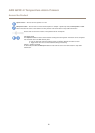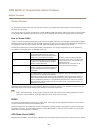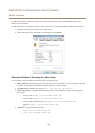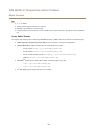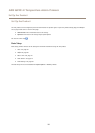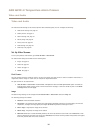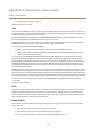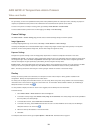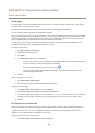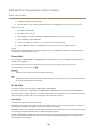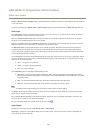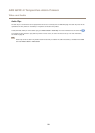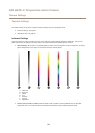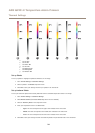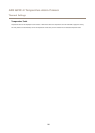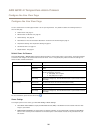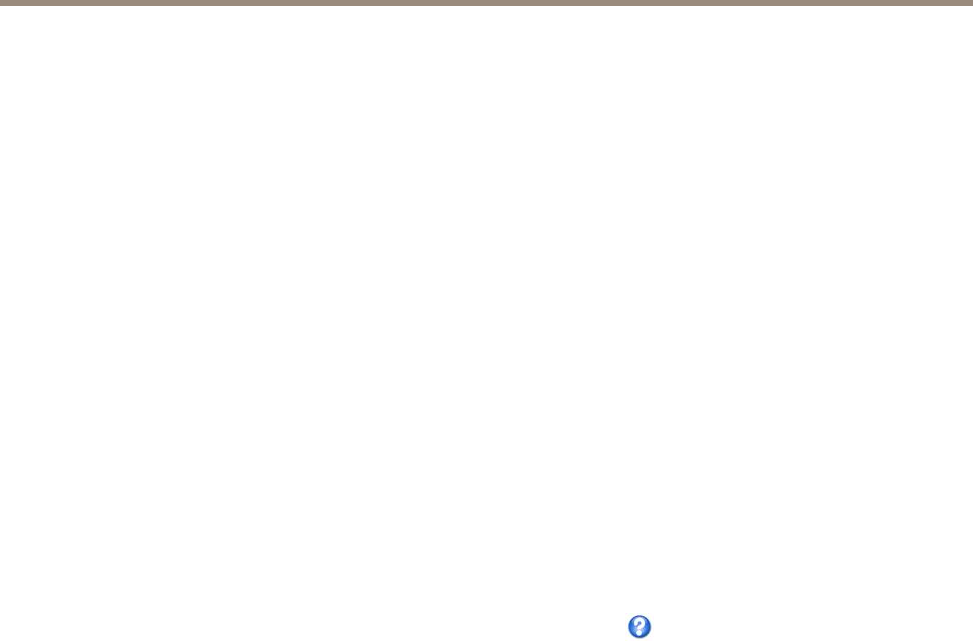
AXIS Q2901-E Temperature Alarm Camera
Video and Audio
Overlay Image
An overlay image is a static image superimposed over the video stream. The image, for example a company logo, is used to provide
extra information or to mask a part of the image.
Use a privacy mask to set up a dynamic mask which will always mask the specied part of monitored area.
For more information about privacy masks, see Privacy Mask on page 20.
To use an overlay image, the image must rst be uploaded to the Axis product. The uploaded image should be a Windows 24-bit BMP
image with maximum 250 colors. The image width and height, in pixels, must be exactly divisible by 4 and cannot be larger than the
maximum image resolution. If combining text and image overlays, take into consideration that the text overlay occupies 16 or 32
pixels in height (depending on the resolution) and has the same width as the video image.
To automatically scale the image to the resolution used by the Axis product, select the option Scale with resolution from the
Transparency Settings page which is displayed when uploading in the image.
To upload an overlay image:
1. Go to Video & Audio > Overlay Image.
2. Click Browse and browse to the le.
3. Click Upload.
4. The Transparency Settings page is now displayed:
- To make a color in the overlay image transparent, select Use transparency and enter the RGB hexadecimal value
for the color. Example: To make white transparent, enter #FFFFFF.
For more examples of hexadecimal values, see the online help
.
- To scale the image automatically, select Scale with resolution. The image will be scaled down to t the
resolution used by the Axis product.
5. Click Save.
To select the image to use as overlay:
1. Go to Video & Audio > Overlay Image.
2. Select the image to use from the Use overlay image list and click Save.
To display the overlay image:
1. Go to Video & Audio > Video Stream and select the Image tab.
2. Under Overlay Settings, select Include overlay image at the coordinates.
3. To control the image’s position, enter the X and Y coordinates. The X=0 and Y=0 position is the top left corner. If a part of
the image is positioned outside the video image, the overlay image will be moved so that the whole image is visible.
4. Click Save.
Use Overlay Text in an Action Rule
Action rules, see page 38, can display an overlay text when the rule is triggered. The text can be used to provide information for
forensic video analysis, notify surveillance operators or validate triggers and actions during product installation and conguration.
To display overlay text when an action rule is triggered, the modier #D should be used as described below. When the rule is
triggered, #D will be replaced by the text specied in the action rule.
Start by enabling overlay text in the video stream:
1. Go to Video & Audio > Video Stream and select the Image tab.
19