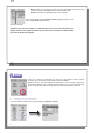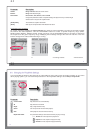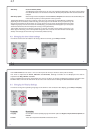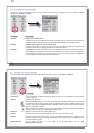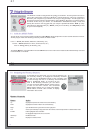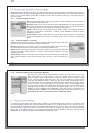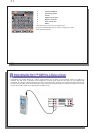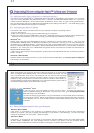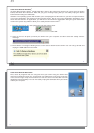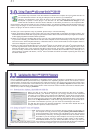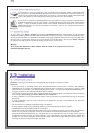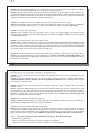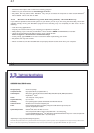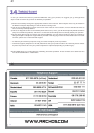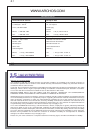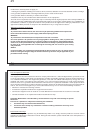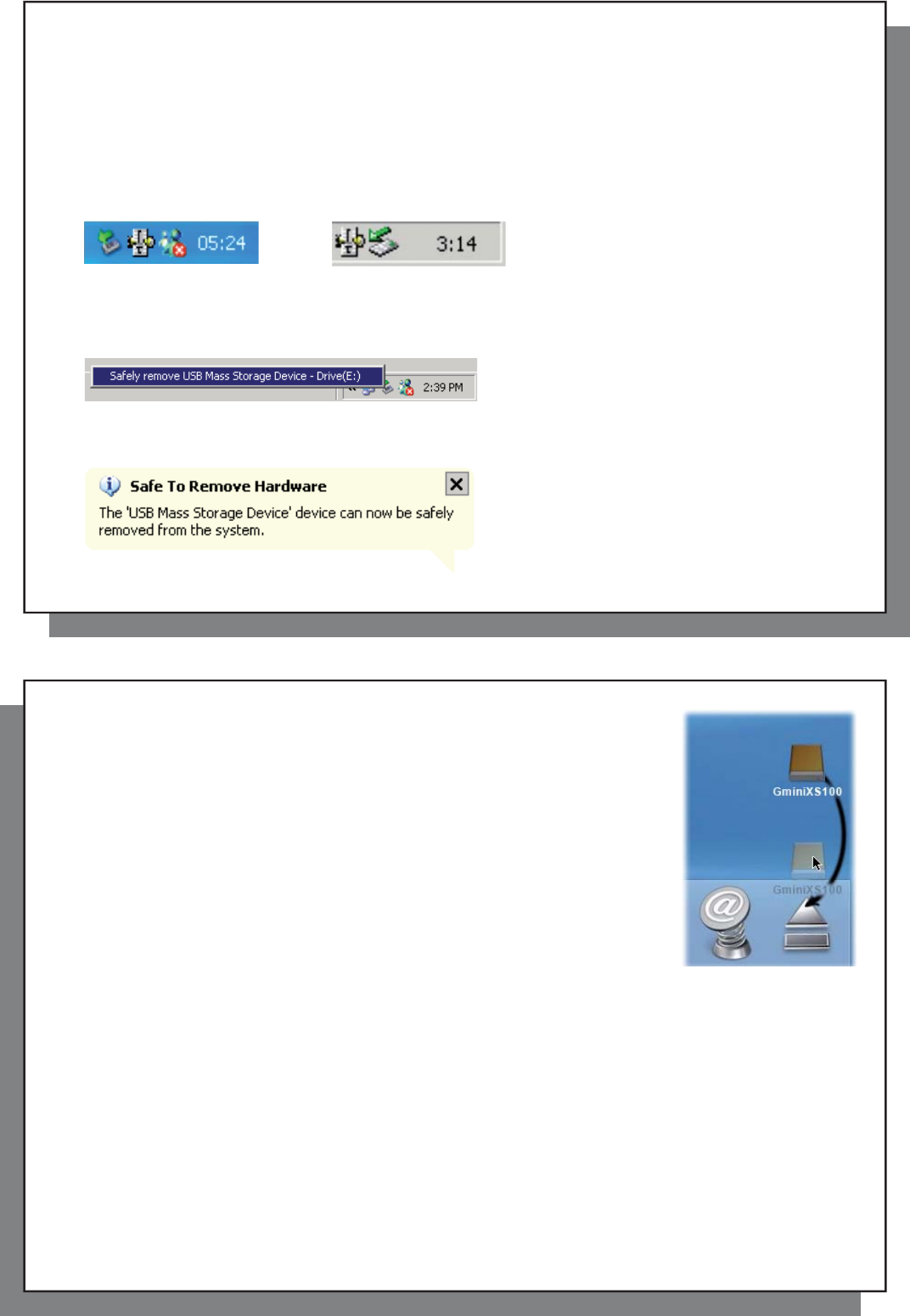
35
35
Hard Drive Mode & Windows
™
To safely disconnect the Gmini
™
XS100 hard drive, click on the system tray remove icon (green arrow as shown
below) and follow the instructions. Wait until you get a message saying that you can safely unplug the device
before disconnecting the USB cable.
Attention: The operating system will not allow you to safely disconnect the Gmini
™
if you have an open fi le from it
in a running application. You will have to close all open Gmini
™
fi les in any running application. Sometimes, even
when fi les are closed in an application, you will have to shut down the application. Using the green disconnect
arrow in the system tray will then allow you to safely disconnect the Gmini
™
.
1. The safe remove icon is in the system tray near the system clock.
Windows
®
XP Windows
®
2000 & Windows
®
ME
2. Click on the icon to Eject (unmount) the Gmini from your computer and then select the ‘Safely remove’
message.
3. There will be a message indicating that it is now safe to disconnect the Gmini. You can now go ahead and
unplug the USB cable from the Gmini.
36
36
Hard Drive Mode & Macintosh
™
First, close all programs that are using fi les from your Gmini. Drag the Gmini hard
drive icon towards the trash can, and the trash can will become a big arrow as shown
in the screen image. Drop the hard drive icon onto the arrow. The hard disk icon will
disappear from the desktop. You can now safely unplug the USB cable from your Gmini
and/or your computer.