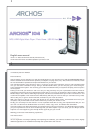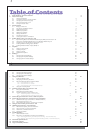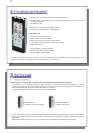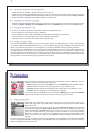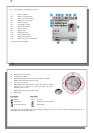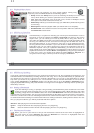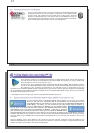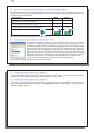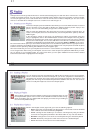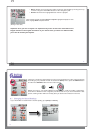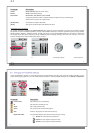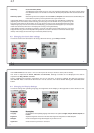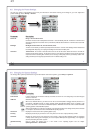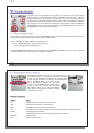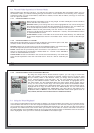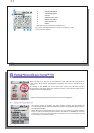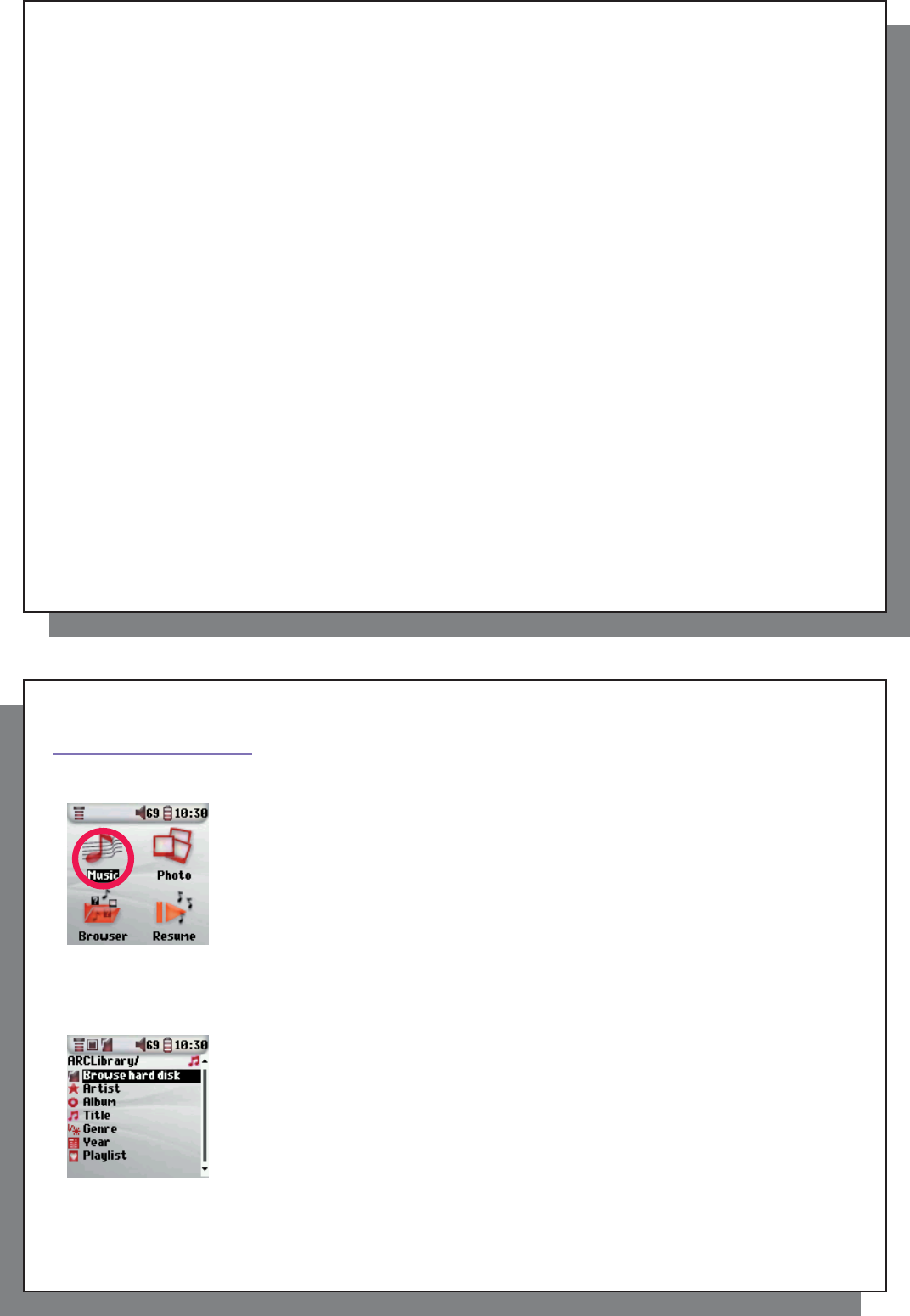
7
7
2.2 Turning the Archos™ 104 ON and OFF
2.2 Turning the Archos™ 104 ON and OFF
• Press and hold the ON/Menu button until the screen comes on.
• The Archos™ 104 will automatically shut off after a given amount of time if no buttons are pressed. To conserve
battery energy, the backlight will automatically shut off. You can change these parameters in Setup > Power .
• Press and hold the Stop/off button until the Archos™ 104 shuts off.
2.3 Changing the Interface language
2.3 Changing the Interface language
• English is selected as the default language for your Archos™ 104 user interface. You can choose another language
by going to Setup > Display (press the MENU button, then the ENTER button to access the Setup menu).
2.4 Caring for the Archos™ 104
2.4 Caring for the Archos™ 104
The Archos™ 104 is an electronic product that needs to be treated with care.
• Do not subject it to unnecessary shock or vibration.
• Do not subject it to heat. Keep it ventilated (especially when connected to a computer).
• Keep the Archos™ 104 away from water and excessively humid areas.
• Keep the Archos™ 104 away from high electromagnetic fi elds.
2.5 Foreign Character Sets
2.5 Foreign Character Sets
You have the possibility to display your fi le names, folder names, and MP3 ID3 tags in various character sets
(ex: Korean, Japanese, Simplifi ed Chinese, etc.). You can fi nd the language fi les CodePage_name.4fz in the font
folder under /Data on the Archos™ 104 hard disk or on the Archos website under the heading Software.
If, for example, you would like to have the Japanese language display, you would copy the fi le Cp932.4fz into
the folder /system on the Archos™ 104 . Shut down and restart the Archos™ 104 . File names, folder names,
and ID3 tags written using the Microsoft
®
codepage for the language will now be displayed in that character set.
Only one.4fz fi le can be used at a time, thus you should only put one.4fz fi le into the /system folder. When an.4fz
language fi le is used, the interface language will be set to English.
8
8
3
3
Playing Music
Playing Music
Once the Archos™ 104 has been turned on, the following screen is displayed. You can
select the major functions from this main menu.
• Music : Browse through the folder Music or use the ARCLibrary music selection system.
• Photo : Browse through and view all the pictures on your Archos™ 104.
• Browser : Browse through and manage all of the other fi les on your Archos™ 104.
• Resume : Resume playing from the last place you stopped.
You can also access the Setup menu by pressing the MENU button and then the ENTER
button to set the parameters of your Archos™ 104 to your personal taste.
3.1 Playing a Music File
3.1 Playing a Music File
By clicking on the Music icon in the main menu screen, you will enter into a ‘music only’
mode. File types other than WMA, WAV, and MP3 that may be in those folders will be
fi ltered from view.
There are two ways to access your music, by selecting Browse hard disk or by searching
the songs’ tag information, Artist, Album, title, etc . In the case of Browse hard drive, you
will be sent directly to the Music folder of your Archos™ 104. Here you can look at all your
music fi les and the folders on your Archos™ 104’s hard drive as if you were browsing
fi les with a computer. The other way is to browse your music by tag information, artist,
album, song name, year, or genre. The Unknown category indicates that the fi le has no
tag data.
To select a music fi le, use the navigation controls UP and DOWN to move upwards or downwards and ENTER
to enter a highlighted subfolder or tag category. Click ENTER to play the highlighted song. Use LEFT to leave a
folder and go back to the previous level.