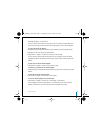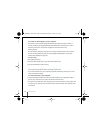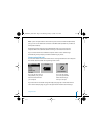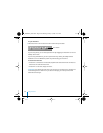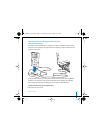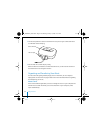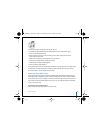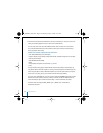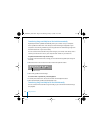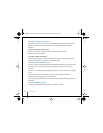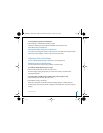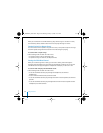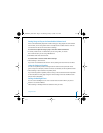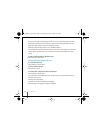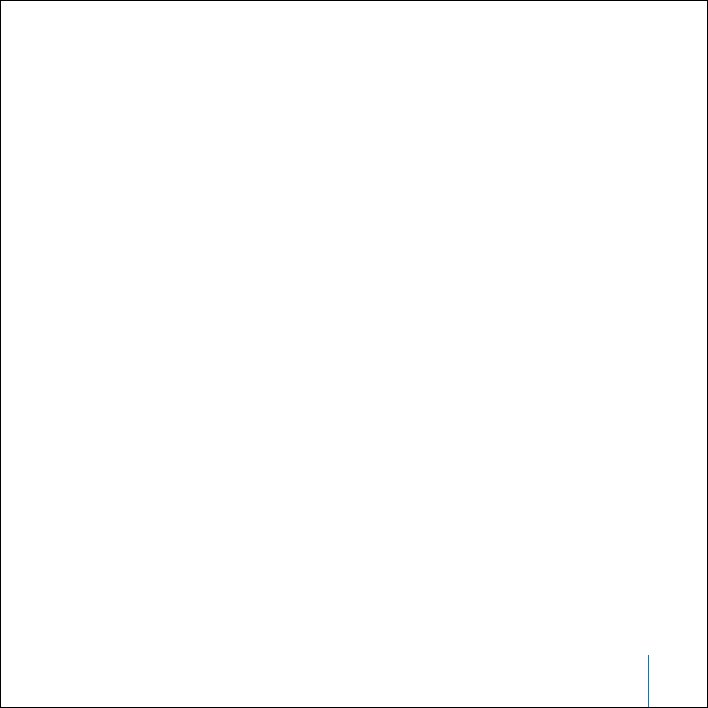
Using iPod mini 25
About Playlists
Using iTunes, you can organize songs into playlists. For example, you can create a
playlist with songs to listen to while exercising or with songs for a particular mood.
You can create as many playlists as you like using any of the songs in your computer’s
music library. Putting a song in a playlist doesn’t remove it from the library.
When you connect and update iPod mini, the playlists are transferred to iPod mini. To
browse through playlists, select Music > Playlists on iPod mini.
About Smart Playlists
Using iTunes, you can automatically create customized Smart Playlists from the songs
in your library. You can create a Smart Playlist that includes only certain genres of
music, songs by certain artists, or songs that match particular criteria. For example, you
could create a playlist that’s no more than 3 gigabytes (GB) in size and includes only
songs you have rated 3 stars or higher (see “Rating Songs” on page 18).
After you create a Smart Playlist, any songs on iPod mini that meet the Smart Playlist’s
criteria are automatically added to the Smart Playlist.
Creating Playlists on Your Computer
To create a playlist:
n
In iTunes, click the Add (+) button and type a name for the playlist, then drag songs
from the library or another playlist to the new playlist.
To create a Smart Playlist:
n
In iTunes, choose File > New Smart Playlist and choose the criteria for your playlist. Any
songs from your library that match the criteria you choose are automatically added to
the playlist.
019-0292_border.book Page 25 Wednesday, January 19, 2005 11:42 AM