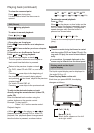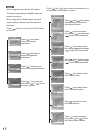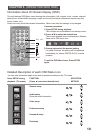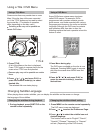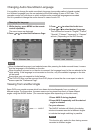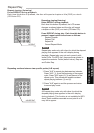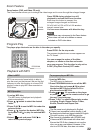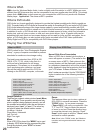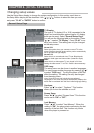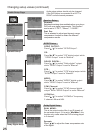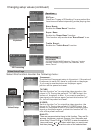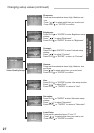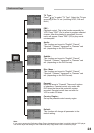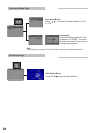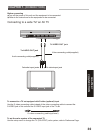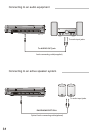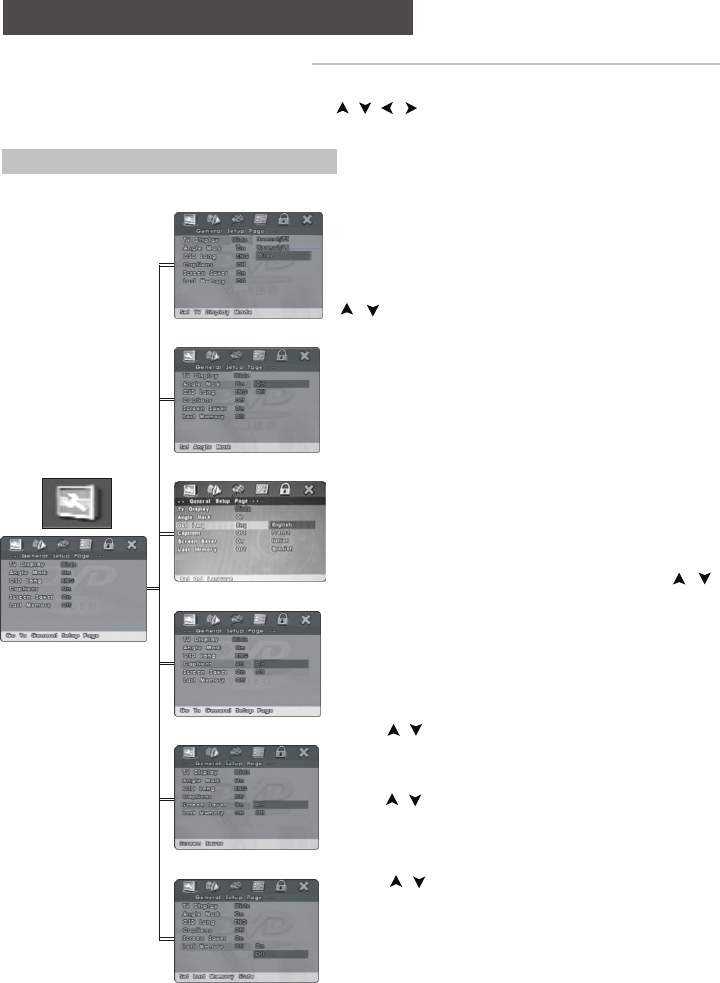
24
CHAPTER 6. (INITIAL SETTINGS)
Changing setup values
Use the Setup Menu display to change the system configuration. In this section, each item on
the Setup Menu display will be described. Use " / / / "buttons to select the item you want
and press " PLAY" or "ENTER" button to confirm.
General Setup Page
Normal /PS:
Select this option when you connect a normal TV to the
player. Displays the wide picture with a portion automatically
cut off (the left and right edges).
Normal/ LB:
Select this for a conventional sized TV set. Black bands
appear in both upper and lower sides. (Letter-Box Style)
Wide:
Select this for a wide-screen TV set, played in full size.
Setting the side-screen TV to FULL mode is also necessary.
OSD Lang:
The setup menu can be shown in another languages.
You can choose another language by pressing " / "
to select "OSD Lang". Turning the power off will not
affect the setting. The setting can only be changed
from the setup menu.
Note: Some DVD may not include the pre-selected
languages. In this case, the player automatically displays the
menu that is consistent with the disc's initial language setting.
Captions:
Press " / " to select " Captions". This function
allows you to turn the subtitles on or off.
Last Memory:
Press " / " to select "Last Memory". When the
setting is "ON", the player starts memorizing the last
memory of the last disk. This function only works
when the player is powered on.
Screen Saver:
Press " / " to select "Screen Saver" This function
can be set to "ON" or "OFF".
TV Display:
The type of TV display(4:3 or 16:9) connected to the
player
can be wide-screen picture type for 4:3 display
mode can be reset. Select "General Setup Page".
You will see the following table on the screen. Press
" / " toselect "TV Display". Press "PLAY" to co-
nfirm your choice. This setting can only be changed
on the setup menu.