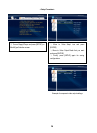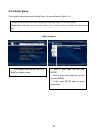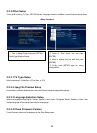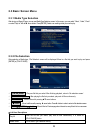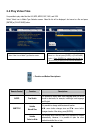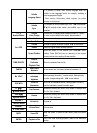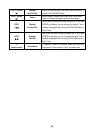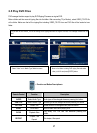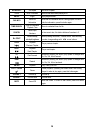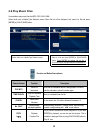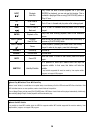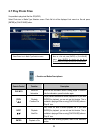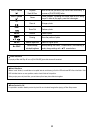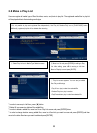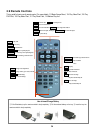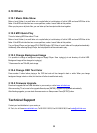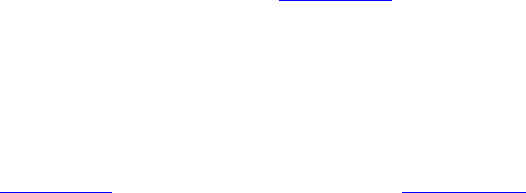
2.10 Others
2.10.1 Music Slide Show
Make a 'music' folder (in a small letter not a capital letter) at root directory of built-in HDD and save MP3 files at the
folder. If the HDD is divided into two or more partitions, make a 'music' folder at first partition.
When you play one or all photo files, you can listen mp3 and see photo slide show together.
2.10.2 MP3 Quick Play
This is for listening MP3 files without TV set.
Make a 'music' folder (in a small letter not a capital letter) at root directory of built-in HDD and save MP3 files at the
folder. If the HDD is divided into two or more partitions, make a 'music' folder at first partition.
Turn on Mpeg4 Player and just press [PLAY/PAUSE] button. MP3 files at 'music' folder will be played automatically.
Additionally, after rebooting Mpeg4 Player, the last played file will be continued to play.
2.10.3 Change Background Image
It is possible to change a background image on Mpeg4 Player. Save ‘mybg.jpg’ at root directory of built-in HDD.
Background image will be changed as ‘mybg.jpg’.
* Recommend to use 720x480 pixels image.
2.10.4 Change OSD Text Color
Press number 1 button before playing a file, OSD text color will be changed in dark or white. When you change
background image in dark or white, this function will allow to read the text easily.
2.10.5 Firmware Upgrade
Download a upgrade file from local distributor in your country or visit at www.airlinktek.com
After connecting TV set, move to the upgrade file and press [ENTER]. Upgrade is progressed automatically.
After finishing upgrade, you can check firmware version on Setup screen. Press [SETUP] button.
Technical Support
Contact your local distributor in your country or
AL Tech, Inc. in Korea
www.airlinktek.com, Tel 82-2-3011-9219, Fax 82-2-566-6186, E-mail sales@airlinktek.com
35